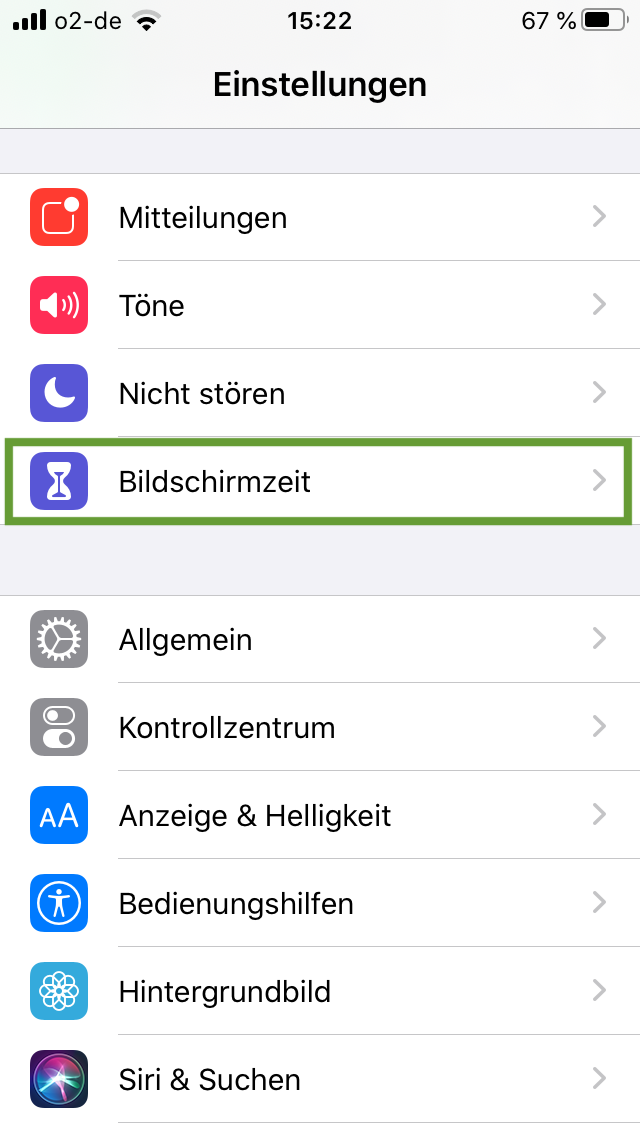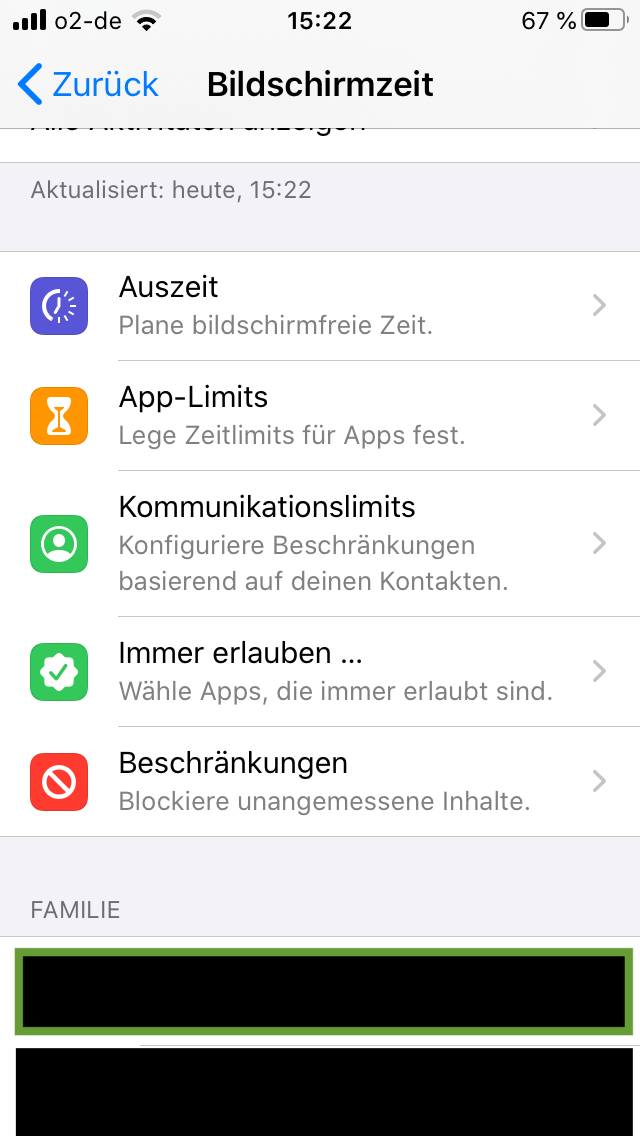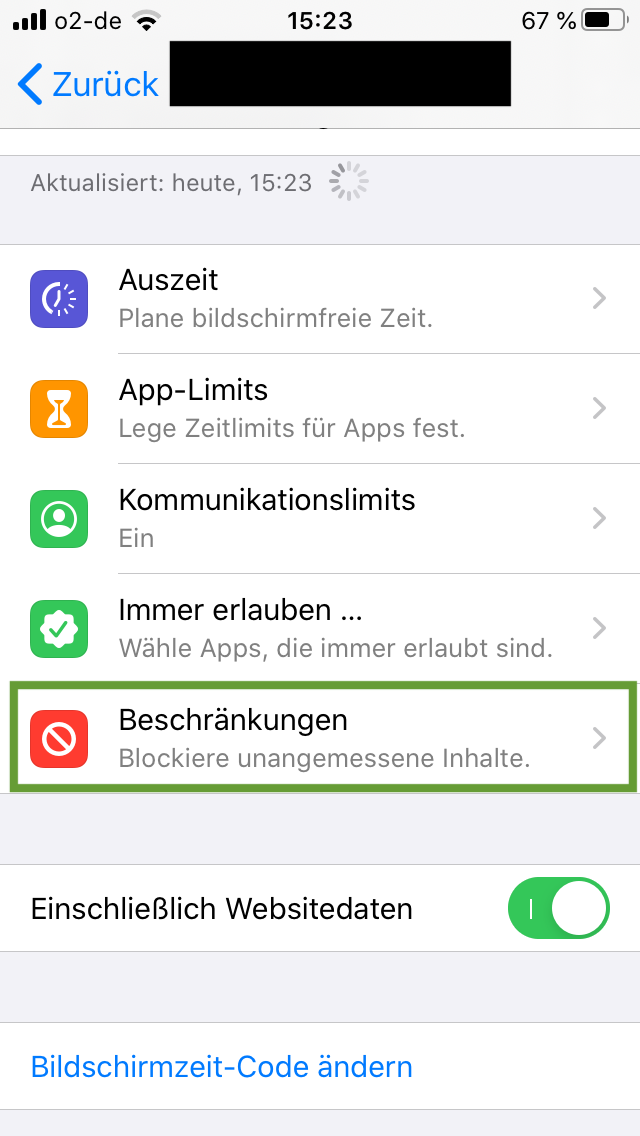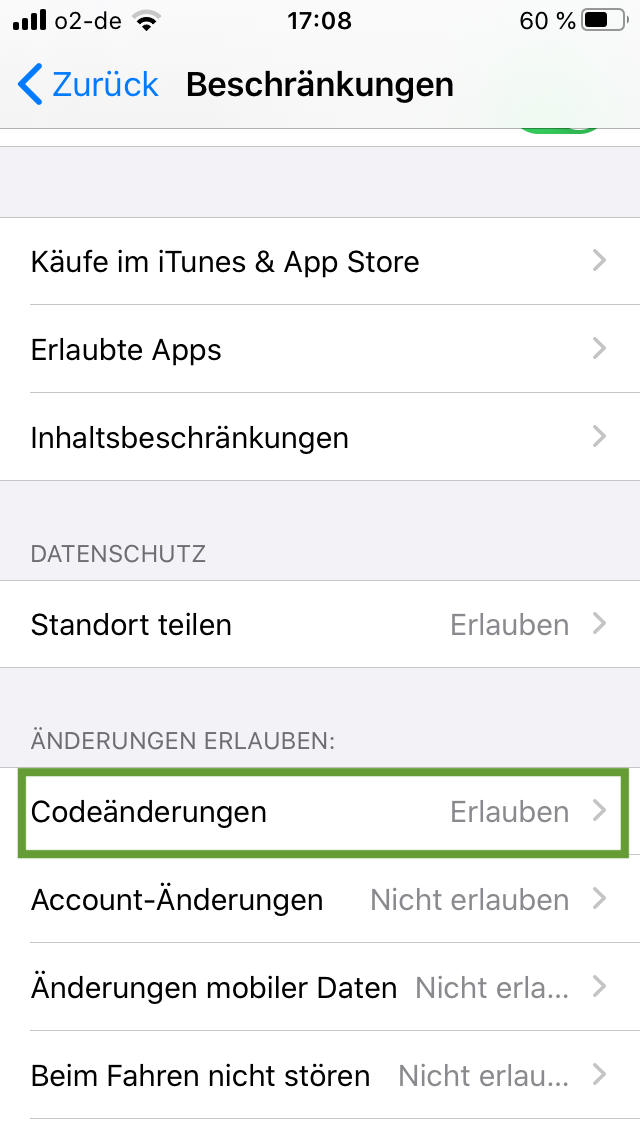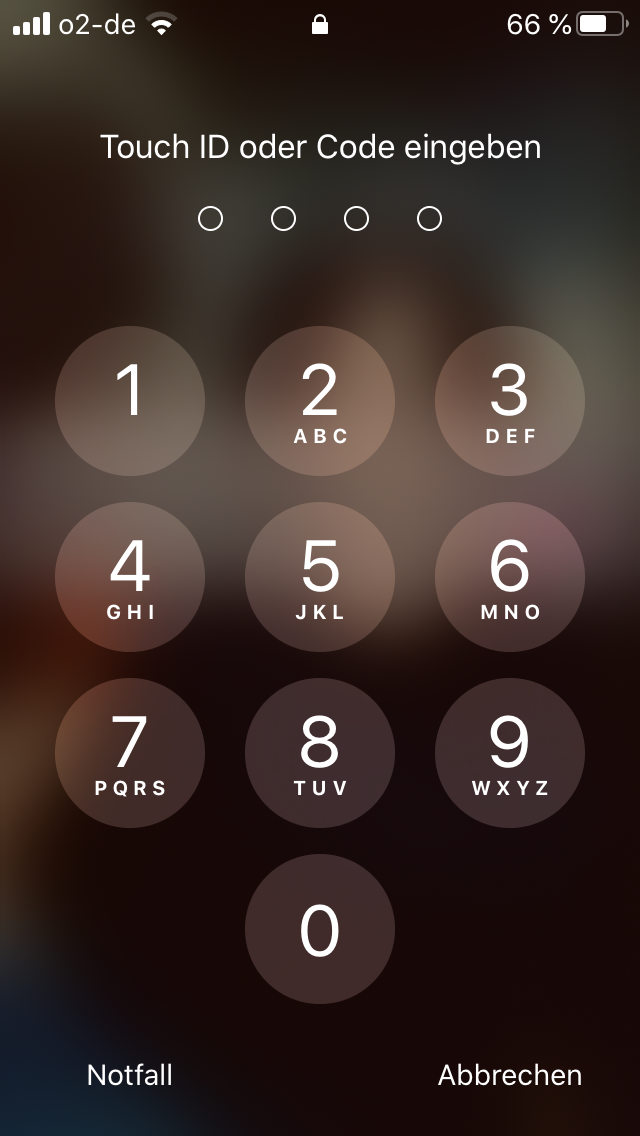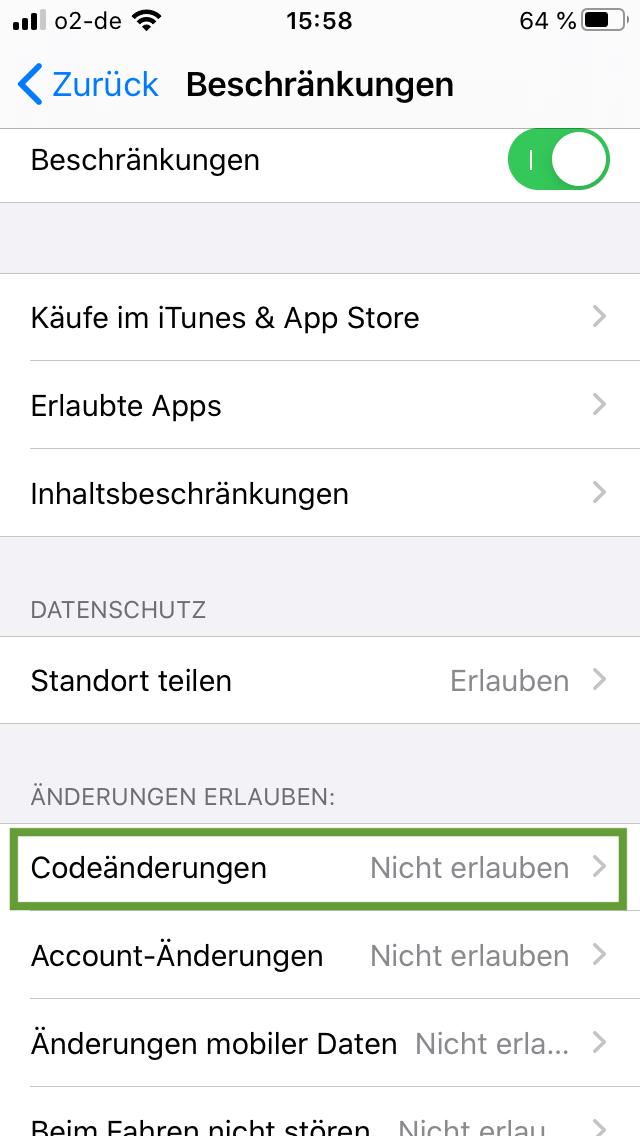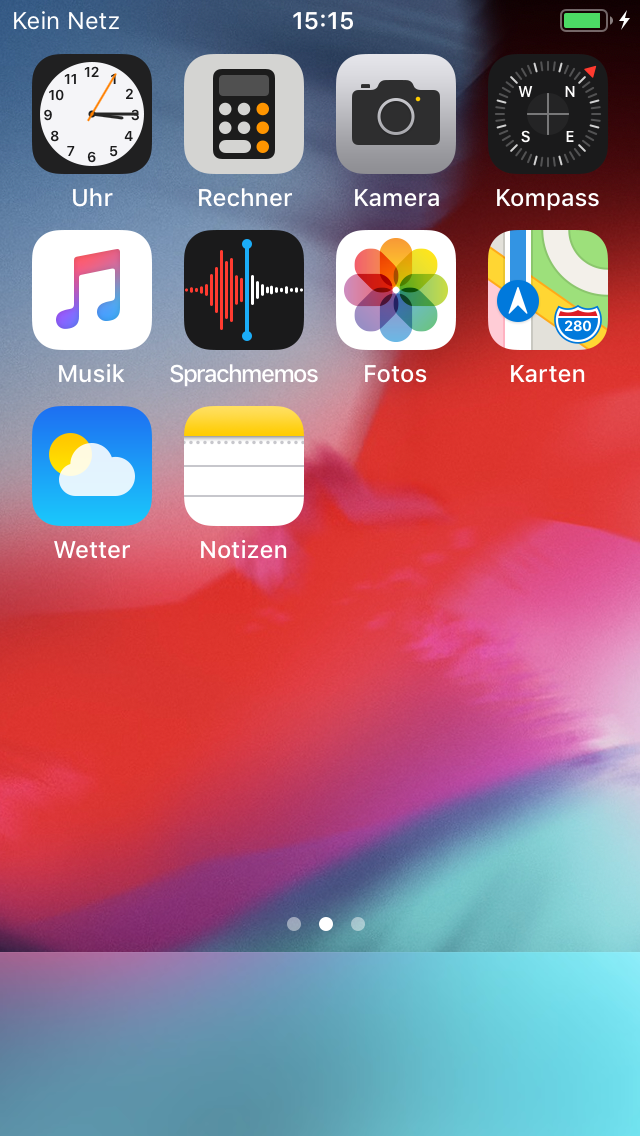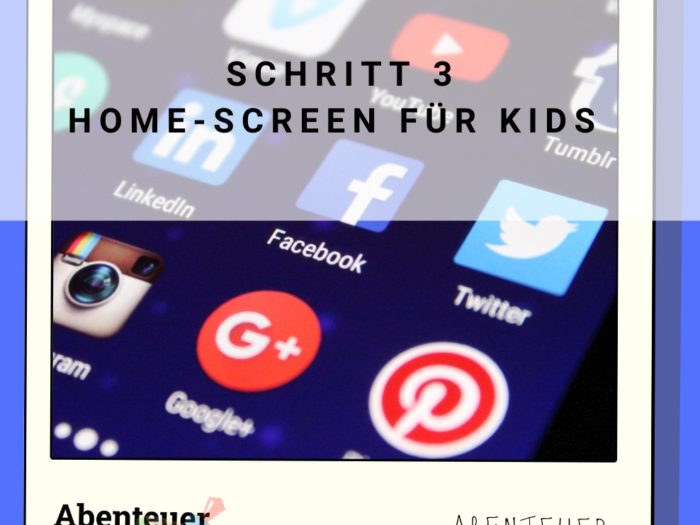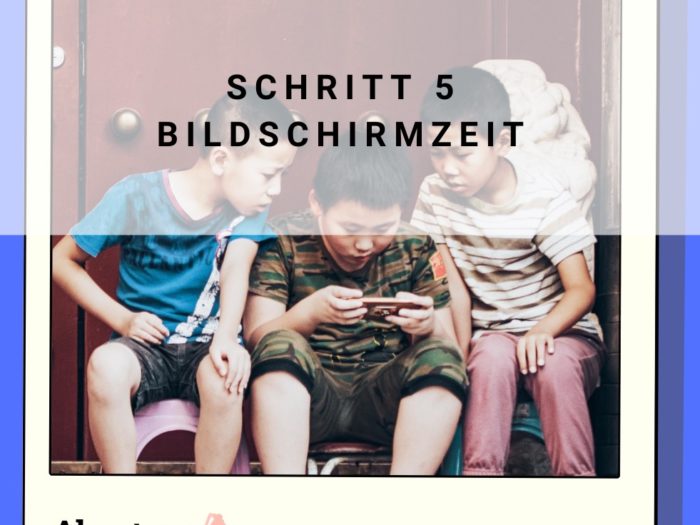You wonder if you can give your children a mobile phone. This is a question where there are many very different opinions. We want to learn kindergarten children and primary school children to use a smartphone. It is not about children watching films, but the children learn to use the mobile phone as an active design element. Check it out.
This offer is a guided offer, in which you and the child make a discovery tour on the smartphone.
If you have not yet set up your child's smartphone, you will find a Step by Step Guide.
Media Education for Kindergarten and Hort

Relief in everyday life, targeted promotion of individual children, independent learning and - without any pre-knowledge already usable by the youngest!

If your child receives his or her own mobile phone, you will need your mobile phone next to the child's smartphone. In your smartphone, click Settings.
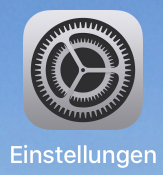
Scroll up to screen time and click on it.
Choose your child's name there.
In the next window, click Restrictions.
Now click on the Allow Cod Changes option.
Attention: Choose the child's name first, otherwise you'll end up with the restrictions on your smartphone!
The child takes the phone. Ask the child: How can you use it? What do you need first? How does the smartphone work? After you press the home button, you will be asked for the passcode.



Asks the child: What is a passcode for? The combination of numbers protects your phone from others being able to use it. The passcode on your phone consists of 4-6 numbers.
Enter the passcode or touch ID. Now you can set the passcode together on your child's phone.
The child can think of a passcode. What is suitable as a passcode? For example, patterns of numbers or favorite numbers or combinations of important data or what do you remember? What is your passcode? Writes it down somewhere, the probability that the child does not remember the passcode is given.
To do this, go to Settings under the Admin folder and click "Touch ID & Code" (if you don't find this, you probably haven't set "Change Passcode" yet, see above). Then enter your current passcode.



Scroll down and click on "Change Code". After that you enter your current passcode again.



Then your child can assign a new passcode. However, we recommend reducing the passcode to four numbers. Just click on "Code Options".



Here you choose "Four-digit numeric code".



Then you may get the warning that the code is too easy to guess. However, we will take this into consideration. As soon as your child is a little older, you can increase the numbers to 6 digits again. This means that click here on "Use spite". And done.



Important, disable the code change on your smartphone again.
For example, ask your child: What do you see on the screen? What are these little boxes? Do you know what they stand for? Give the child time to click and discover the screen and the apps. Some children tell, others discover for themselves and want to be more undisturbed.
Discuss what the child sees and what it experiences.
Also asks if the child has discovered the camera on the front and back of the iPhone. What else is there for buttons? The plus and minus signs on the side. What do they stand for? Does the child have an idea?



Shows the child how it can move and push his fingers. Most children can already do this very well in kindergarten age, they have often observed it and many have done it often, for example, to skip advertising or to accept a call. However, click all apps together once.



Then ask where and how the smartphone is turned off, what's the difference between turning off the smartphone and turning off the screen, and why the screen should be off if the phone is not being used.
Then turn off the screen. Let the child turn on again and enter the passcode. Do you remember this one? Then you can turn off the screen again.
Finally, you can give the child a task for the next few days.Questions can be: Have you noticed that many people have a mobile phone and these look different? Look, what are they different from each other?Is your child interested in this and what does he notice?



Materials
Directions
If your child receives his or her own mobile phone, you will need your mobile phone next to the child's smartphone. In your smartphone, click Settings.
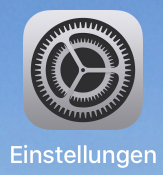
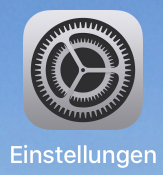
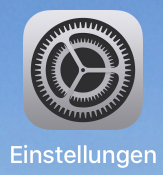
Scroll up to screen time and click on it.
Choose your child's name there.
In the next window, click Restrictions.
Now click on the Allow Cod Changes option.
Attention: Choose the child's name first, otherwise you'll end up with the restrictions on your smartphone!
The child takes the phone. Ask the child: How can you use it? What do you need first? How does the smartphone work? After you press the home button, you will be asked for the passcode.



Asks the child: What is a passcode for? The combination of numbers protects your phone from others being able to use it. The passcode on your phone consists of 4-6 numbers.
Enter the passcode or touch ID. Now you can set the passcode together on your child's phone.
The child can think of a passcode. What is suitable as a passcode? For example, patterns of numbers or favorite numbers or combinations of important data or what do you remember? What is your passcode? Writes it down somewhere, the probability that the child does not remember the passcode is given.
To do this, go to Settings under the Admin folder and click "Touch ID & Code" (if you don't find this, you probably haven't set "Change Passcode" yet, see above). Then enter your current passcode.



Scroll down and click on "Change Code". After that you enter your current passcode again.



Then your child can assign a new passcode. However, we recommend reducing the passcode to four numbers. Just click on "Code Options".



Here you choose "Four-digit numeric code".



Then you may get the warning that the code is too easy to guess. However, we will take this into consideration. As soon as your child is a little older, you can increase the numbers to 6 digits again. This means that click here on "Use spite". And done.



Important, disable the code change on your smartphone again.
For example, ask your child: What do you see on the screen? What are these little boxes? Do you know what they stand for? Give the child time to click and discover the screen and the apps. Some children tell, others discover for themselves and want to be more undisturbed.
Discuss what the child sees and what it experiences.
Also asks if the child has discovered the camera on the front and back of the iPhone. What else is there for buttons? The plus and minus signs on the side. What do they stand for? Does the child have an idea?



Shows the child how it can move and push his fingers. Most children can already do this very well in kindergarten age, they have often observed it and many have done it often, for example, to skip advertising or to accept a call. However, click all apps together once.



Then ask where and how the smartphone is turned off, what's the difference between turning off the smartphone and turning off the screen, and why the screen should be off if the phone is not being used.
Then turn off the screen. Let the child turn on again and enter the passcode. Do you remember this one? Then you can turn off the screen again.
Finally, you can give the child a task for the next few days.Questions can be: Have you noticed that many people have a mobile phone and these look different? Look, what are they different from each other?Is your child interested in this and what does he notice?



Follow us on Facebook , Instagram and Pinterest
Don't miss any more adventures: Our bottle mail