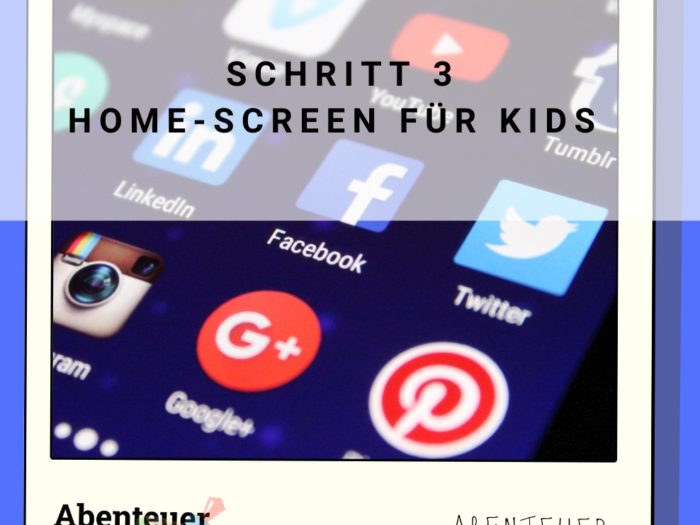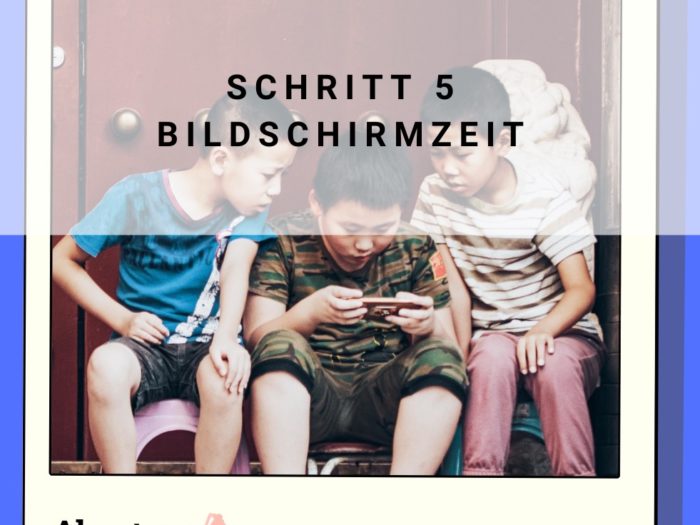How to show you step by step how to restore the basic settings after reset to the factory settings. Since we were not able to take screenshots at the time, the image quality is worse than with the other offers.
This offer is possible from the iPhone 5s (more precisely from iOS 12). Please write to us if you would like an offer for an Android device. Then we would create one in time.
Media Education for Kindergarten and Hort

Relief in everyday life, targeted promotion of individual children, independent learning and - without any pre-knowledge already usable by the youngest!
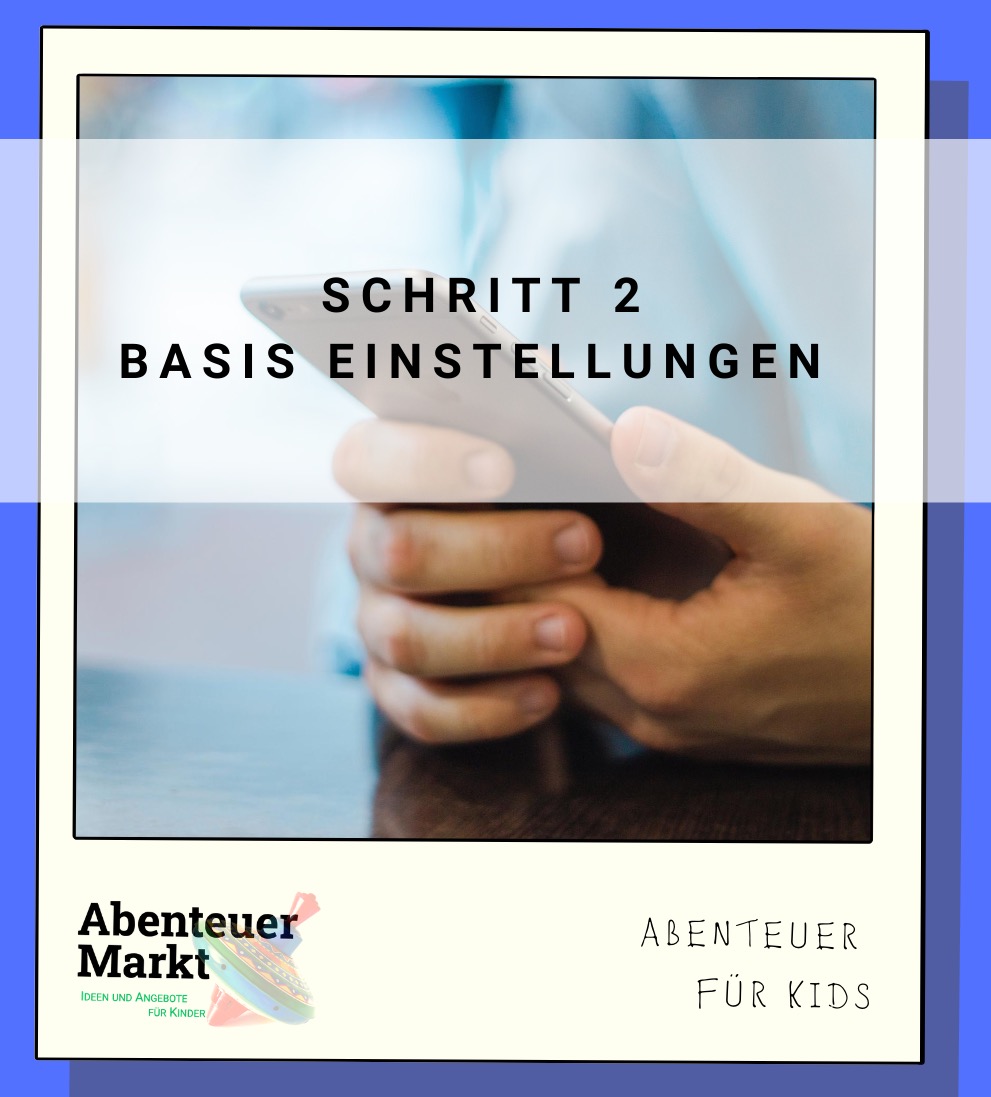
First, press the Home button.
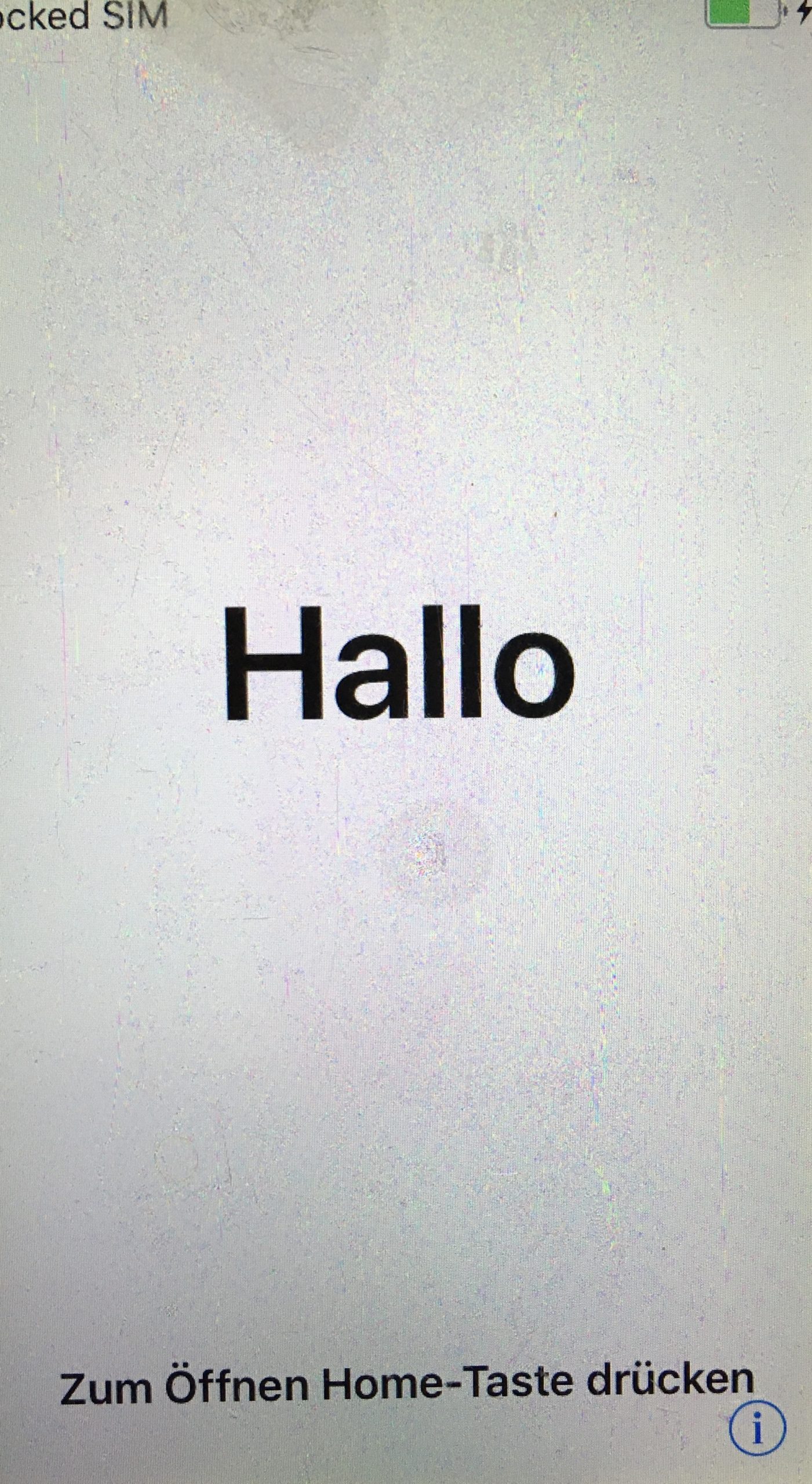
Unlock the SIM card. You only need the SIM card to set it up. Then you can take it out again.
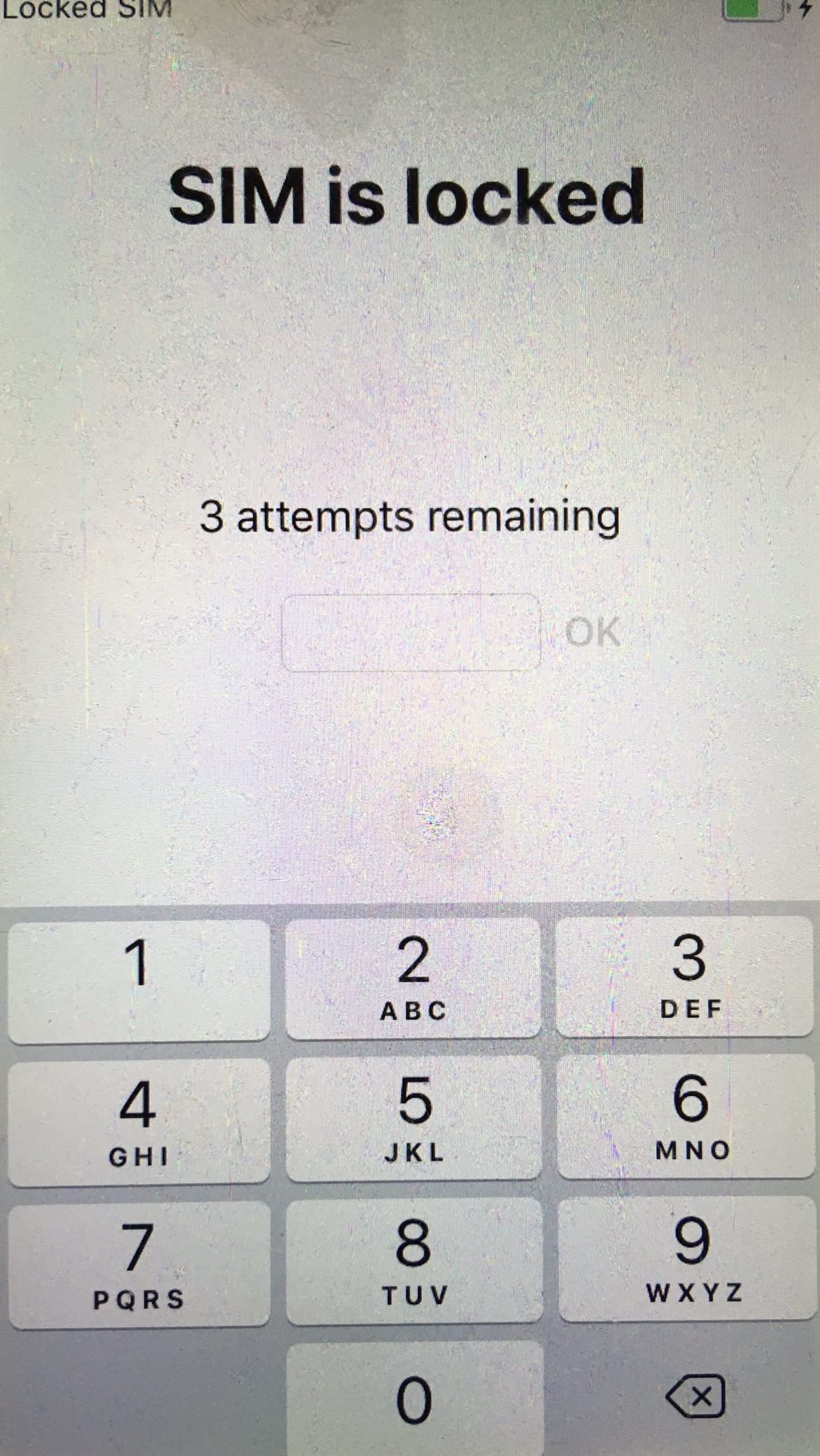
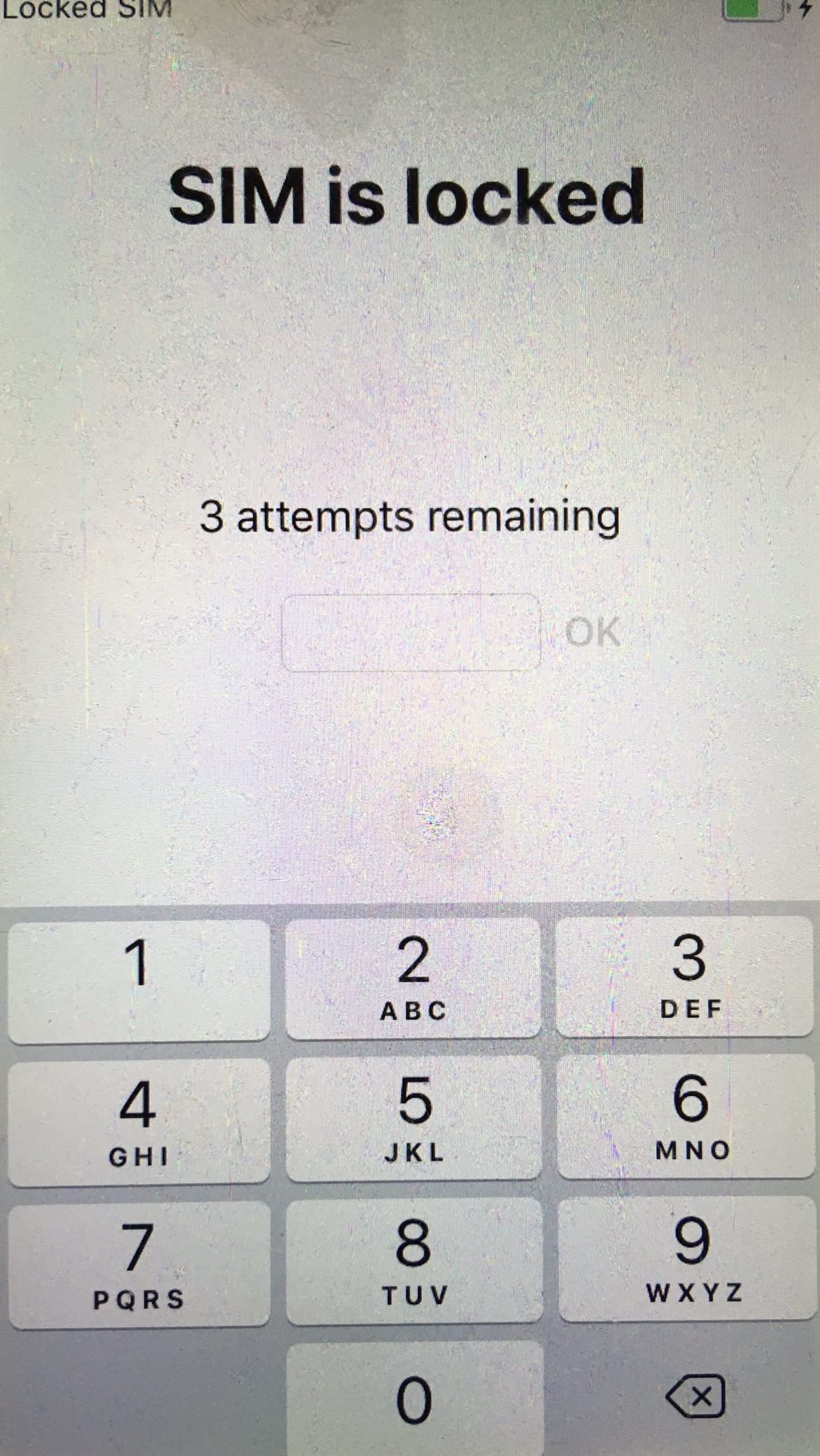
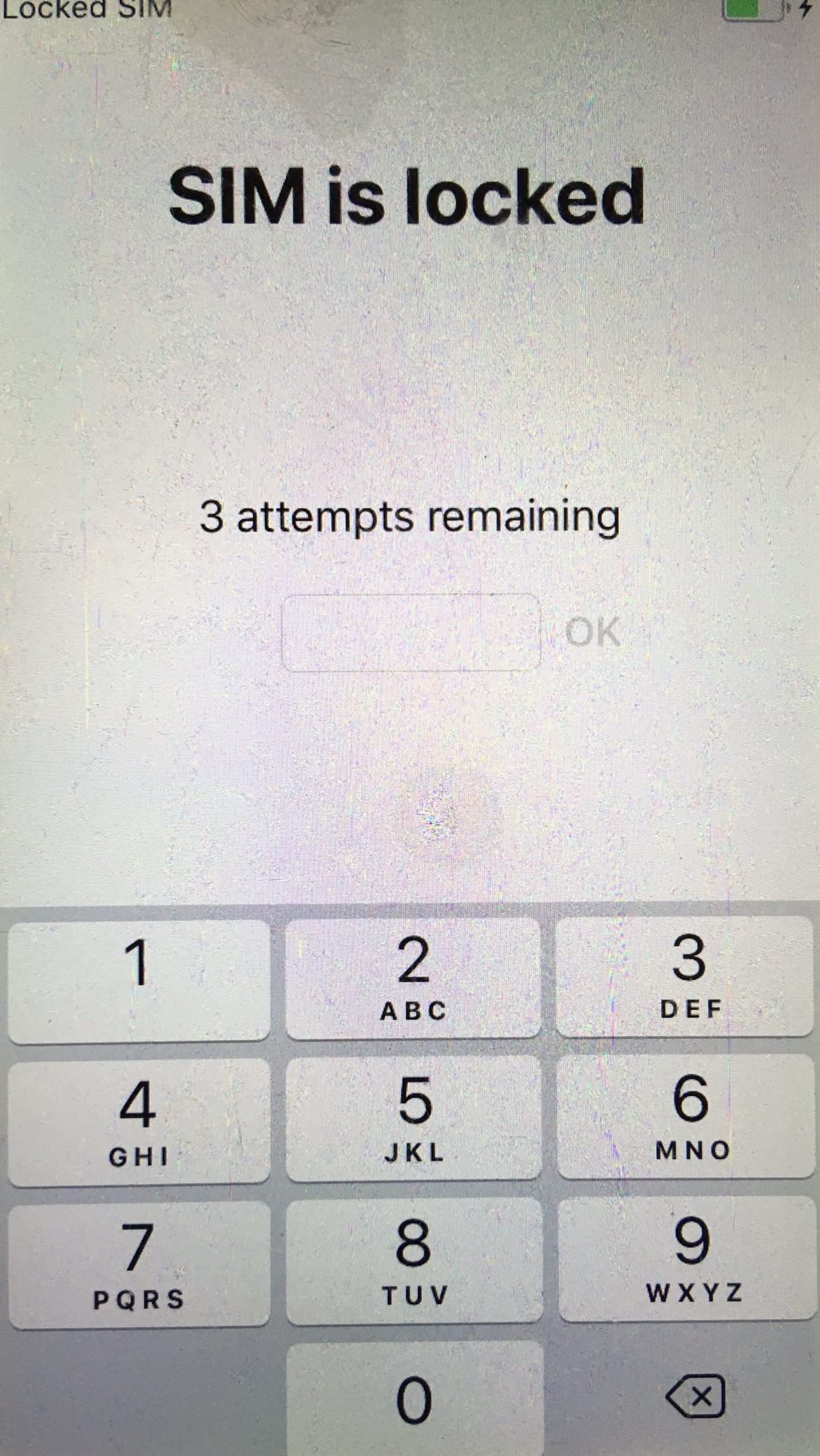
Then you adjust the language and choose the country and region.



Then skip the quick start and press "Manually Configure".
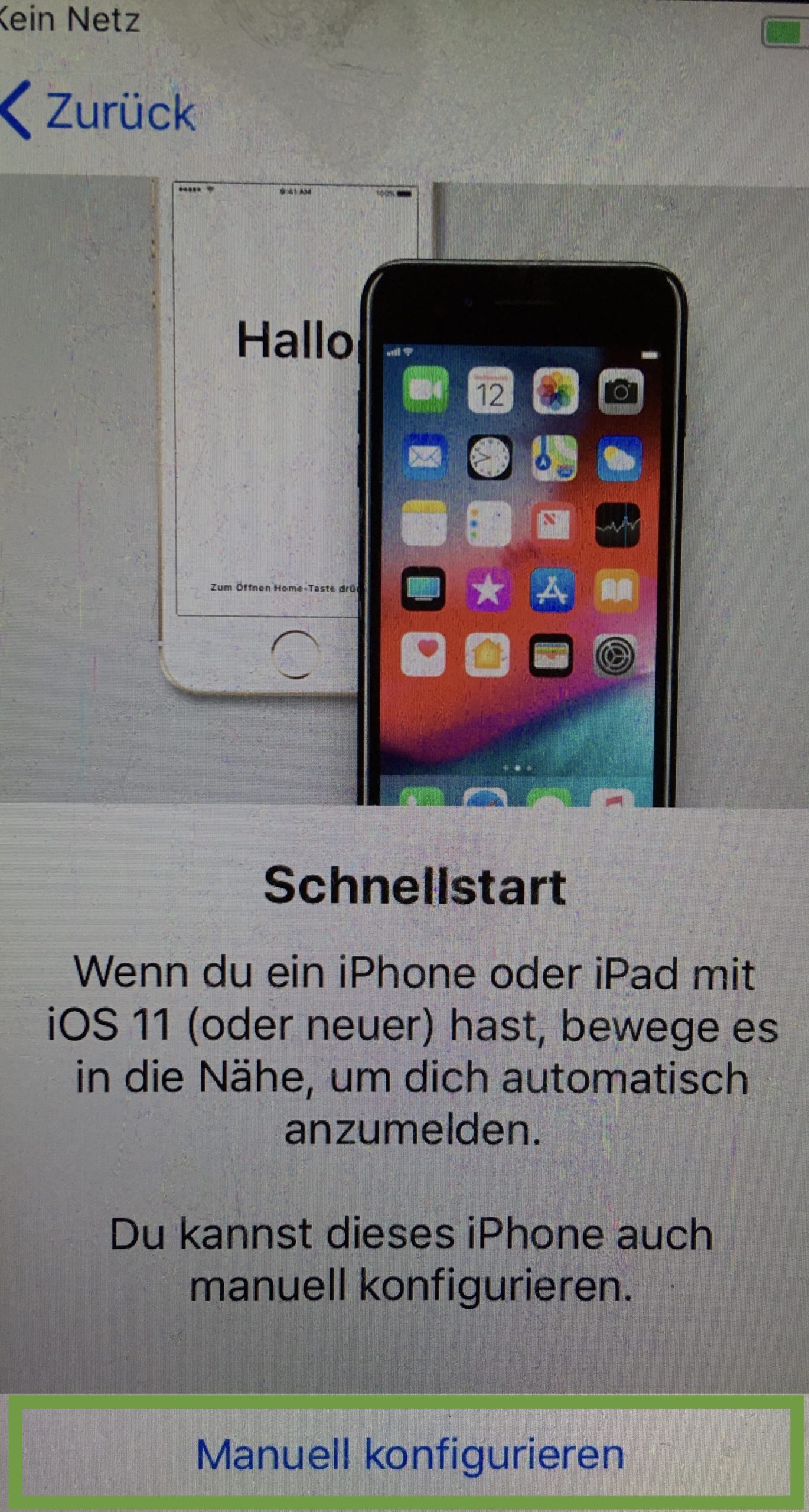
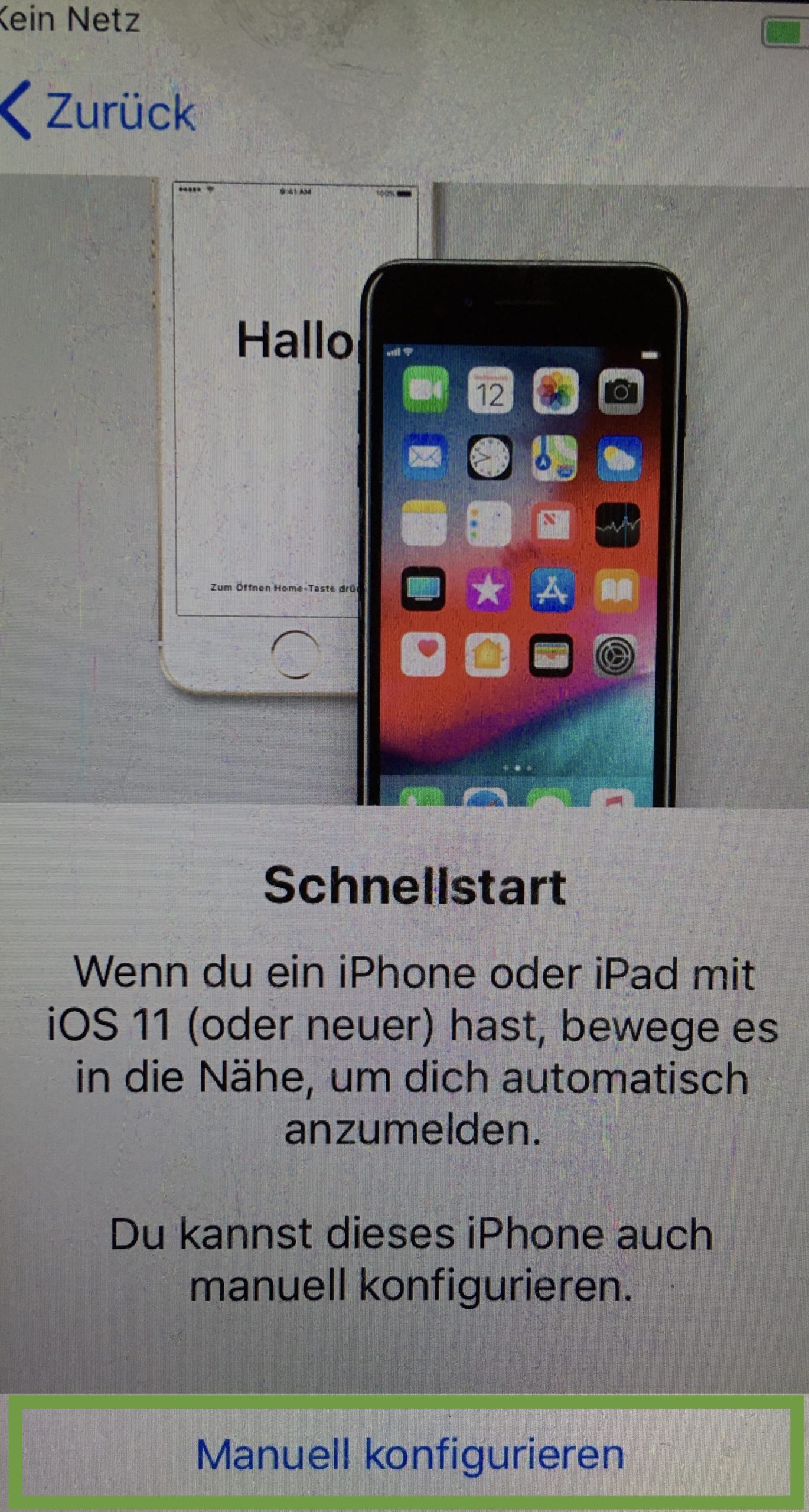
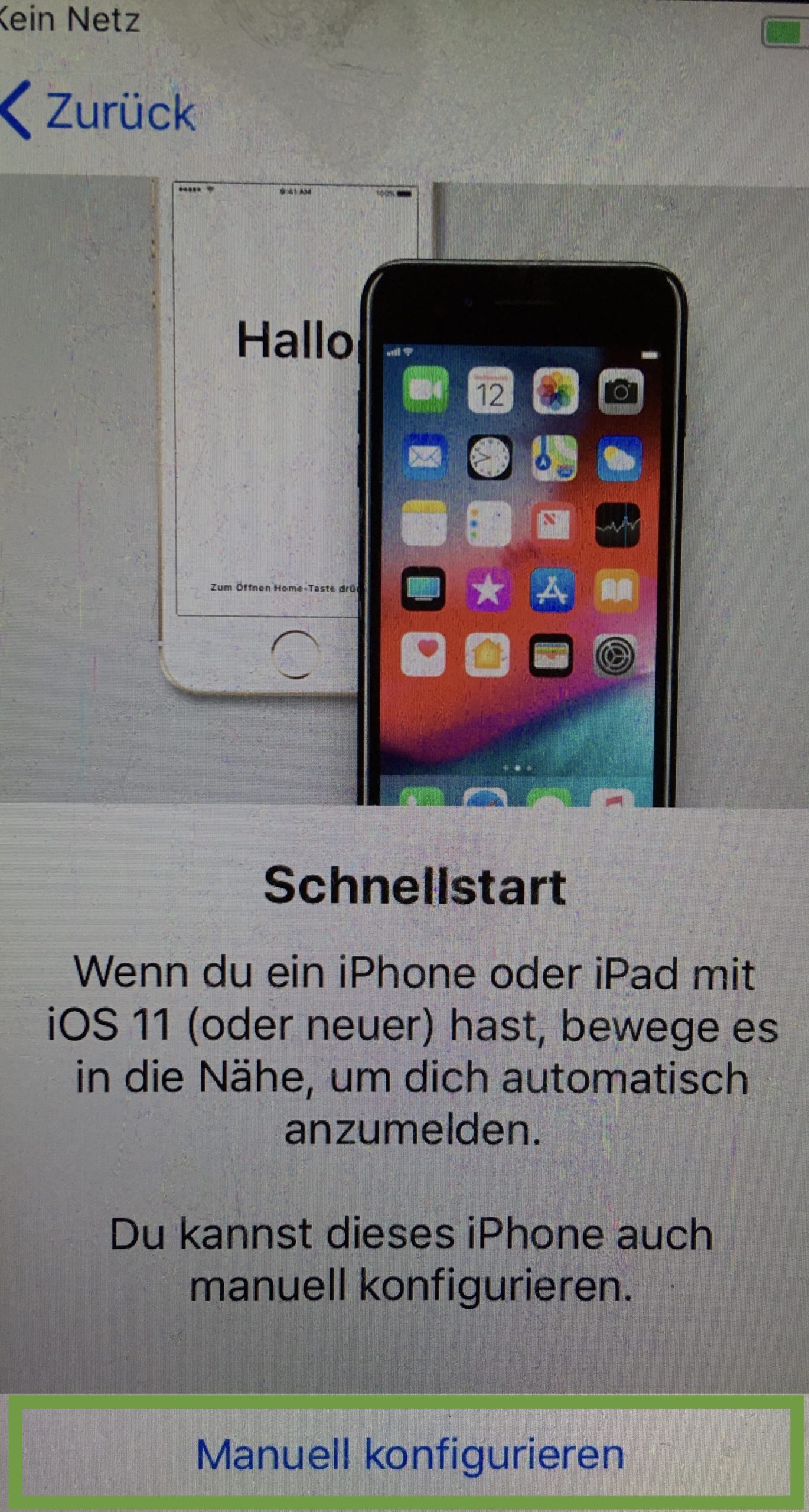
Then connect to your Wi-Fi and enter the Wi-Fi password. This is important because communication with your child's mobile phone works best over the same Wi-Fi.
Then follow the data protection information. Click on "Next".



Enable the touch ID. We recommend that you also have access to the child's smartphone regardless of your child's passcode.
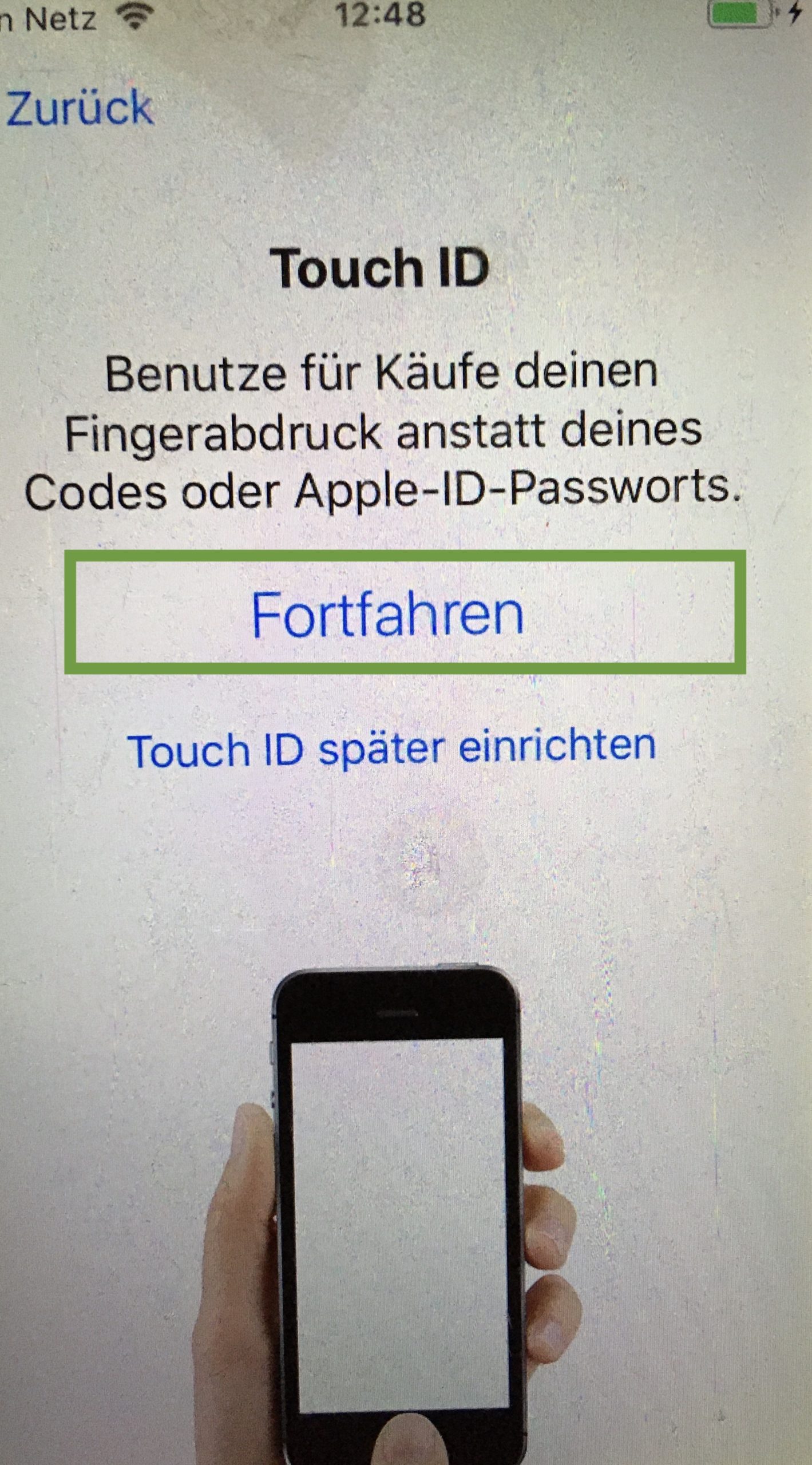
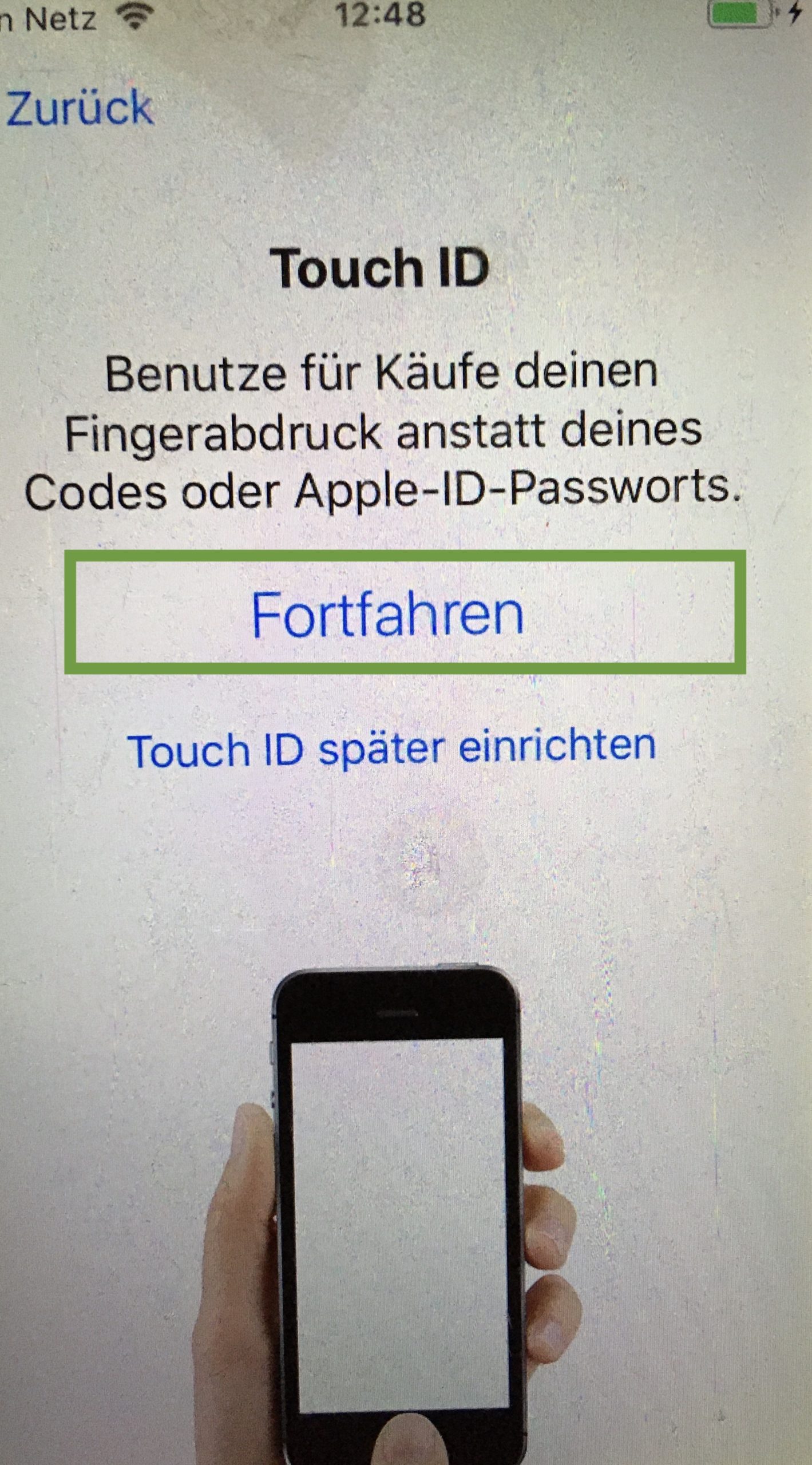
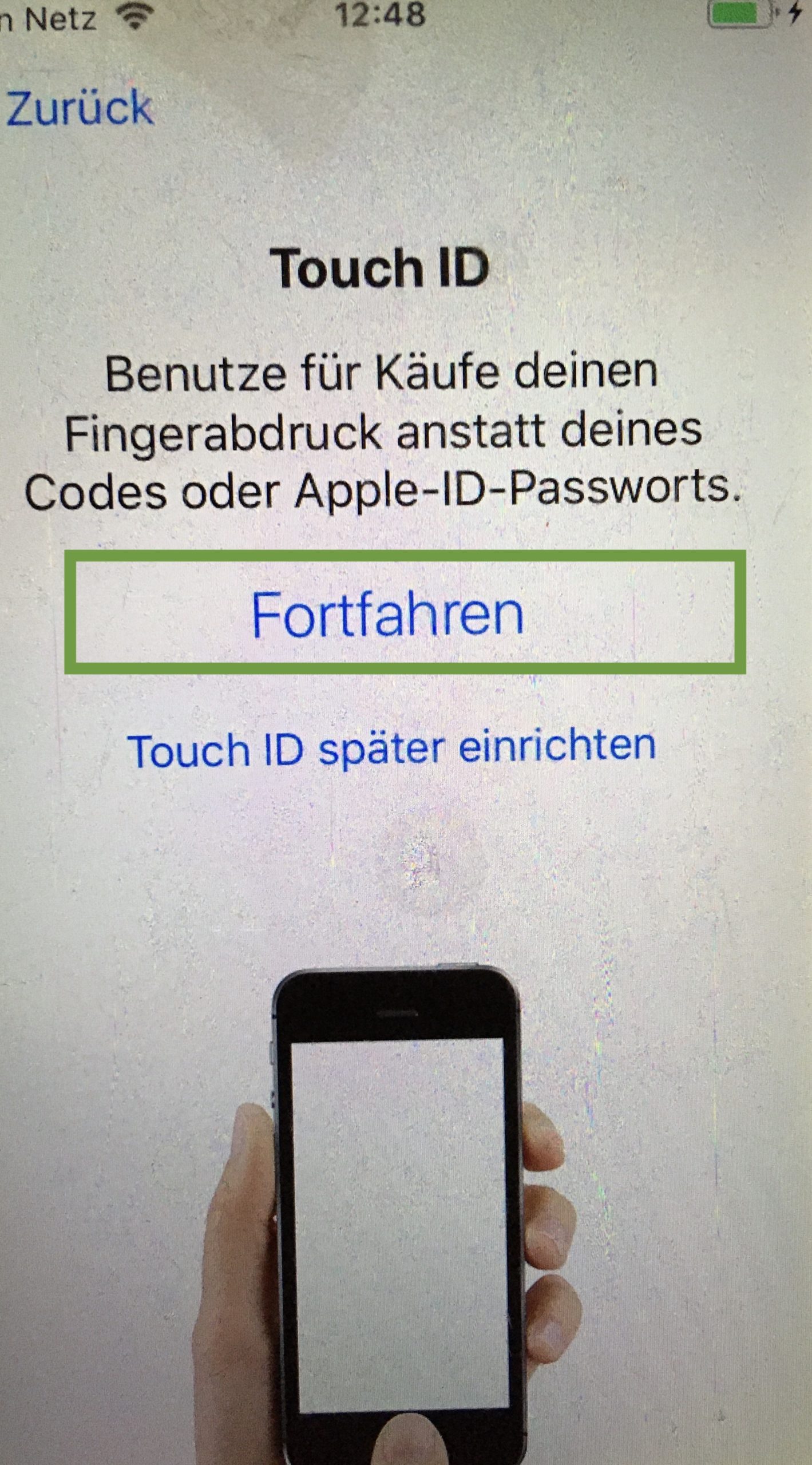
To do this, put your fingers on repeatedly until the process is complete.



Now set a passcode for your child. You can change it with your child. We recommend that you.
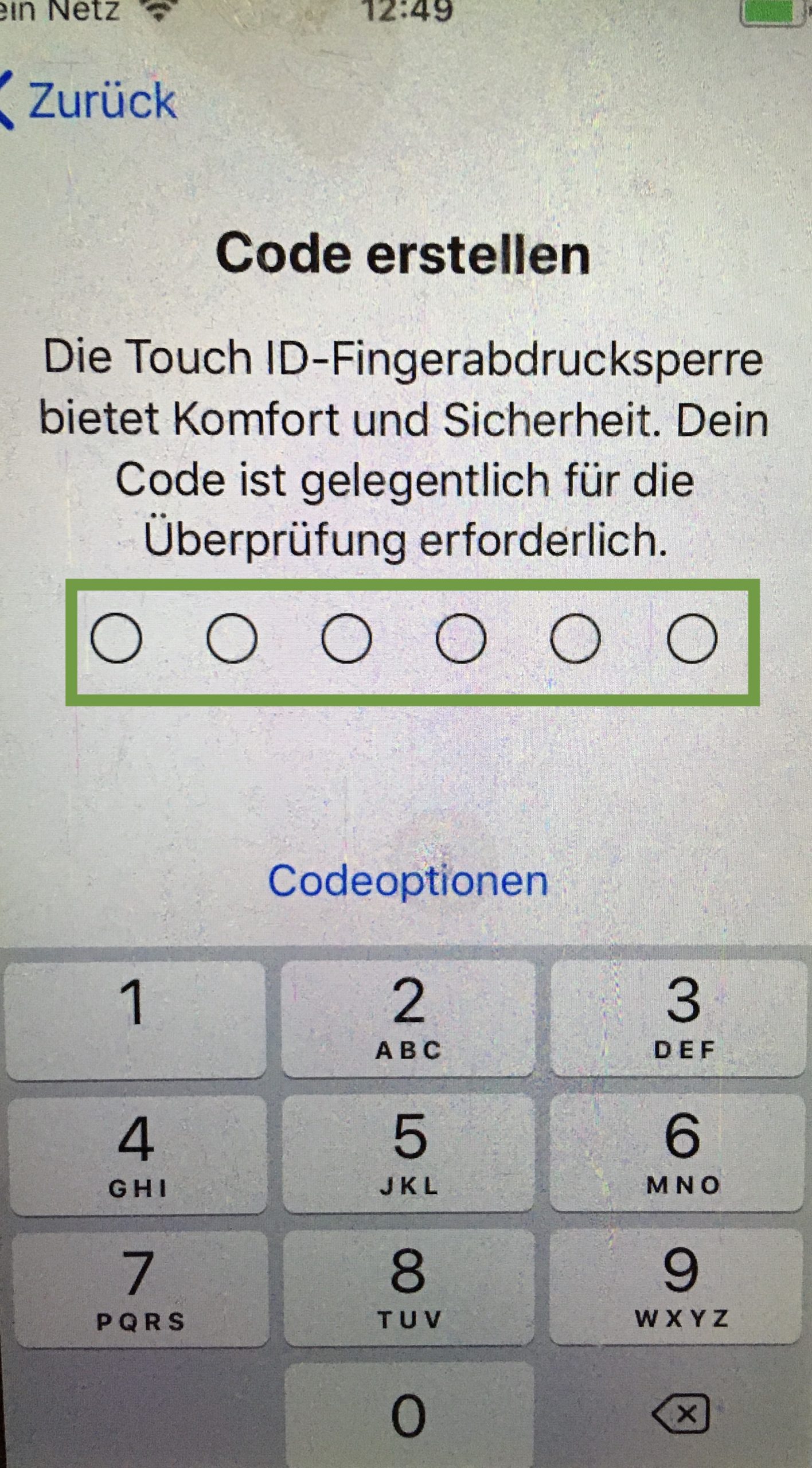
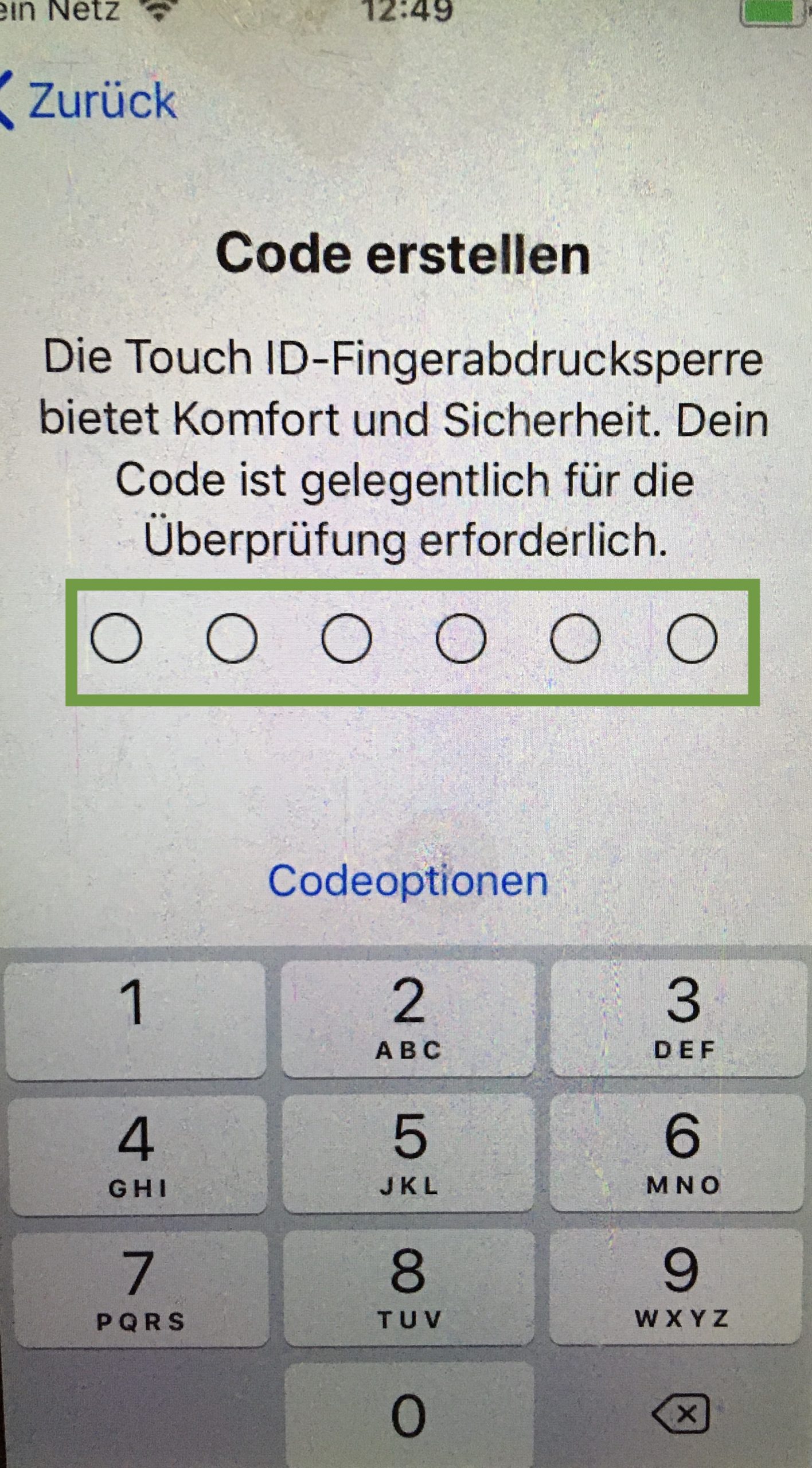
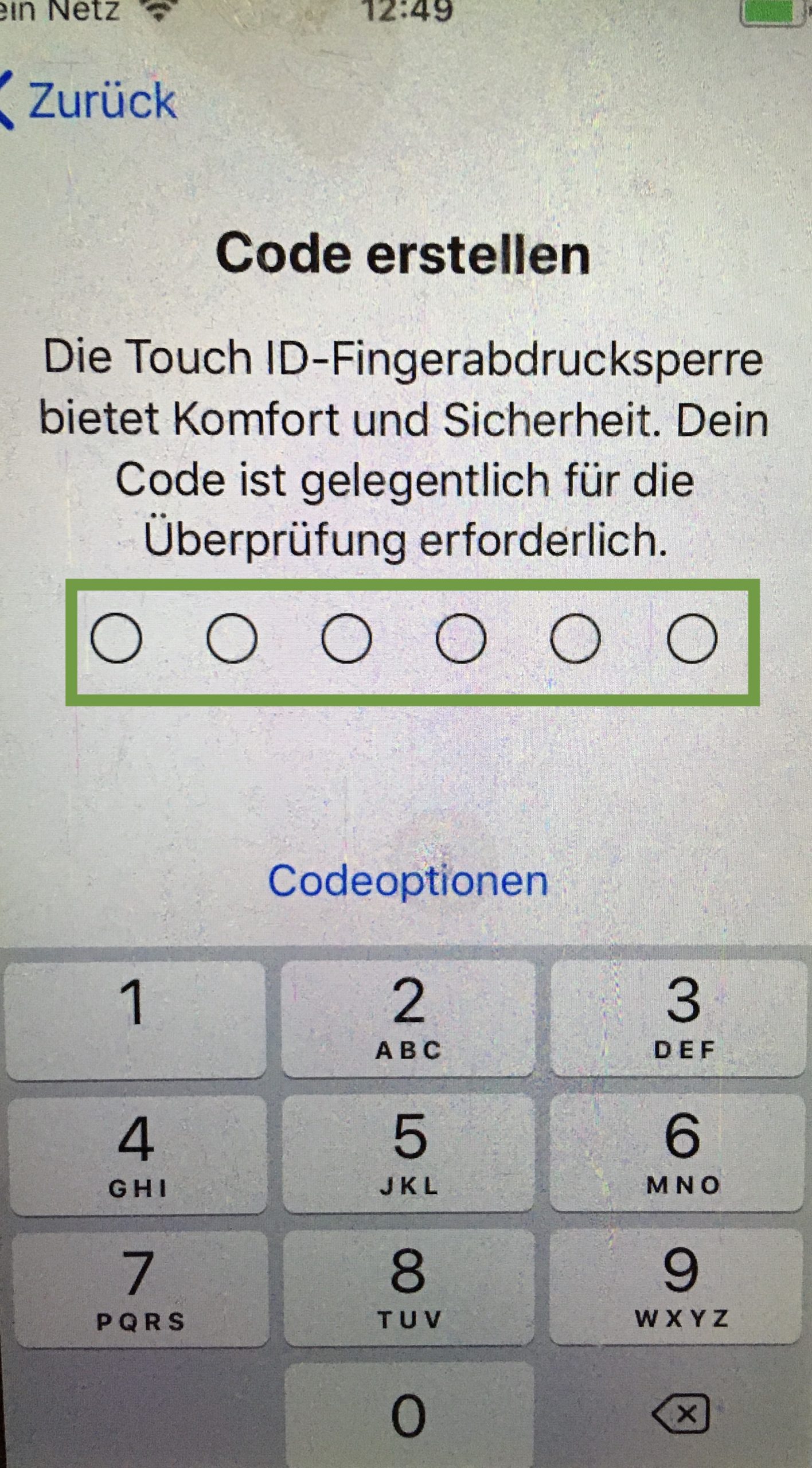
Then the "Apps & Data" window opens. If you have not yet set up a smartphone for your child, press "no apps and data" to transfer. Otherwise, you can restore an existing backup of your child.
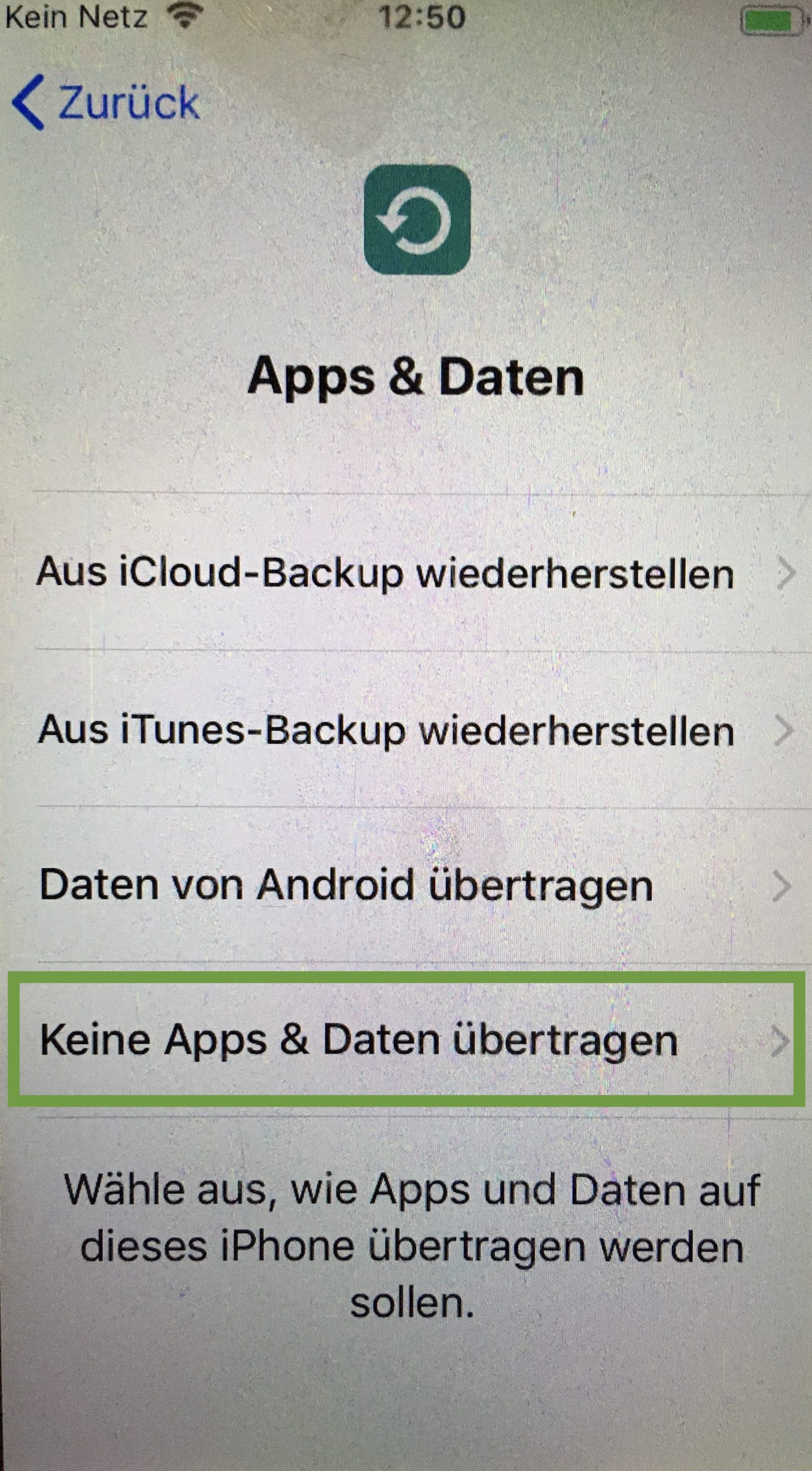
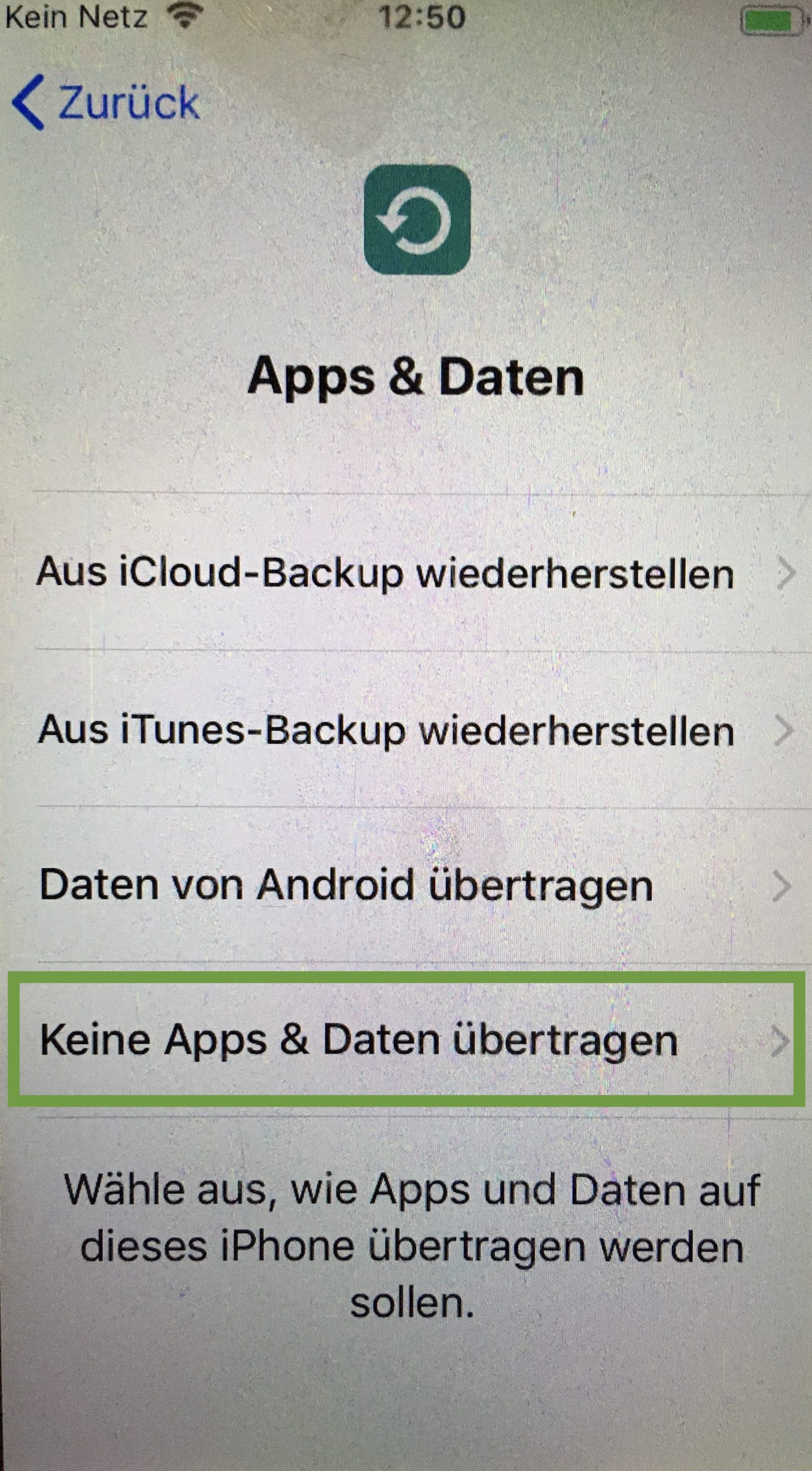
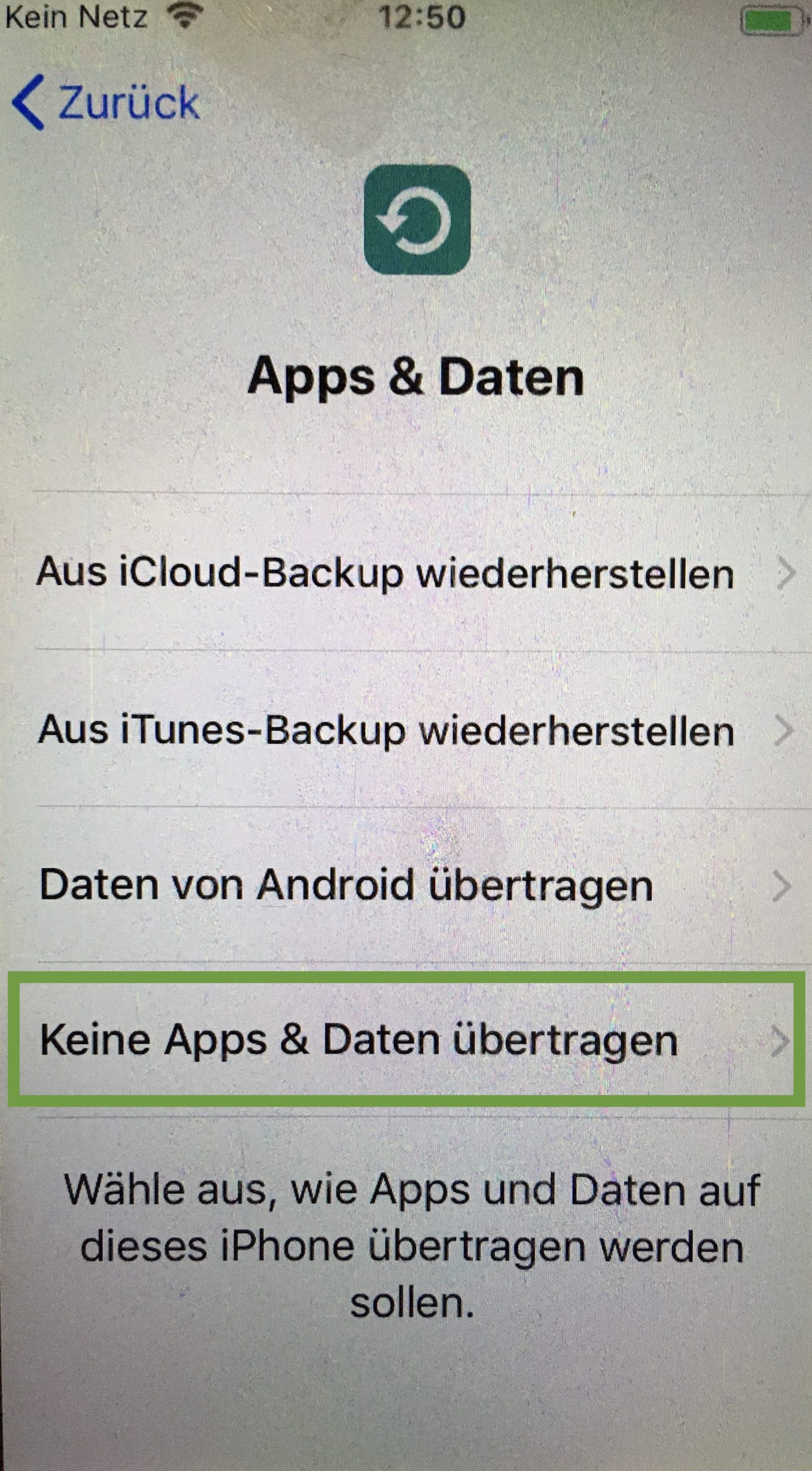
Next you enter your child's Apple ID or you create a new Apple ID. You can also create it at a later date (see Part 4.)
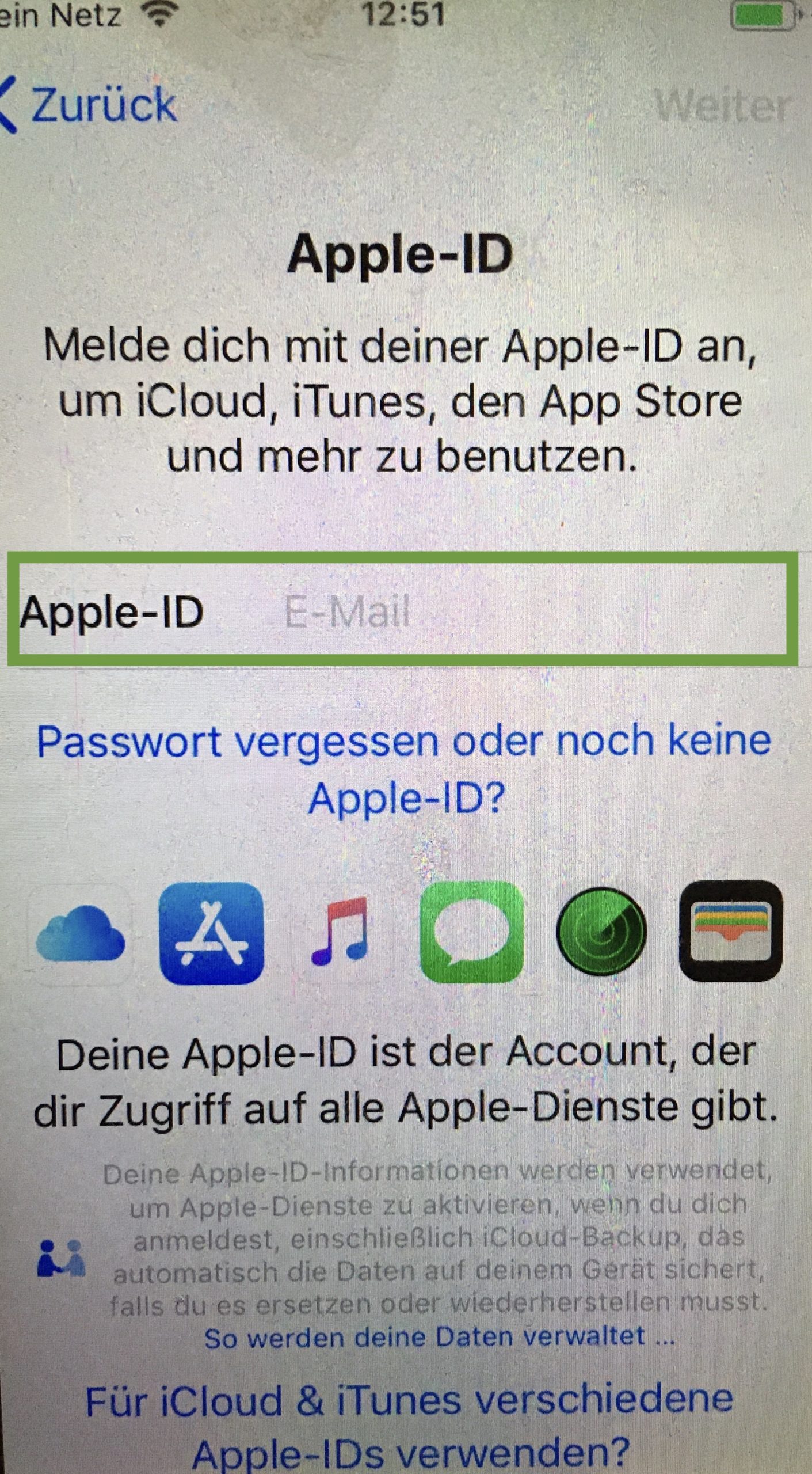
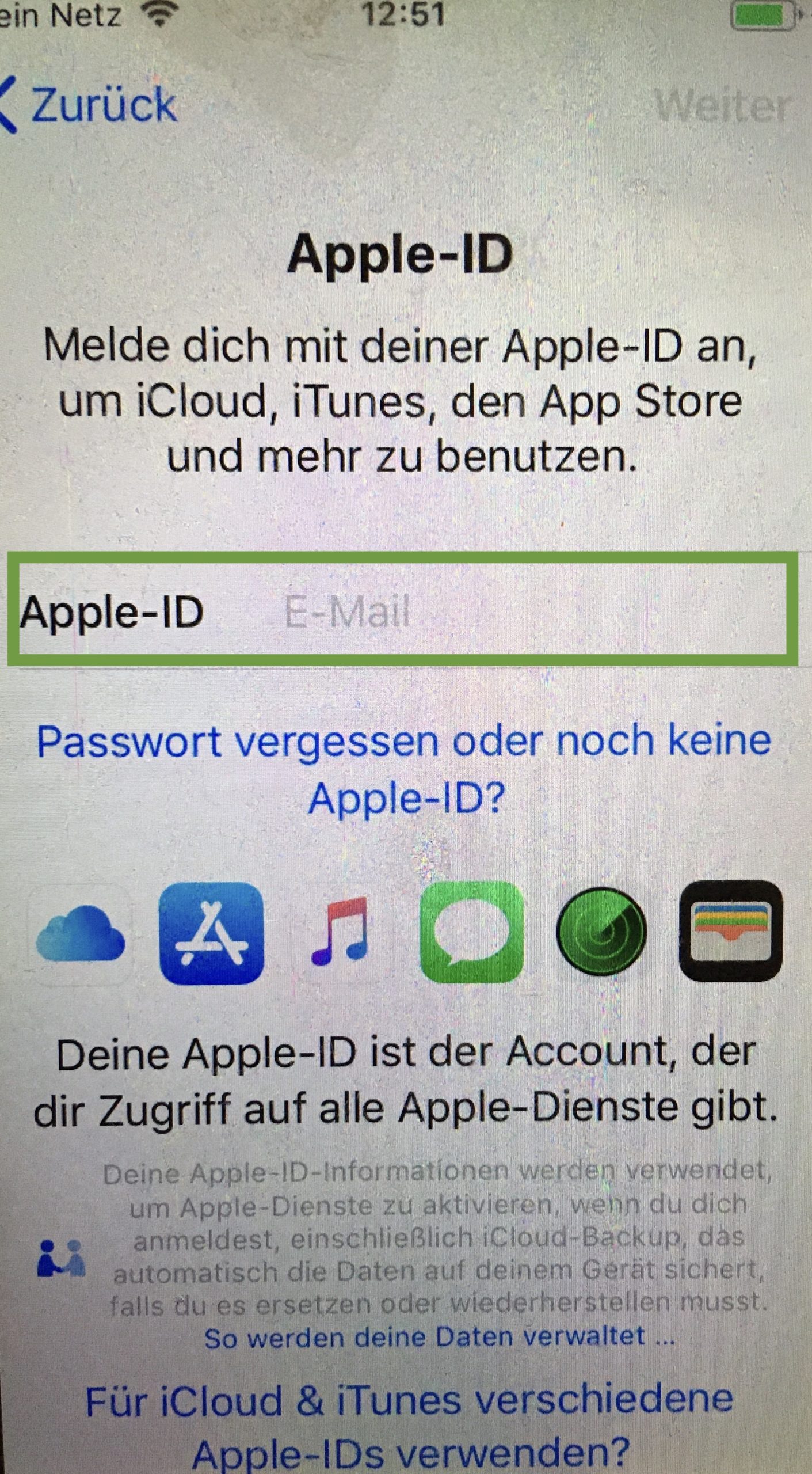
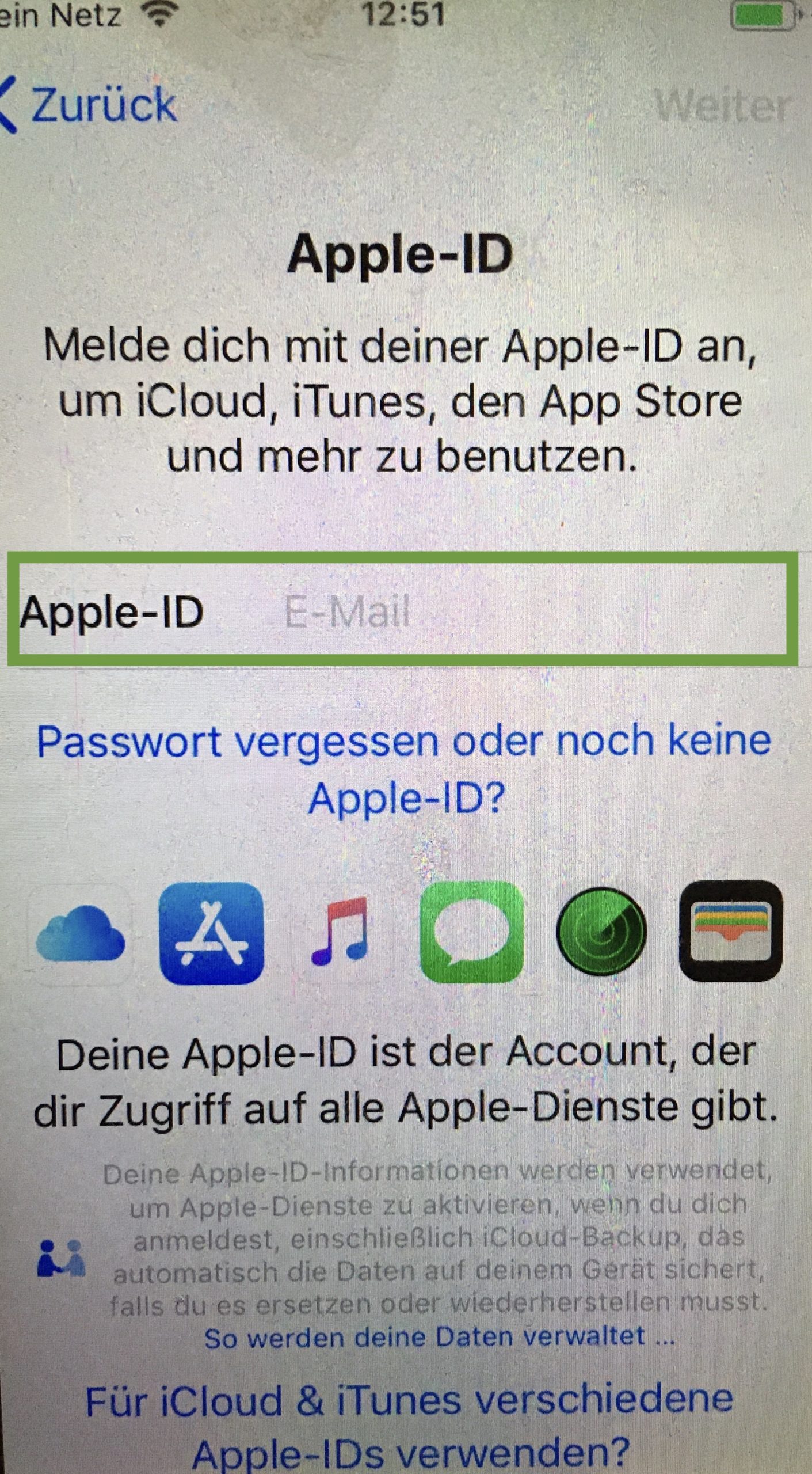
Then accept the terms of use.
Then follow the express settings. Press "Adjust Settings".
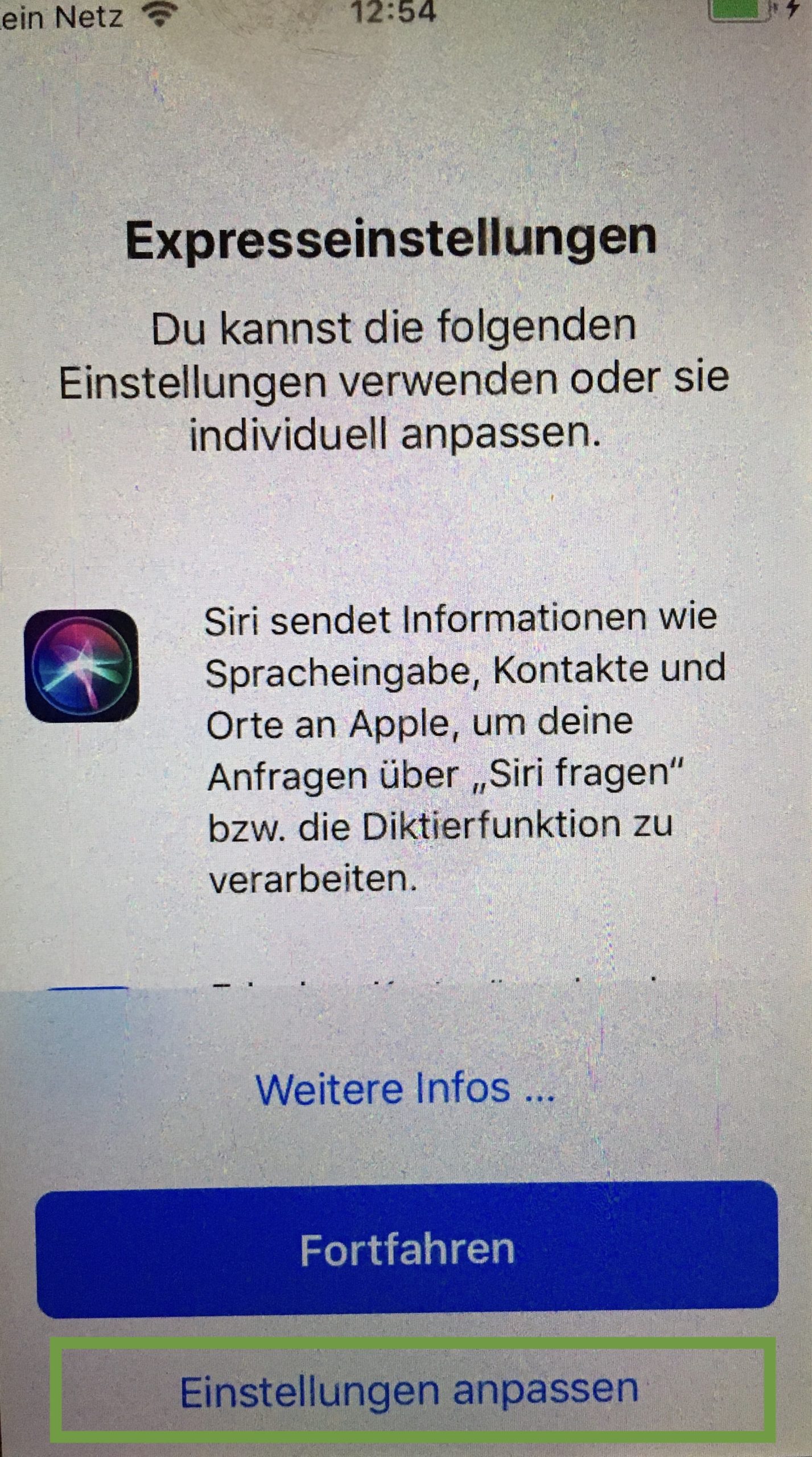
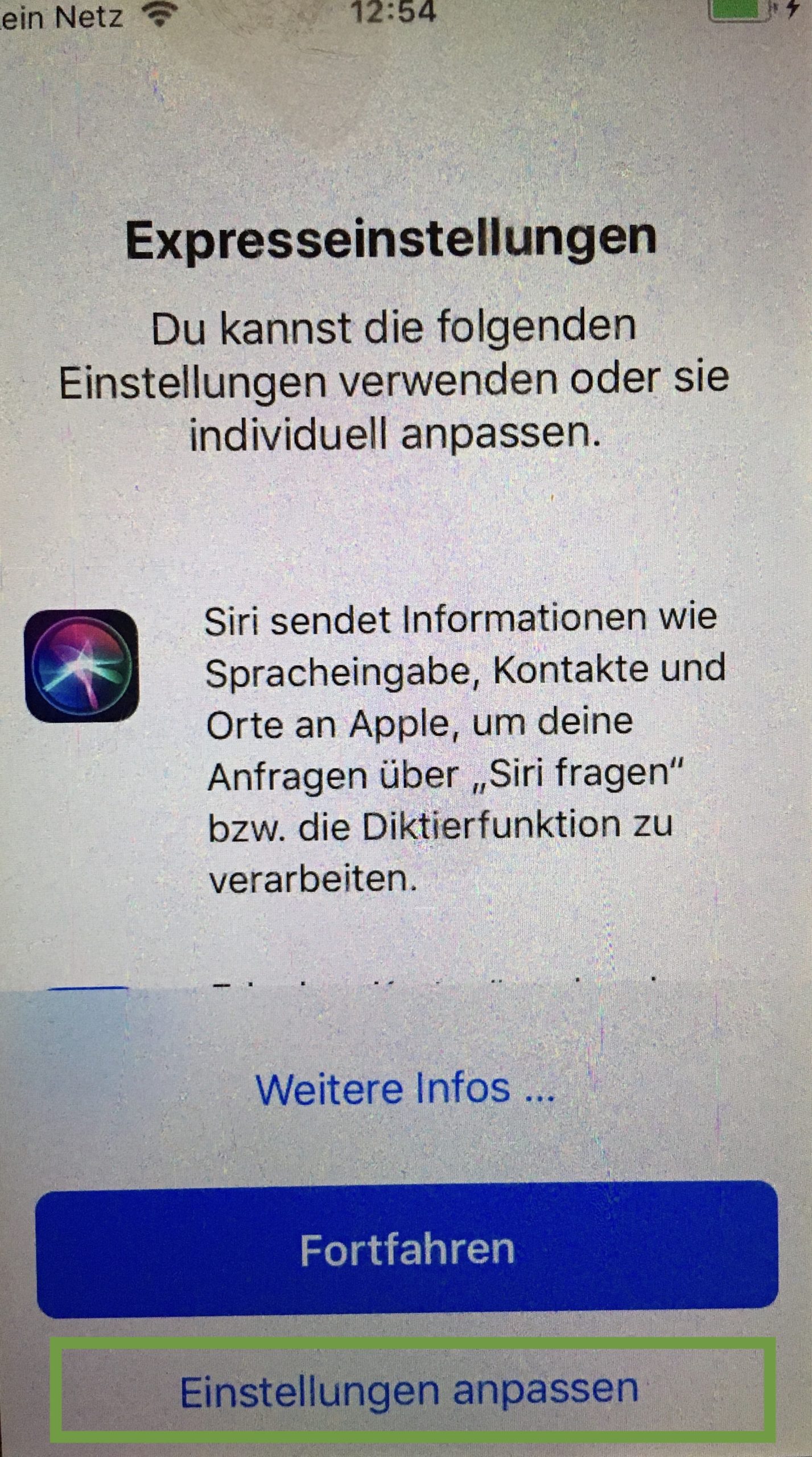
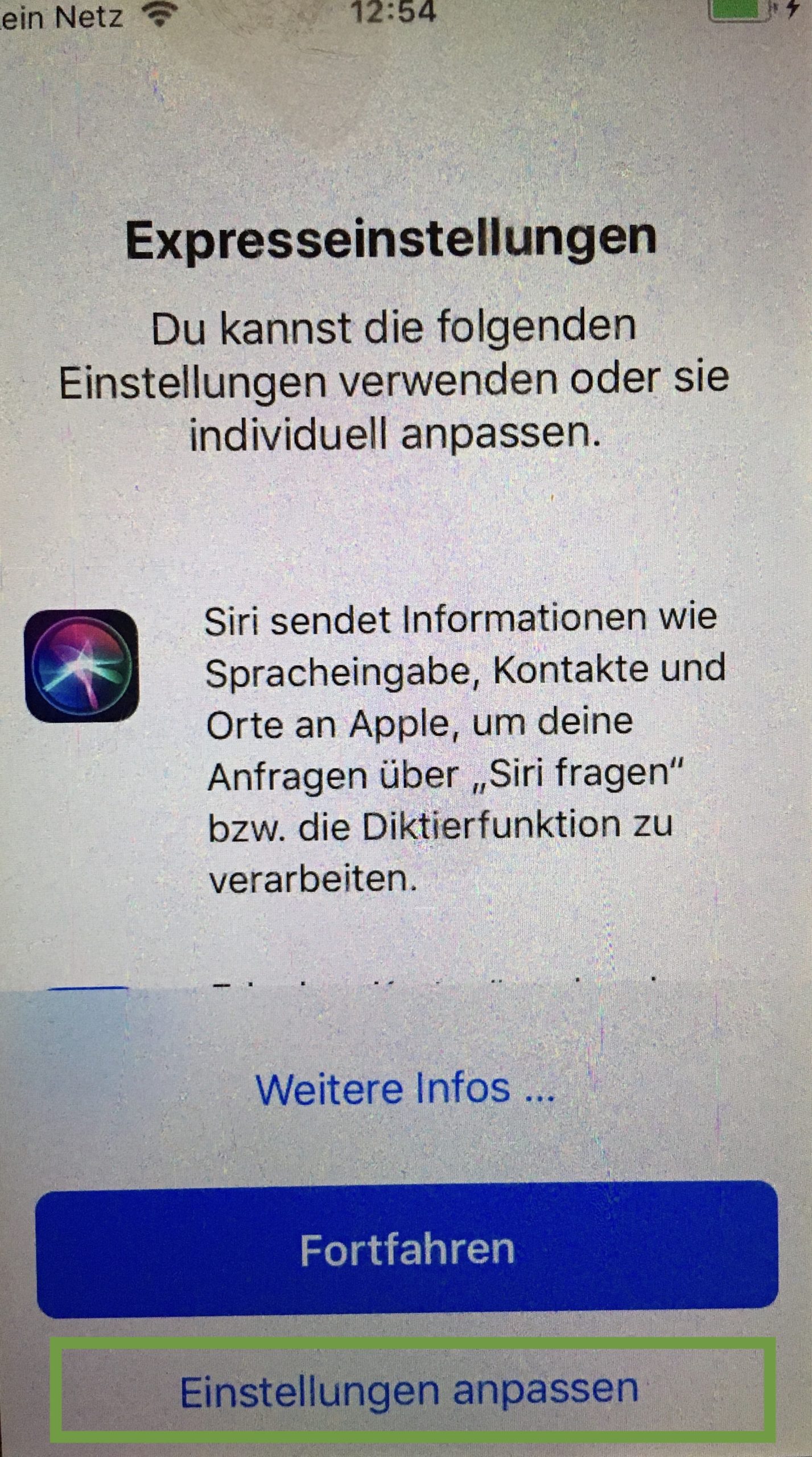
"Keeping Settings Up-to-date"
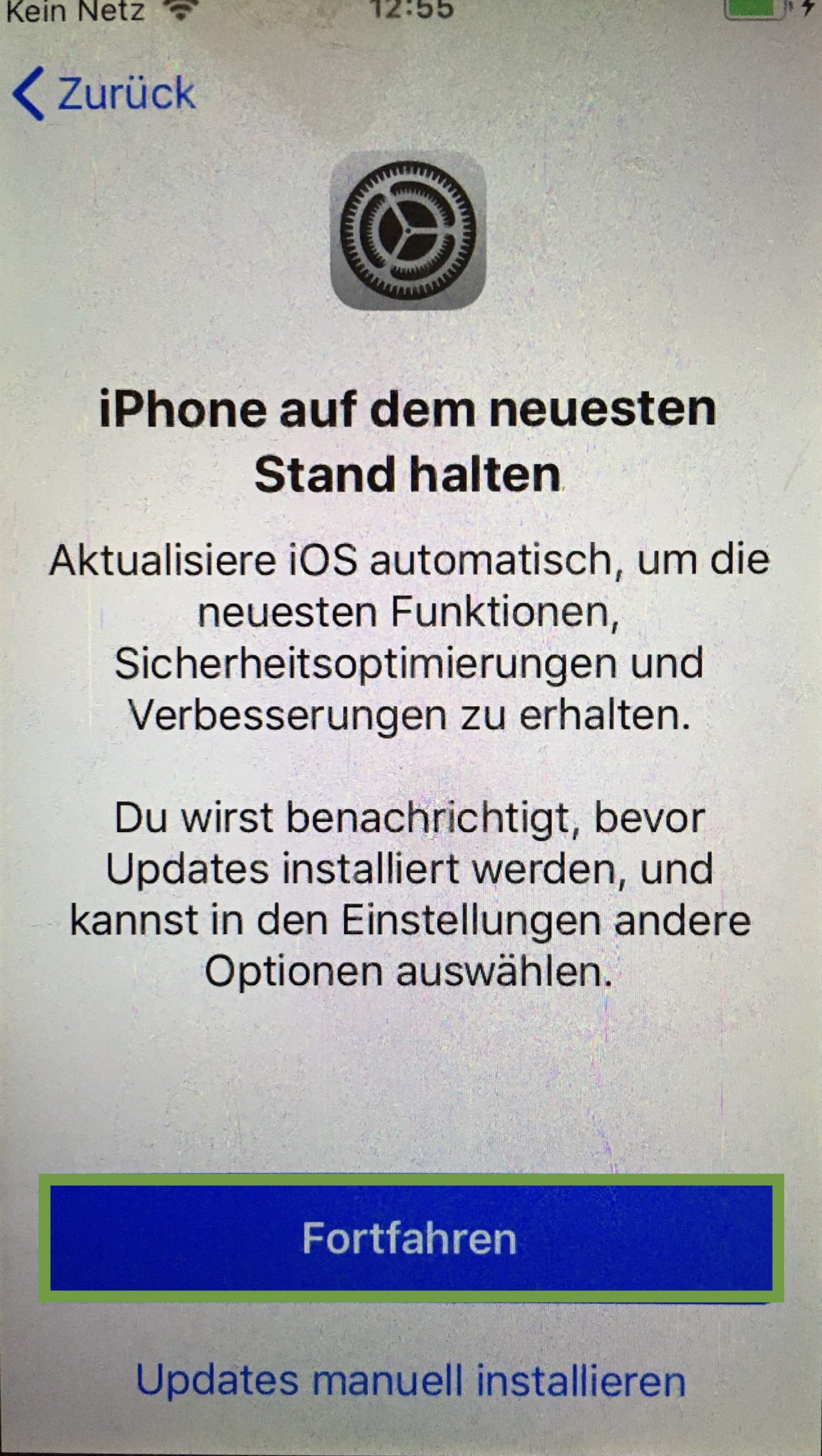
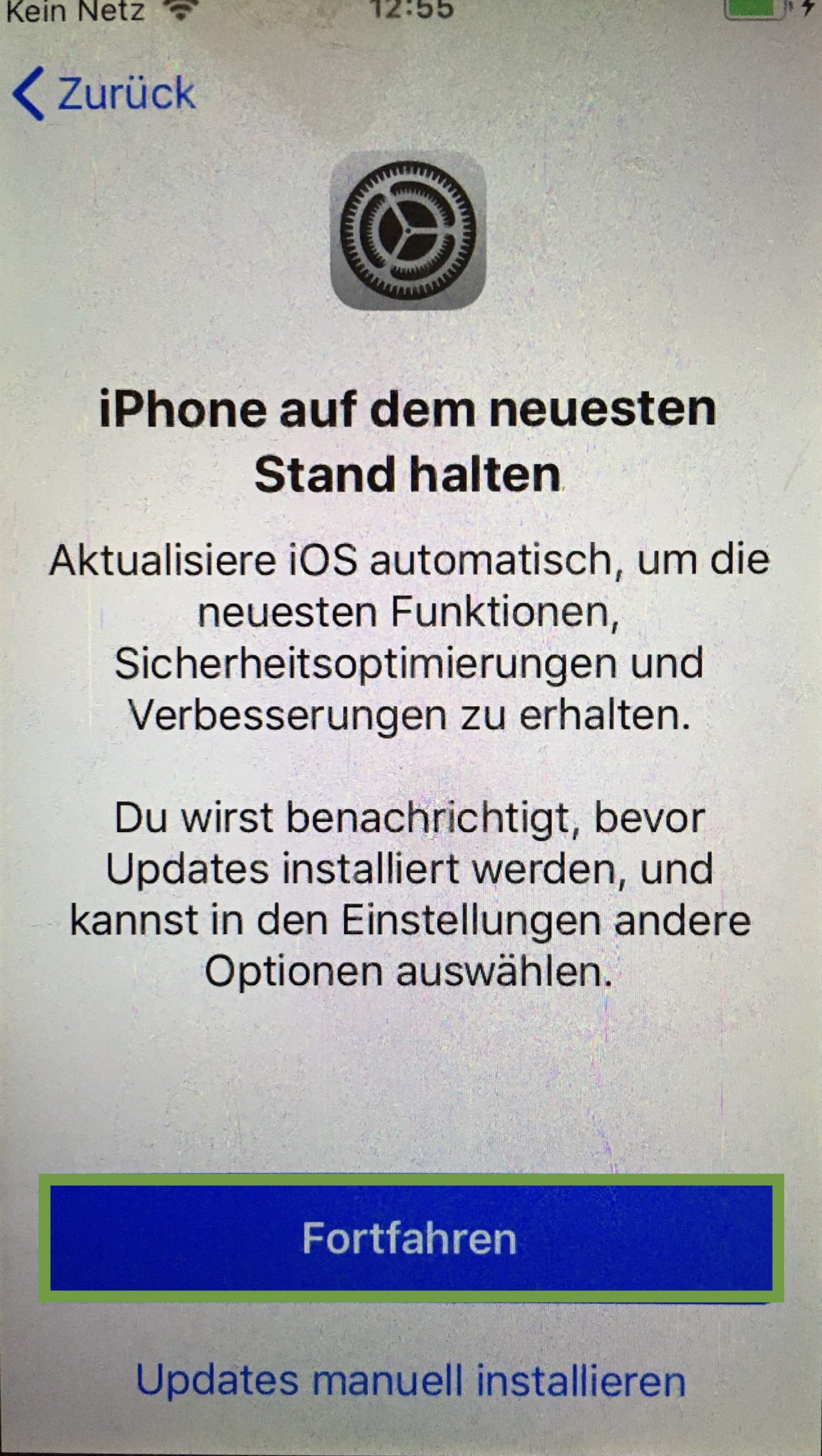
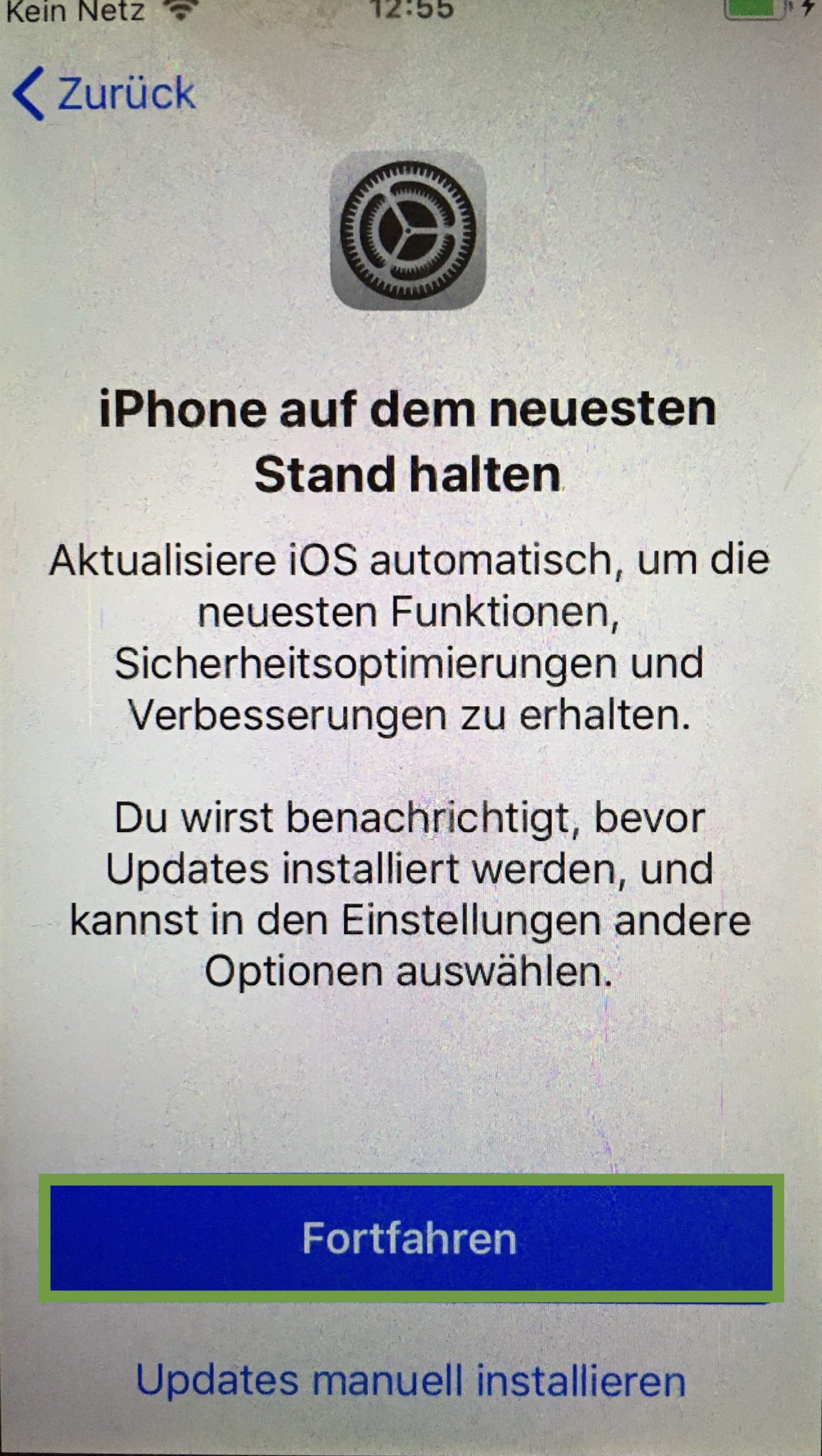
For iMessages and Facetime click on "later".
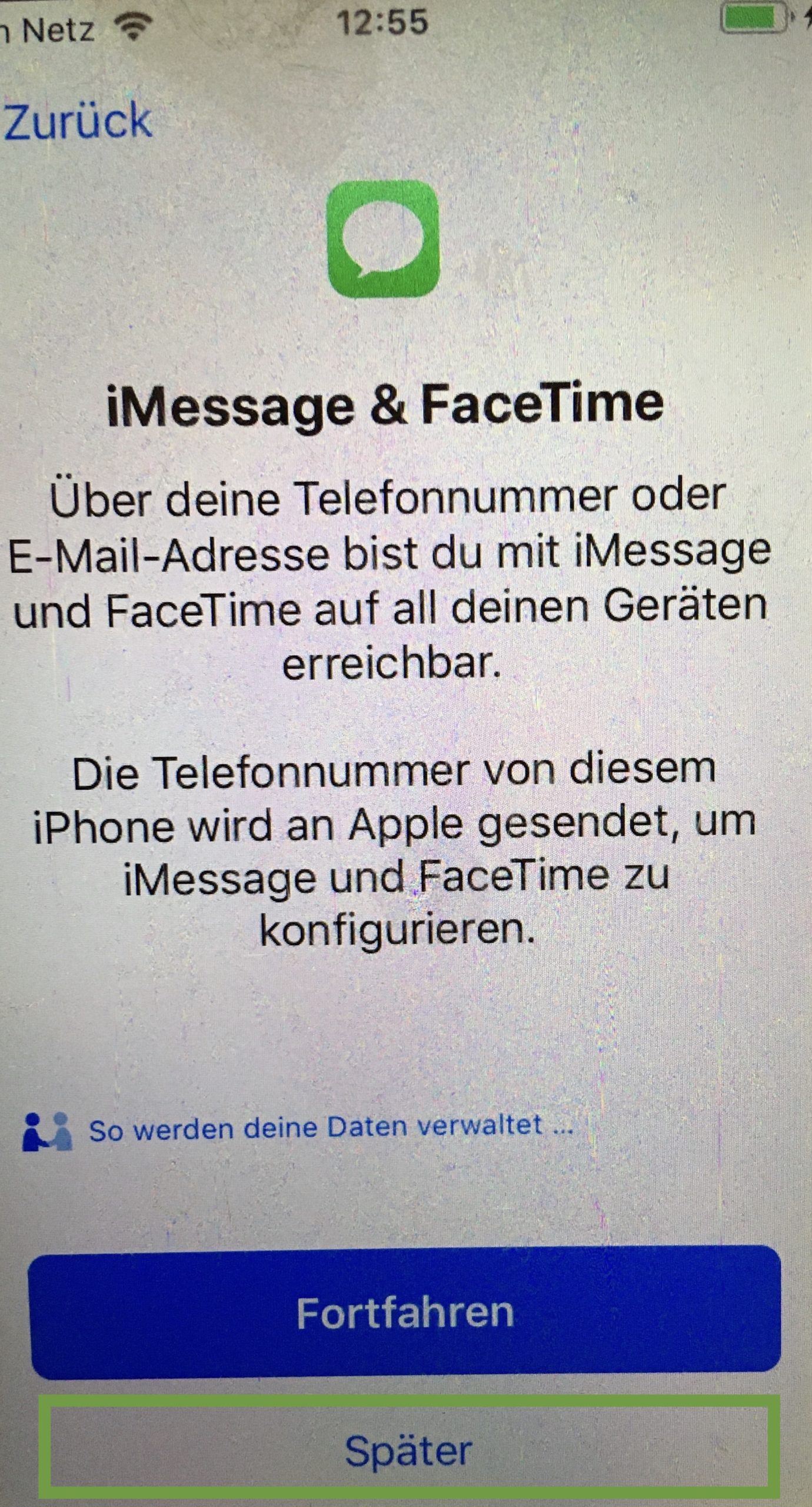
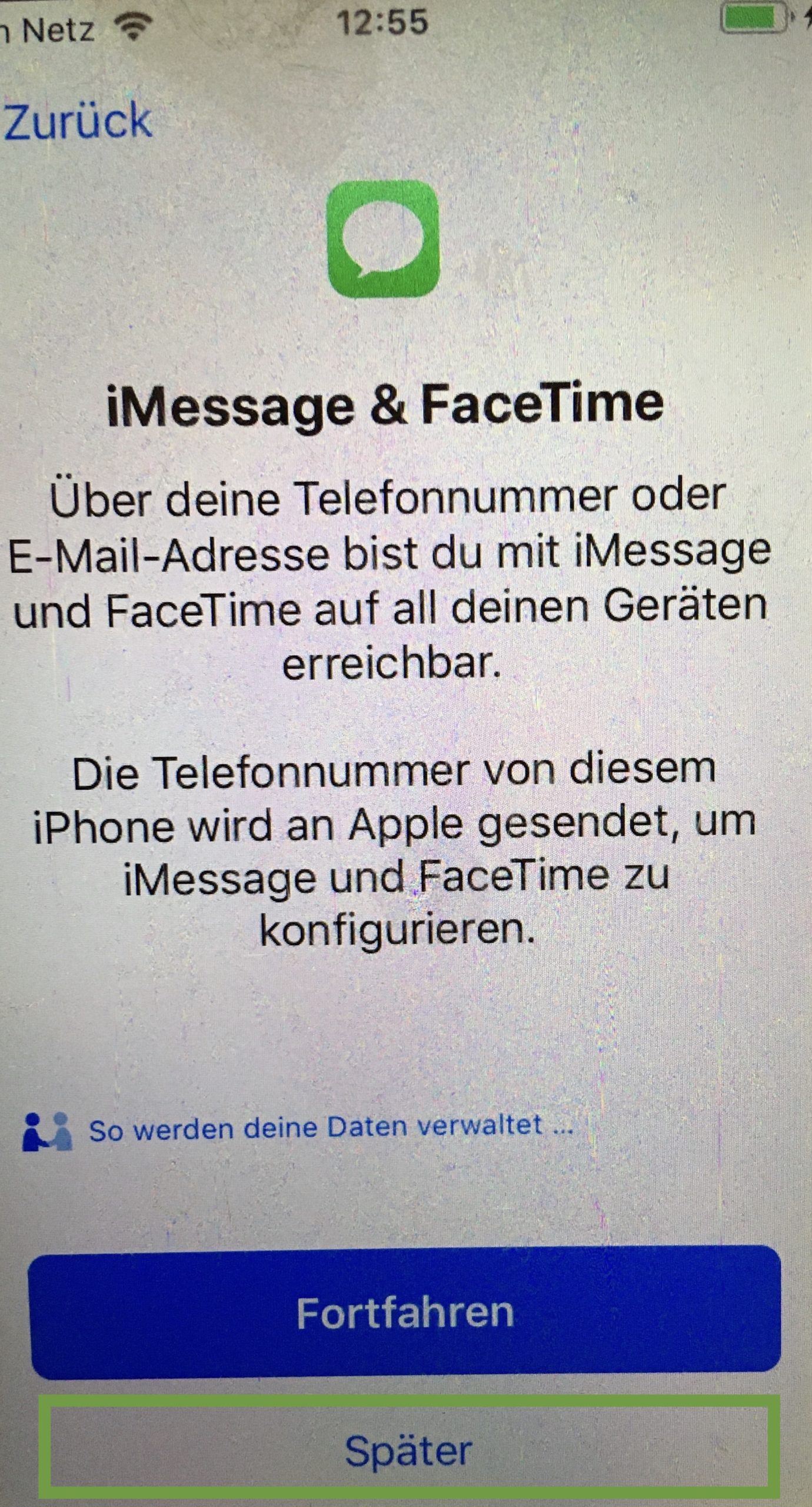
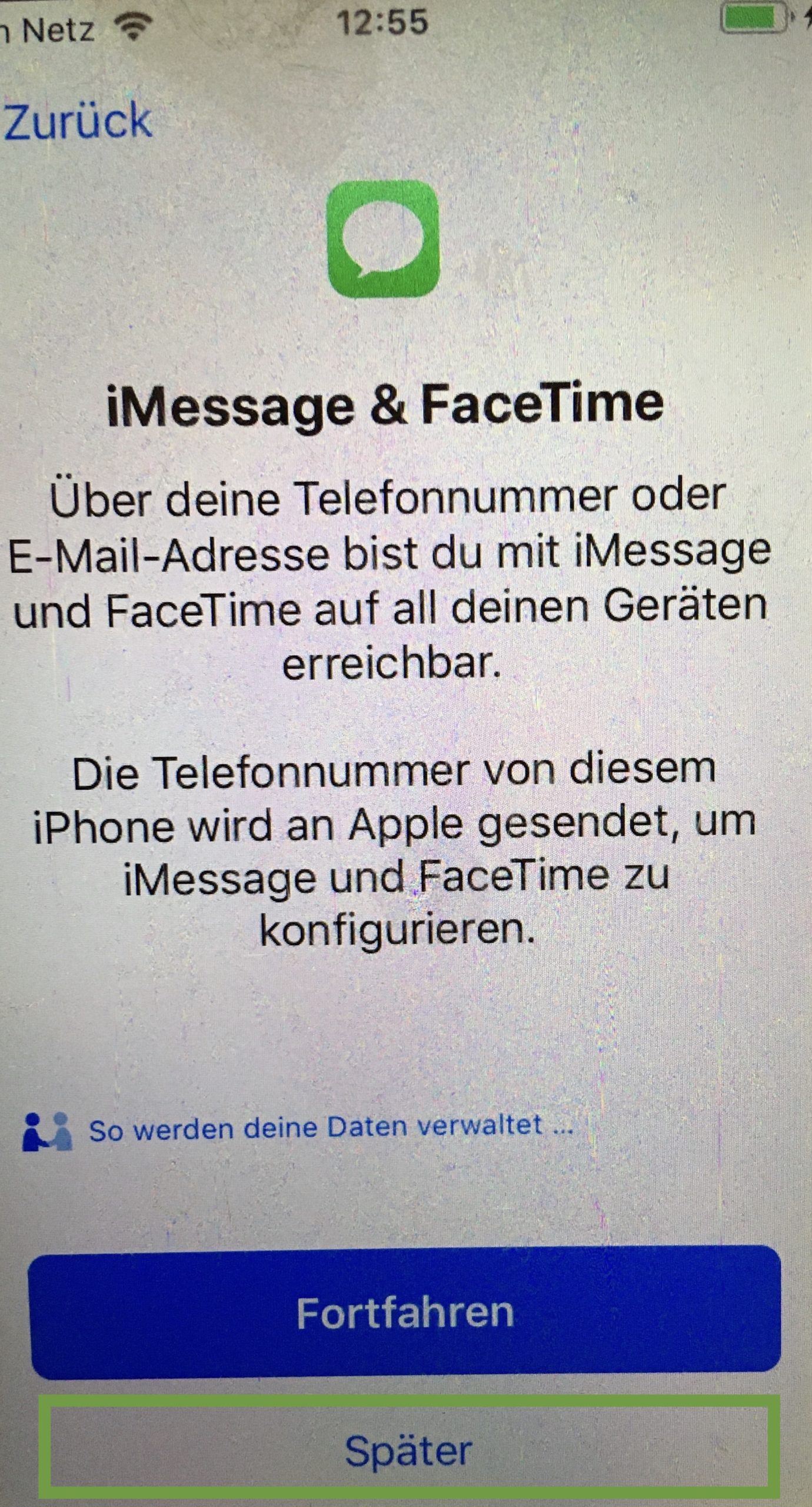
Order Services. This is a point to discuss. Because on the one hand Apple has the data about your child's whereabouts. On the other hand, you also have the information where your child's mobile phone is located or where your child is. We recommend activating the order services, but you can understand if you don't want to.
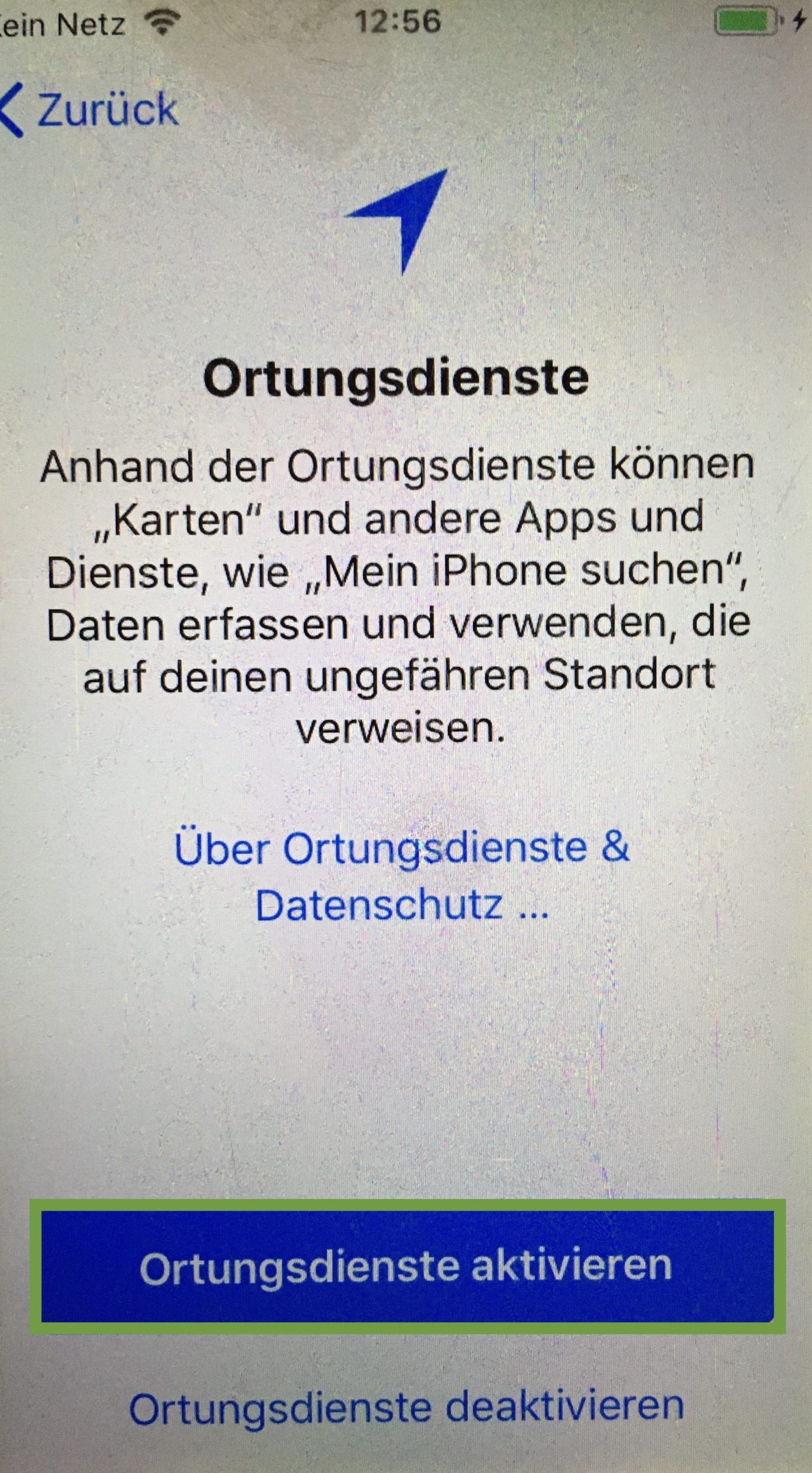
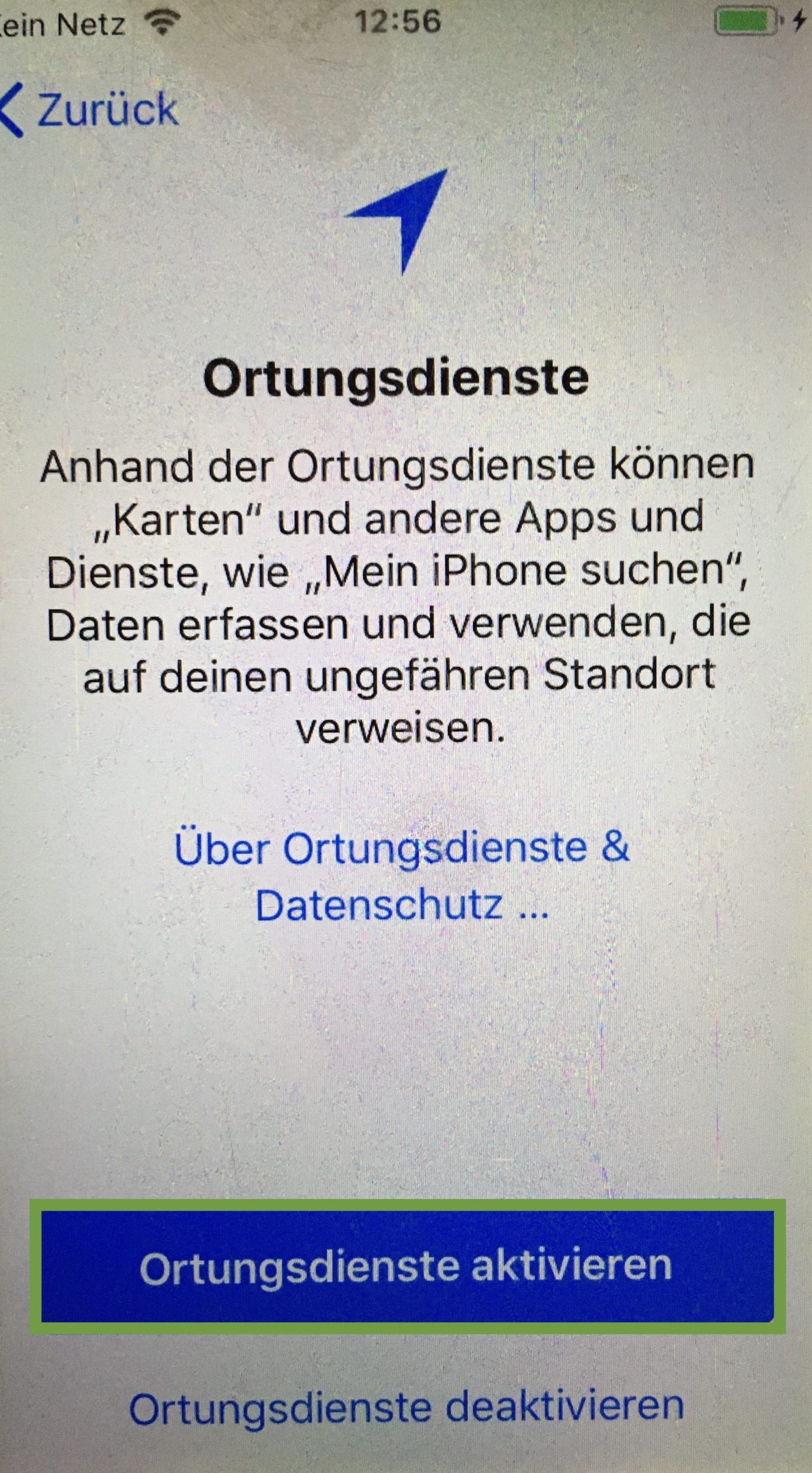
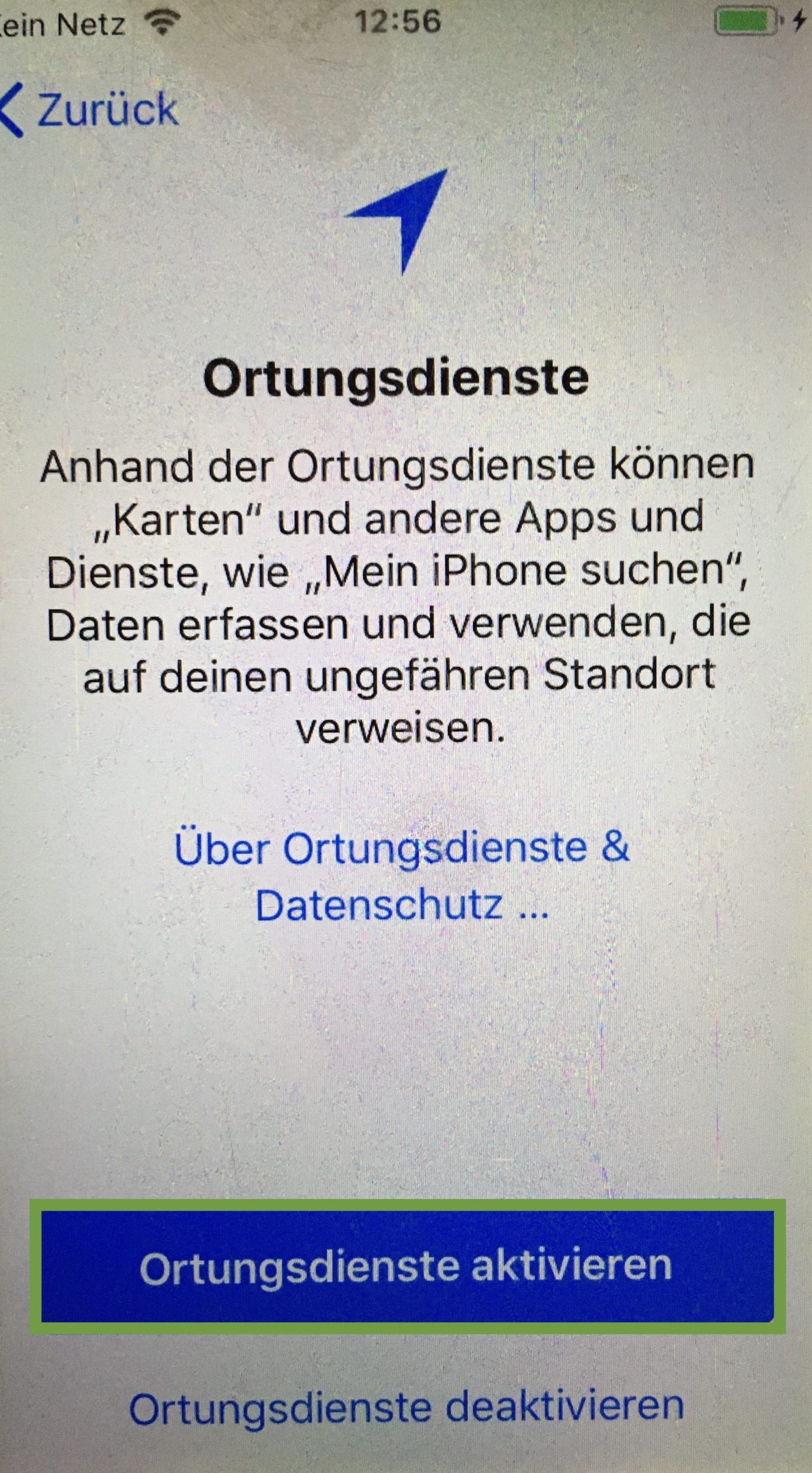
Press "configurate later" for Siri.
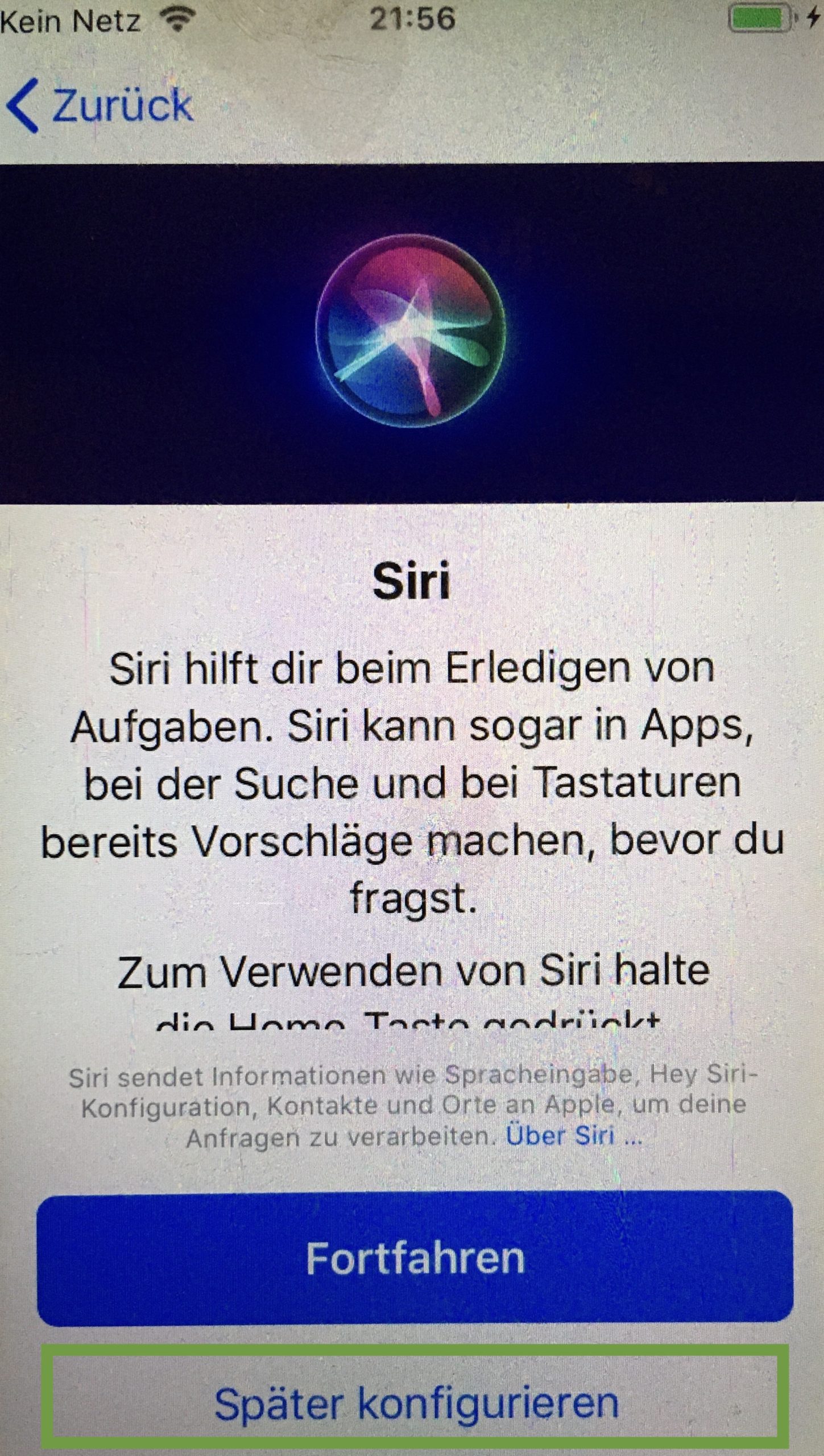
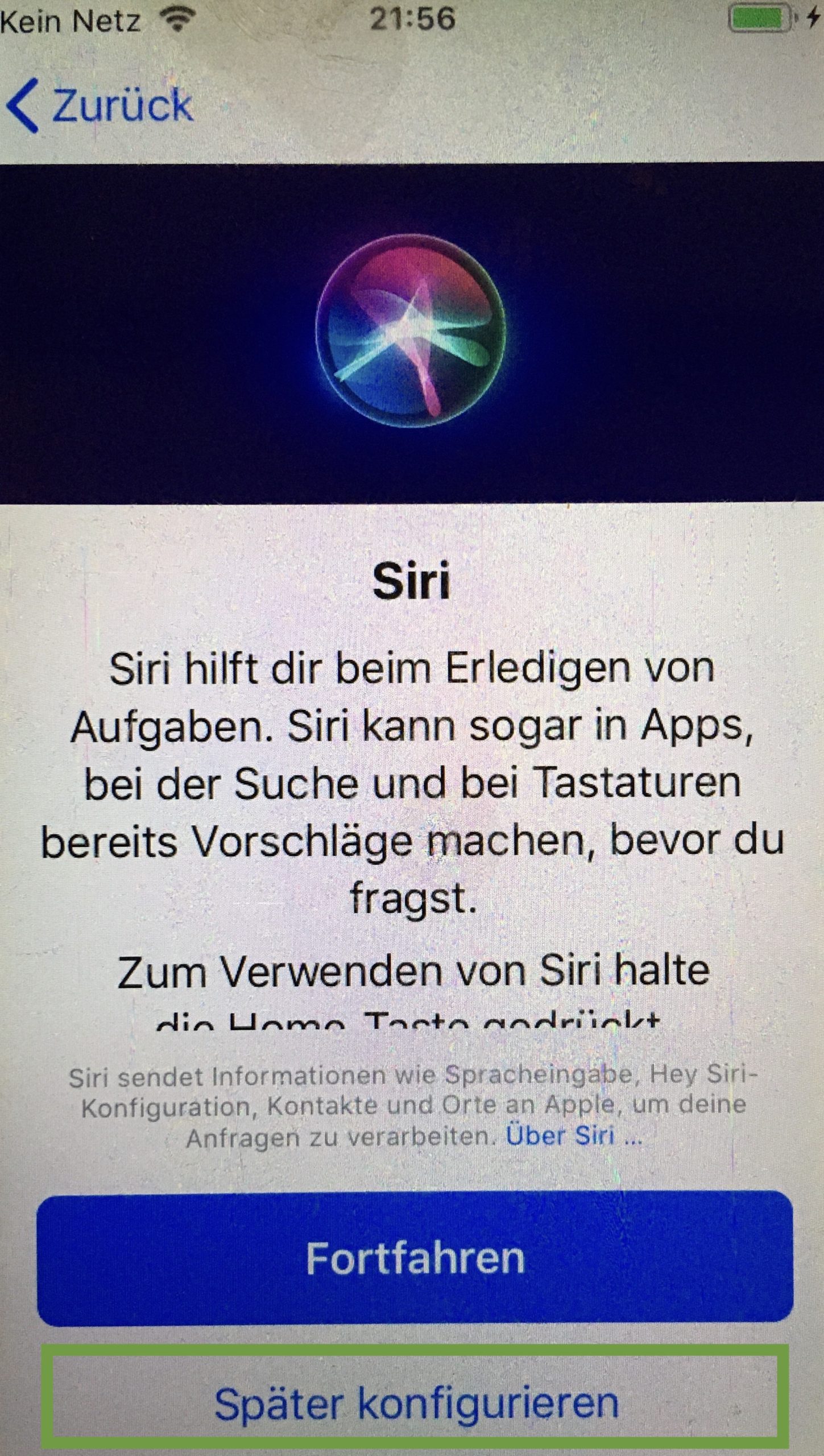
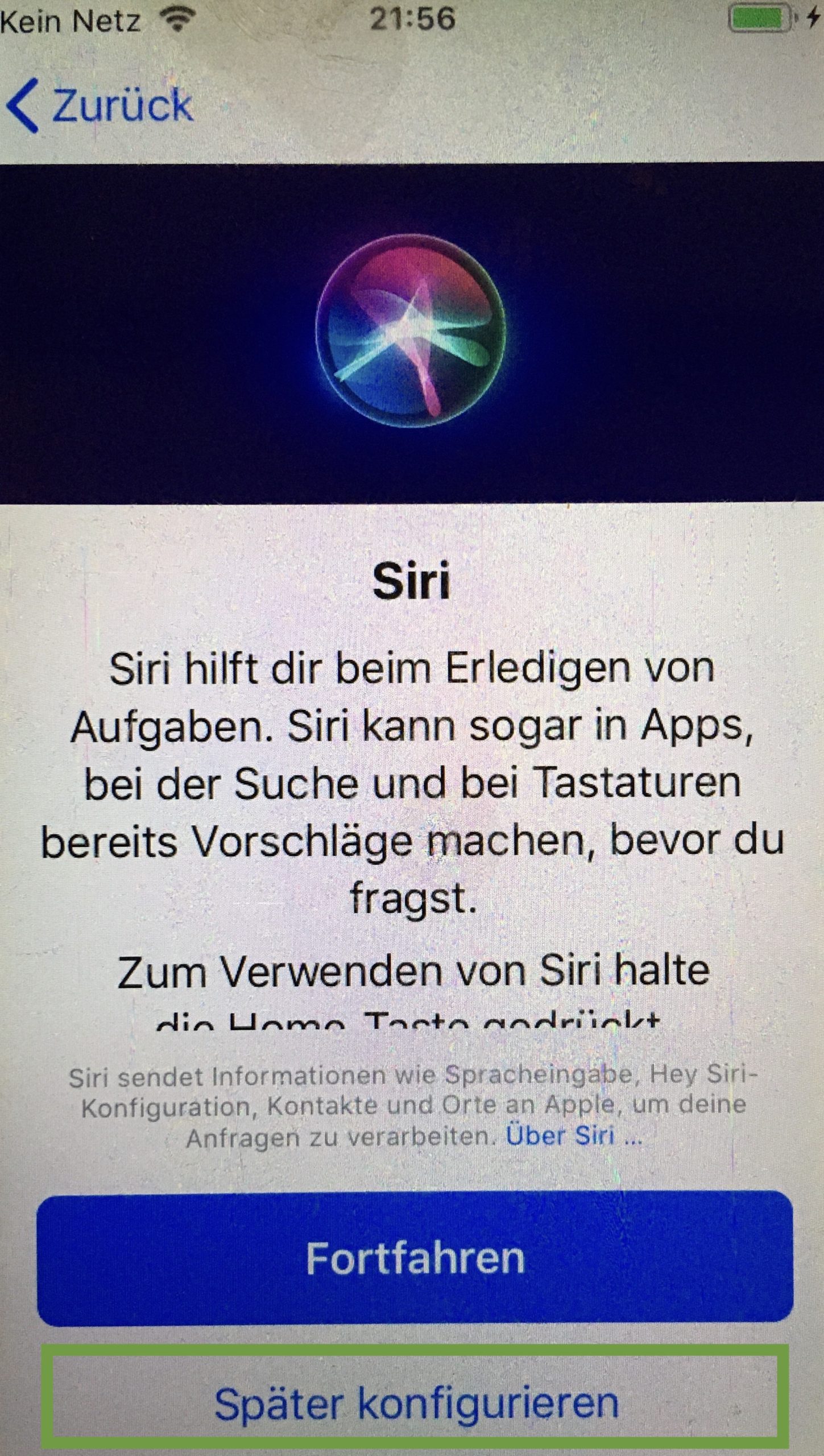
Press "Continue" at screen time.
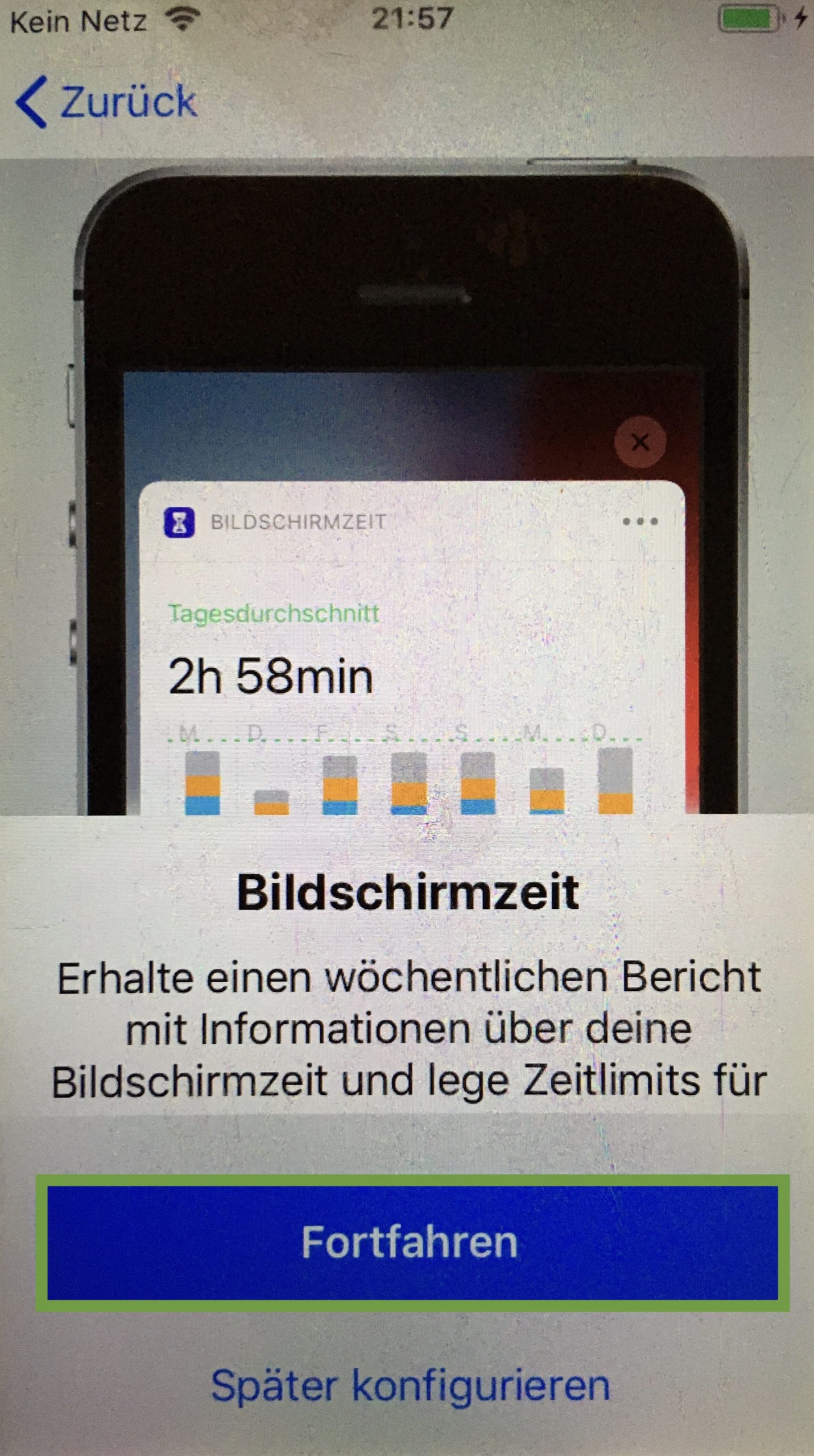
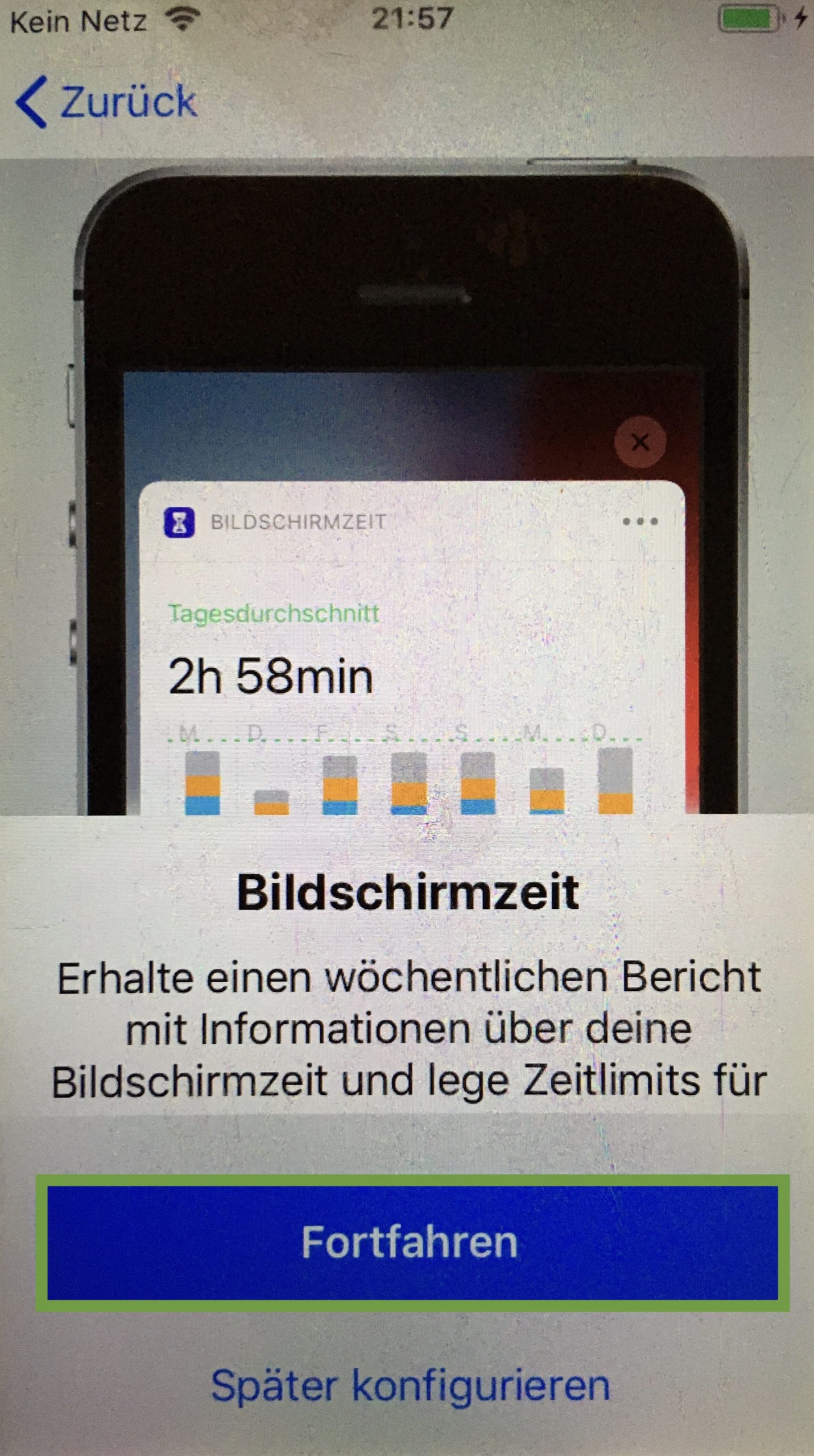
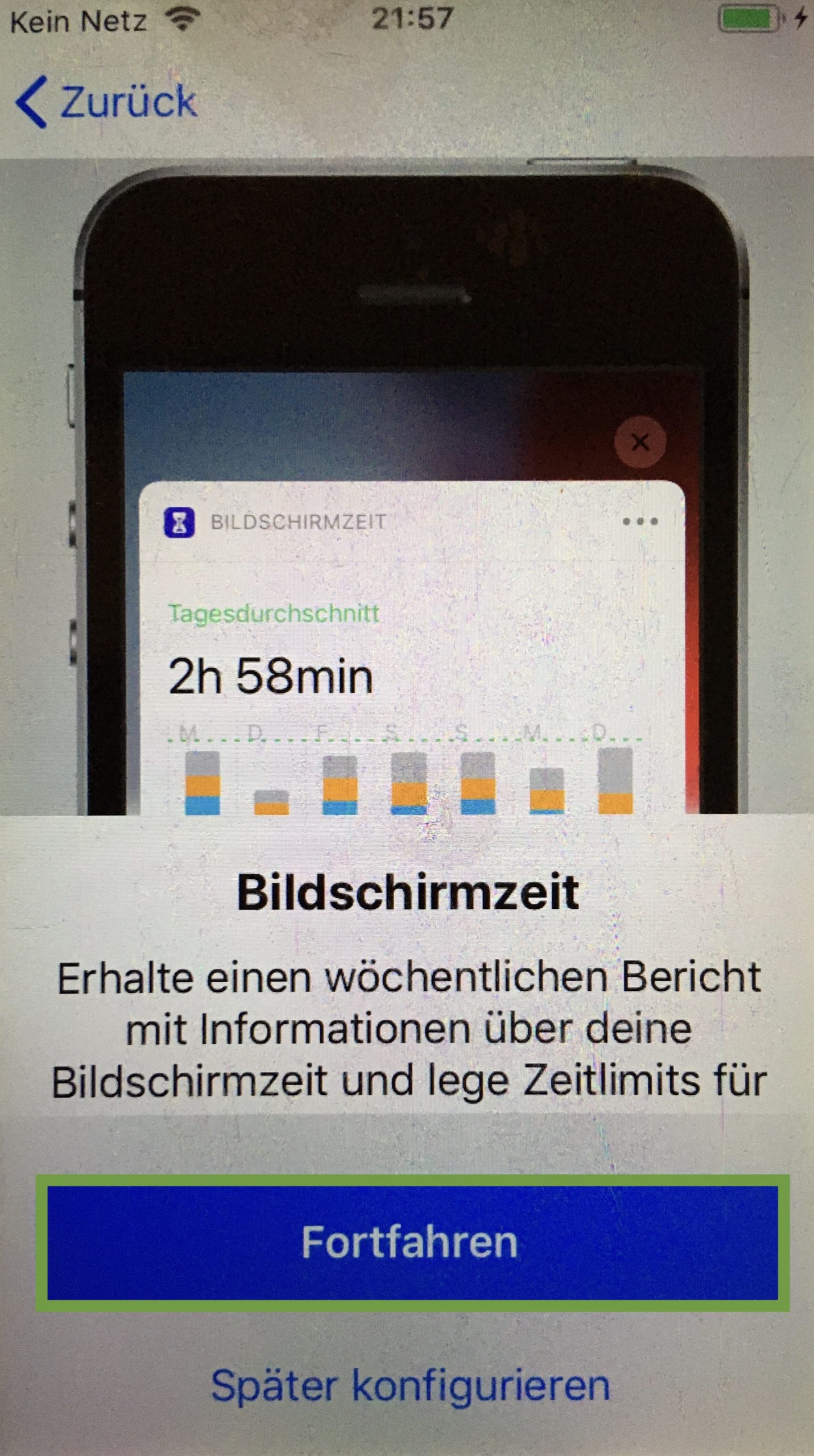
Press "do not share" for iPhone analysis.
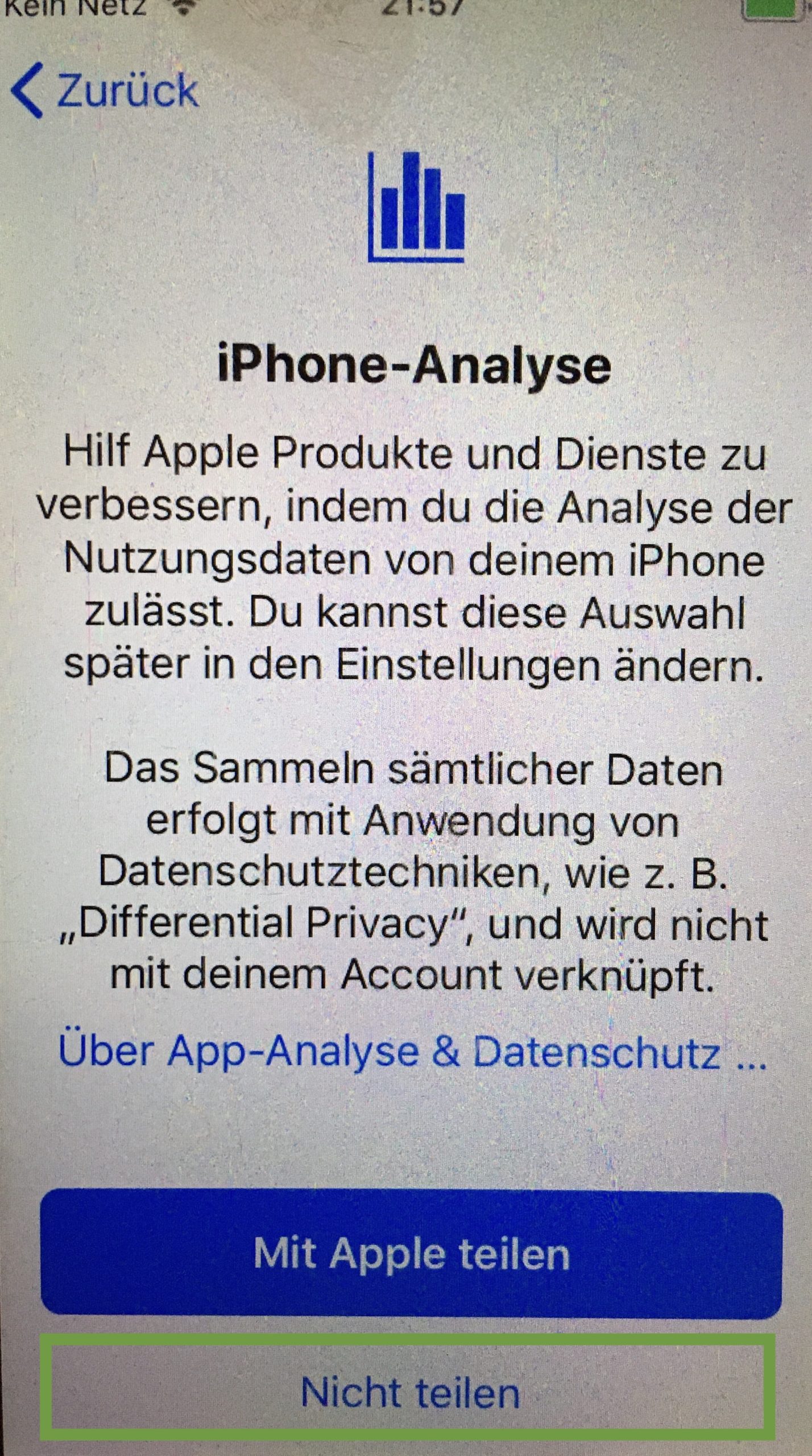
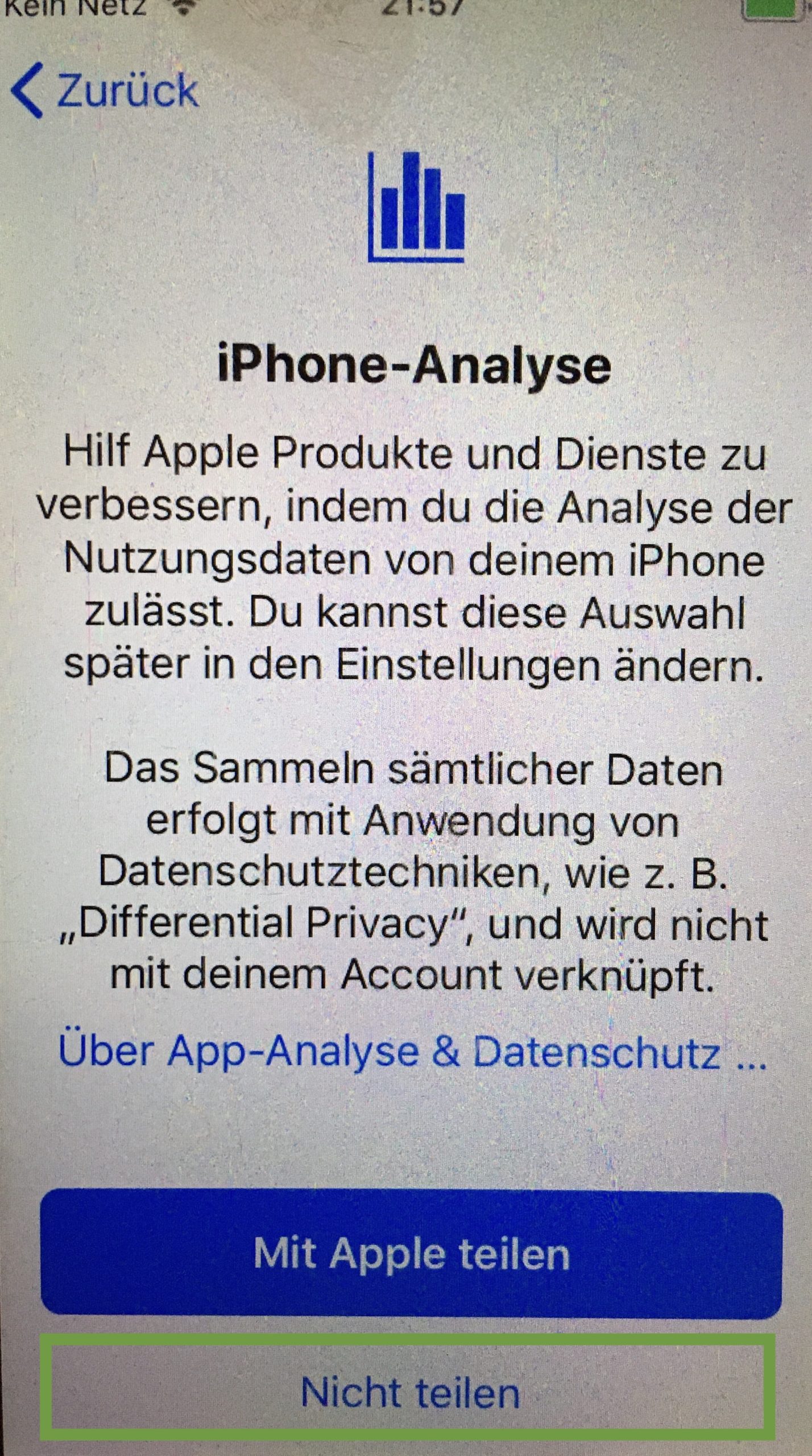
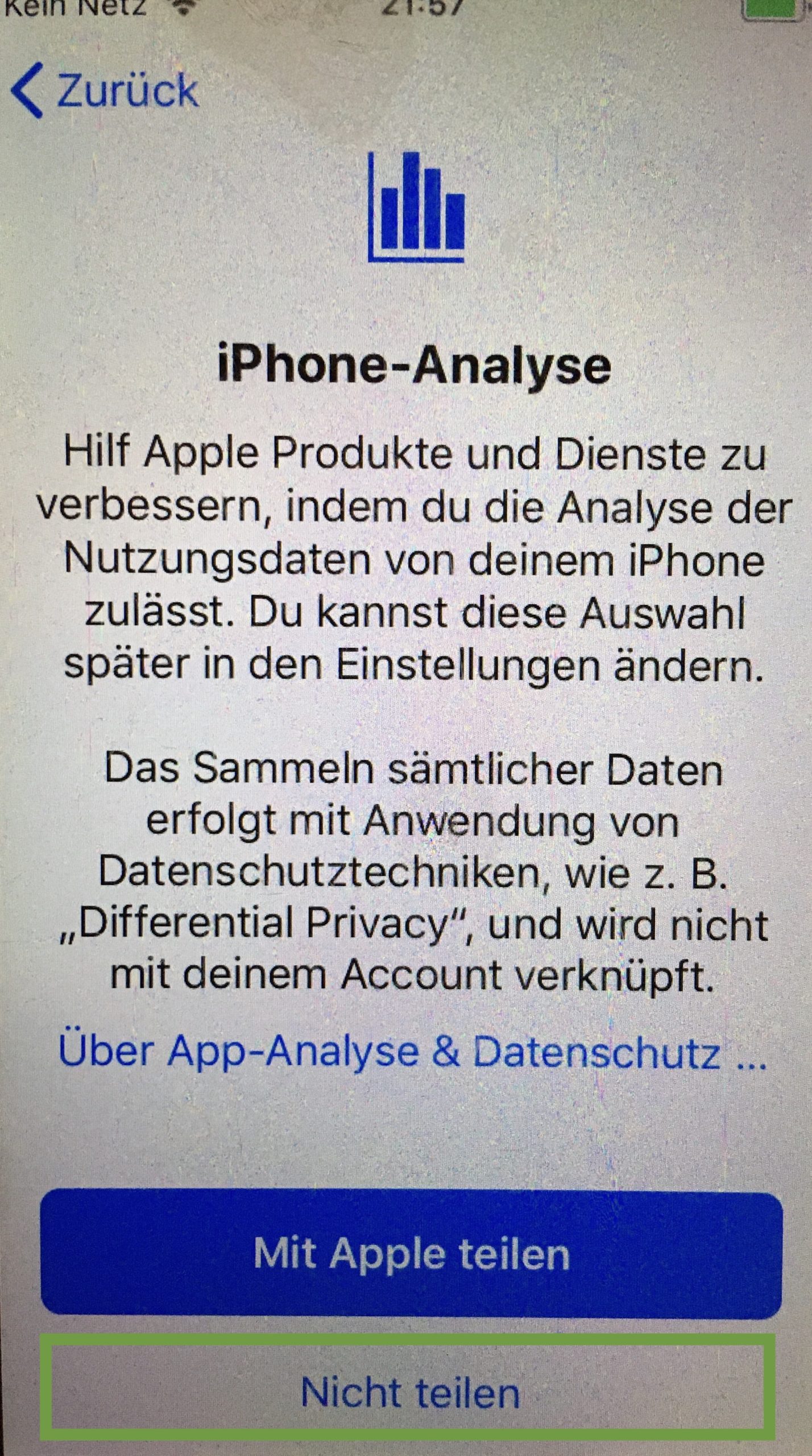
Then you've already done it. Now you can remove the SIM card again.
And it goes on with Part 3: Set Home Screen on iPhone.
Materials
Directions
First, press the Home button.
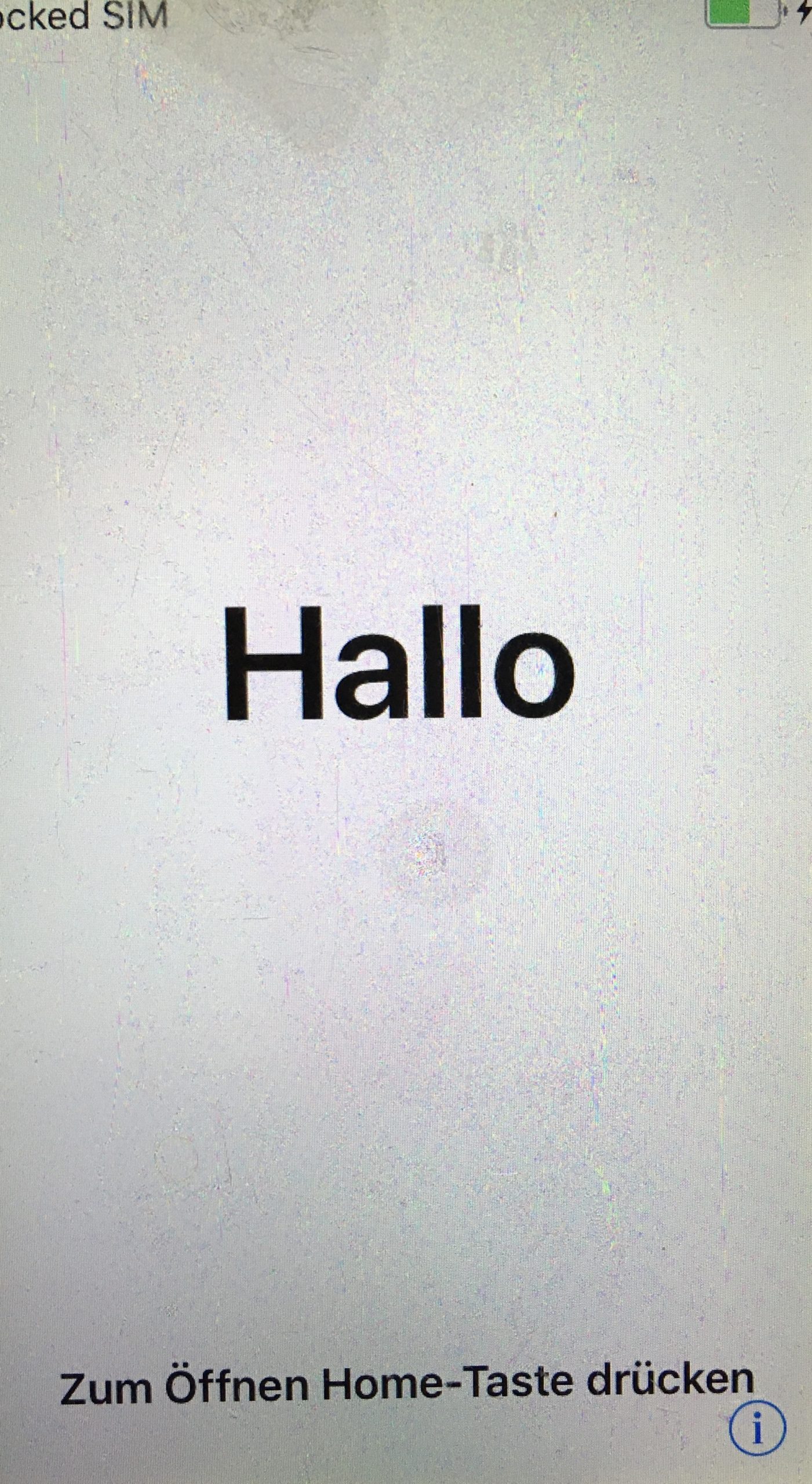
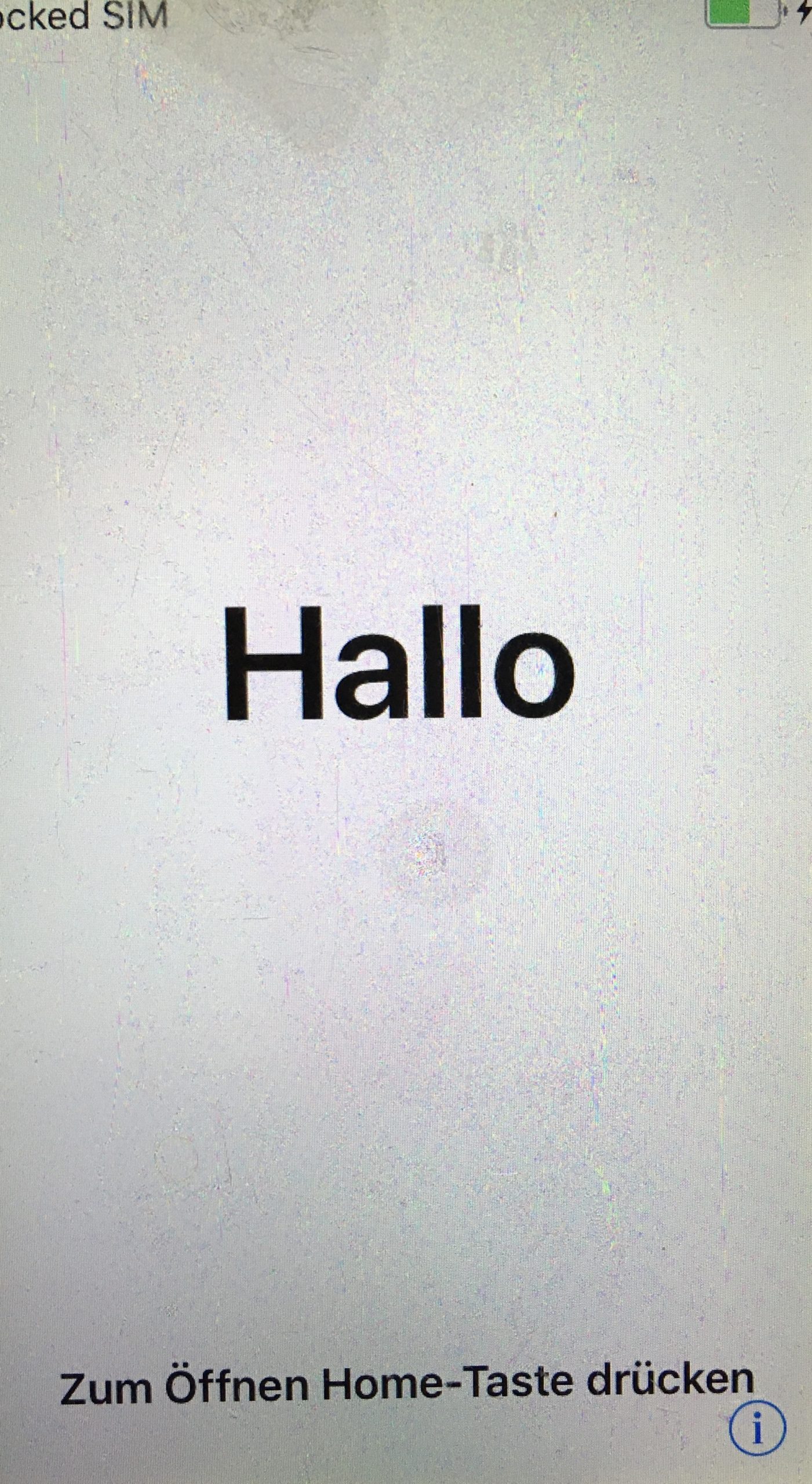
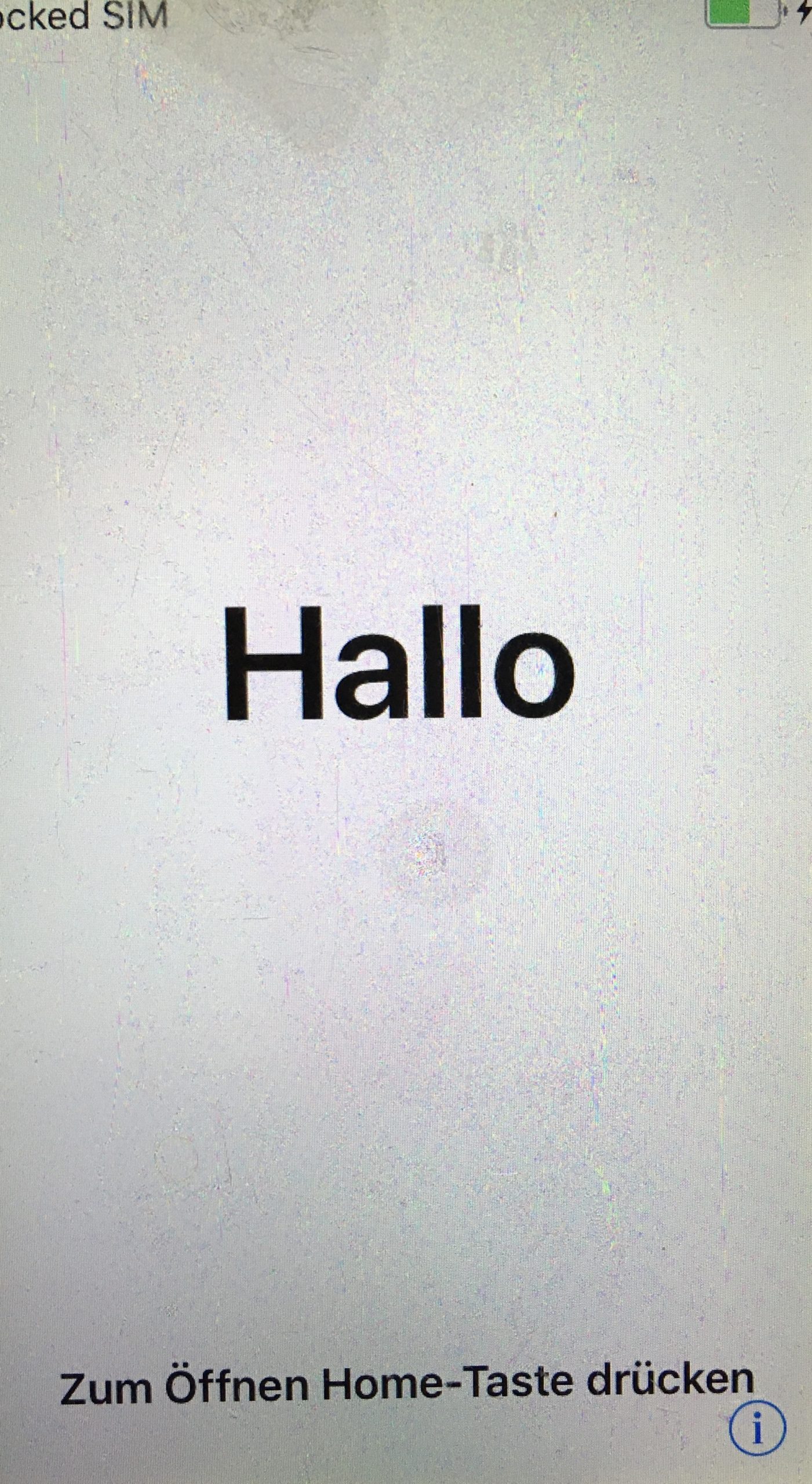
Unlock the SIM card. You only need the SIM card to set it up. Then you can take it out again.
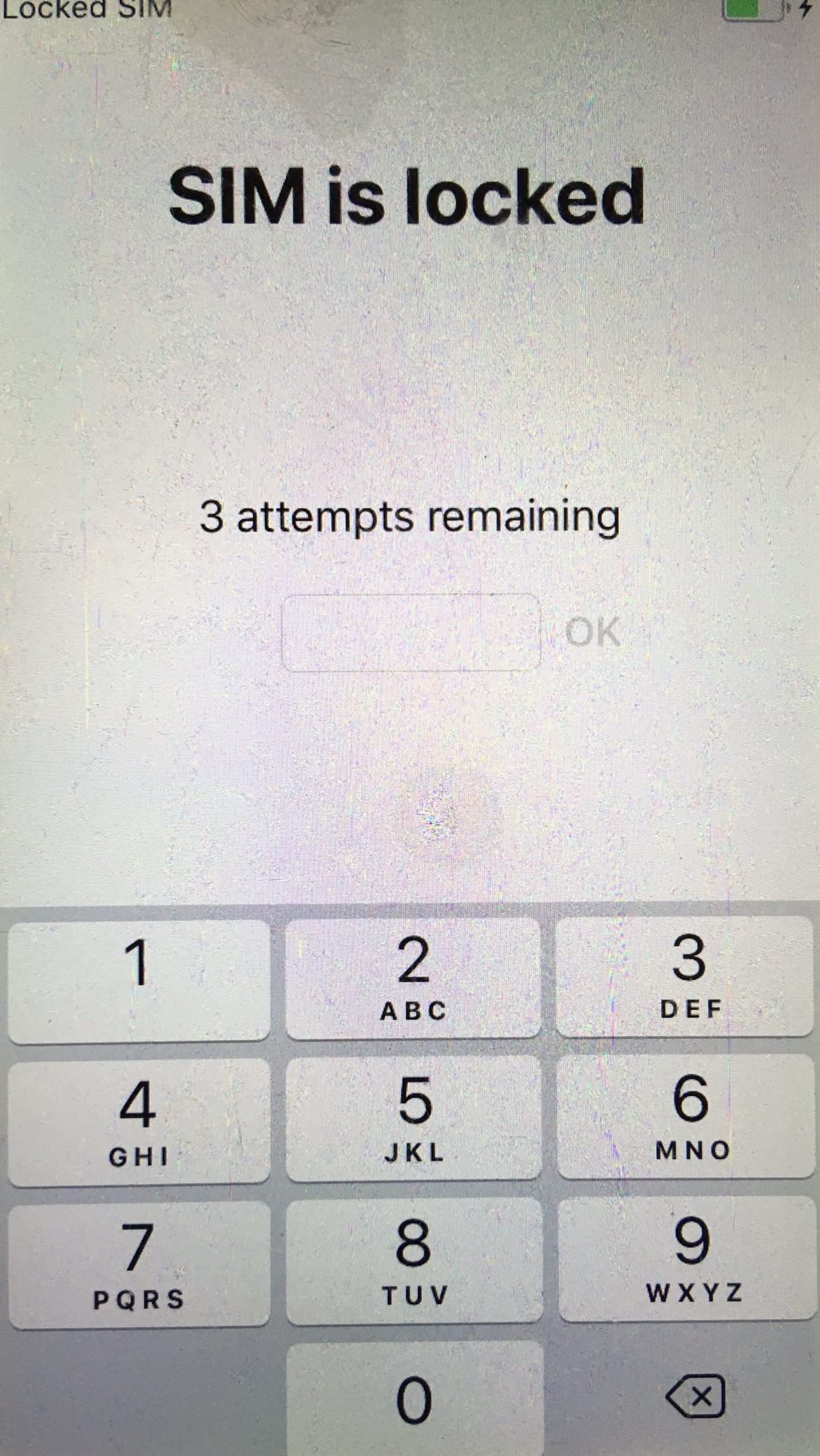
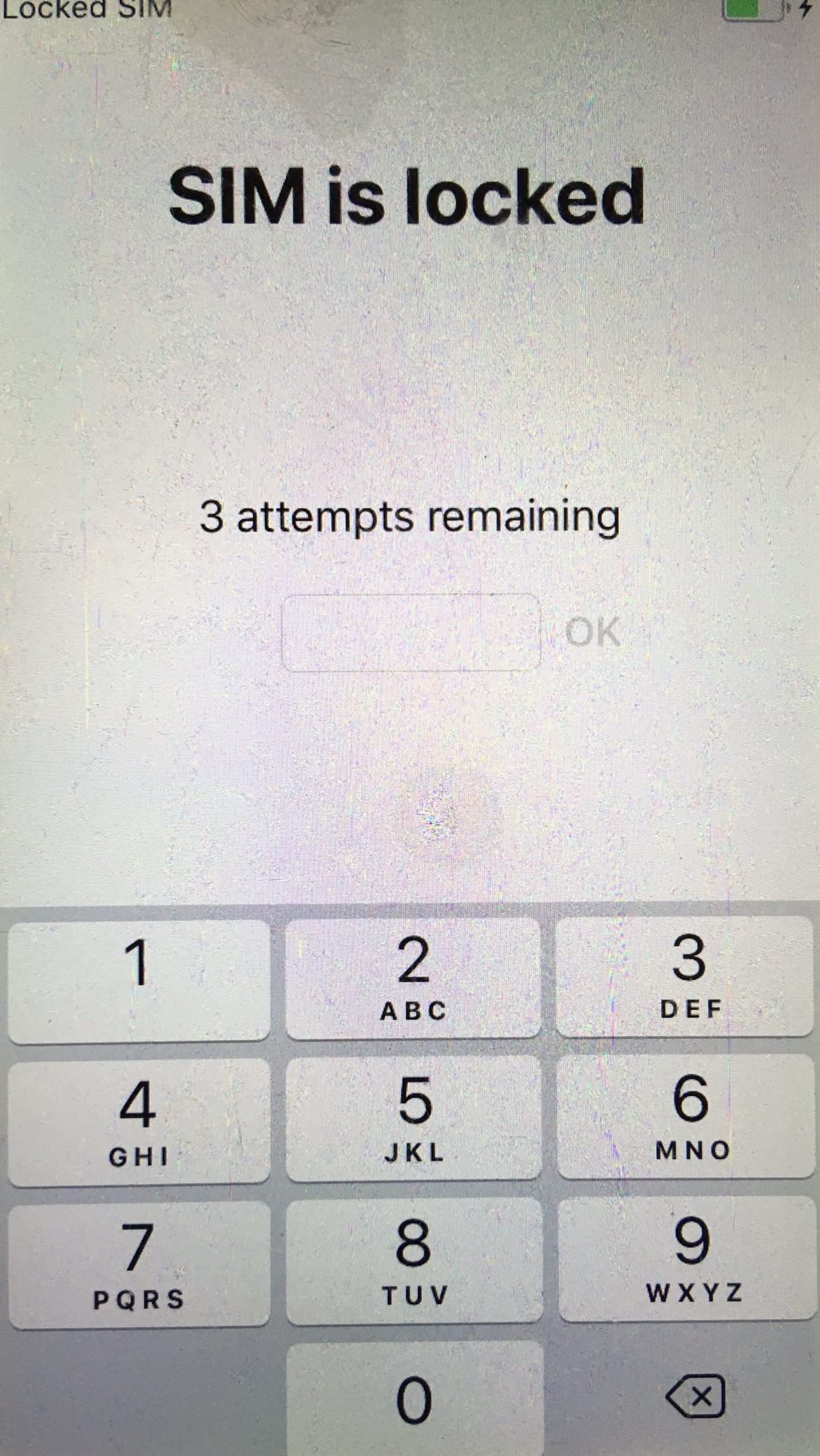
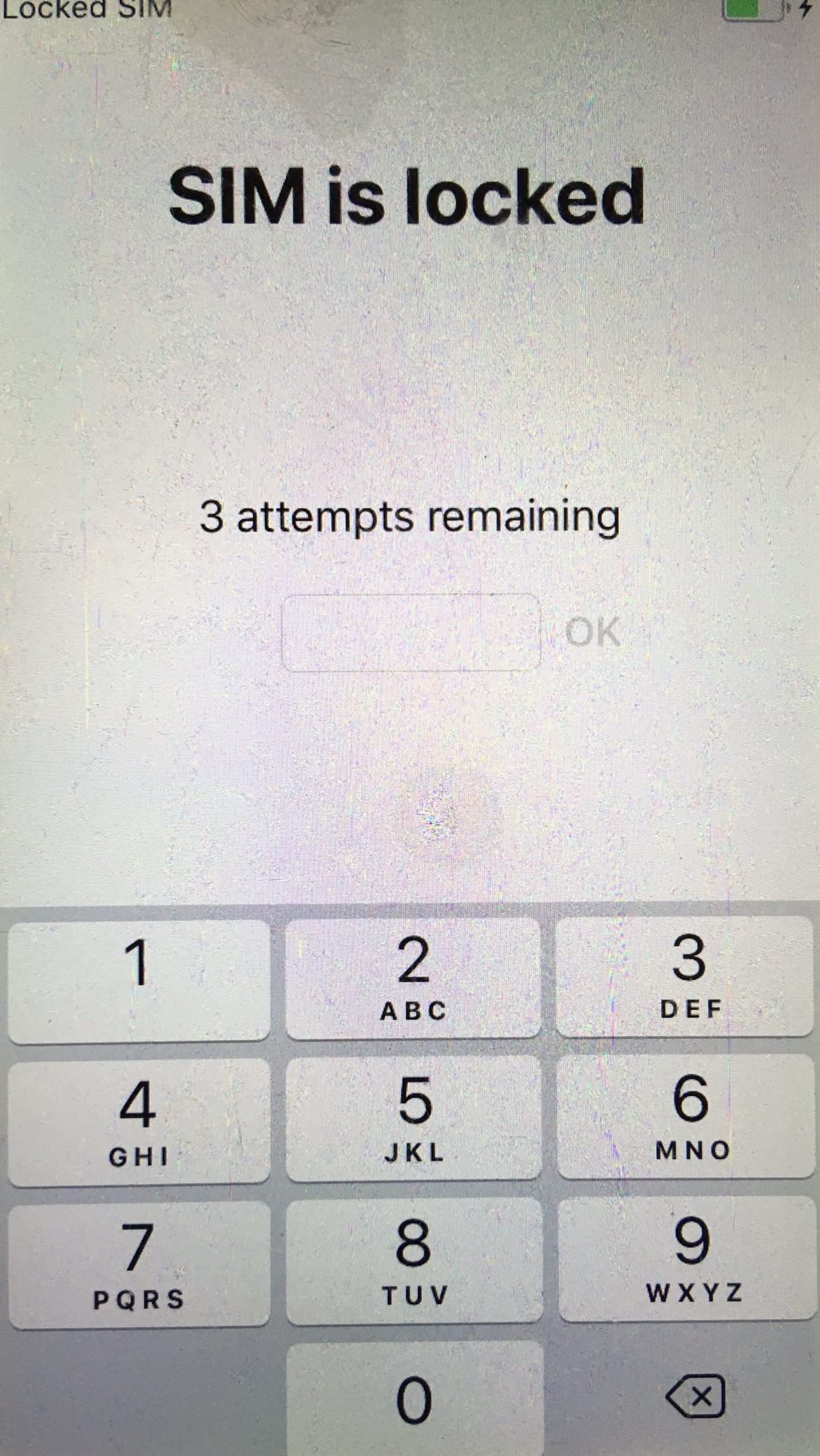
Then you adjust the language and choose the country and region.



Then skip the quick start and press "Manually Configure".
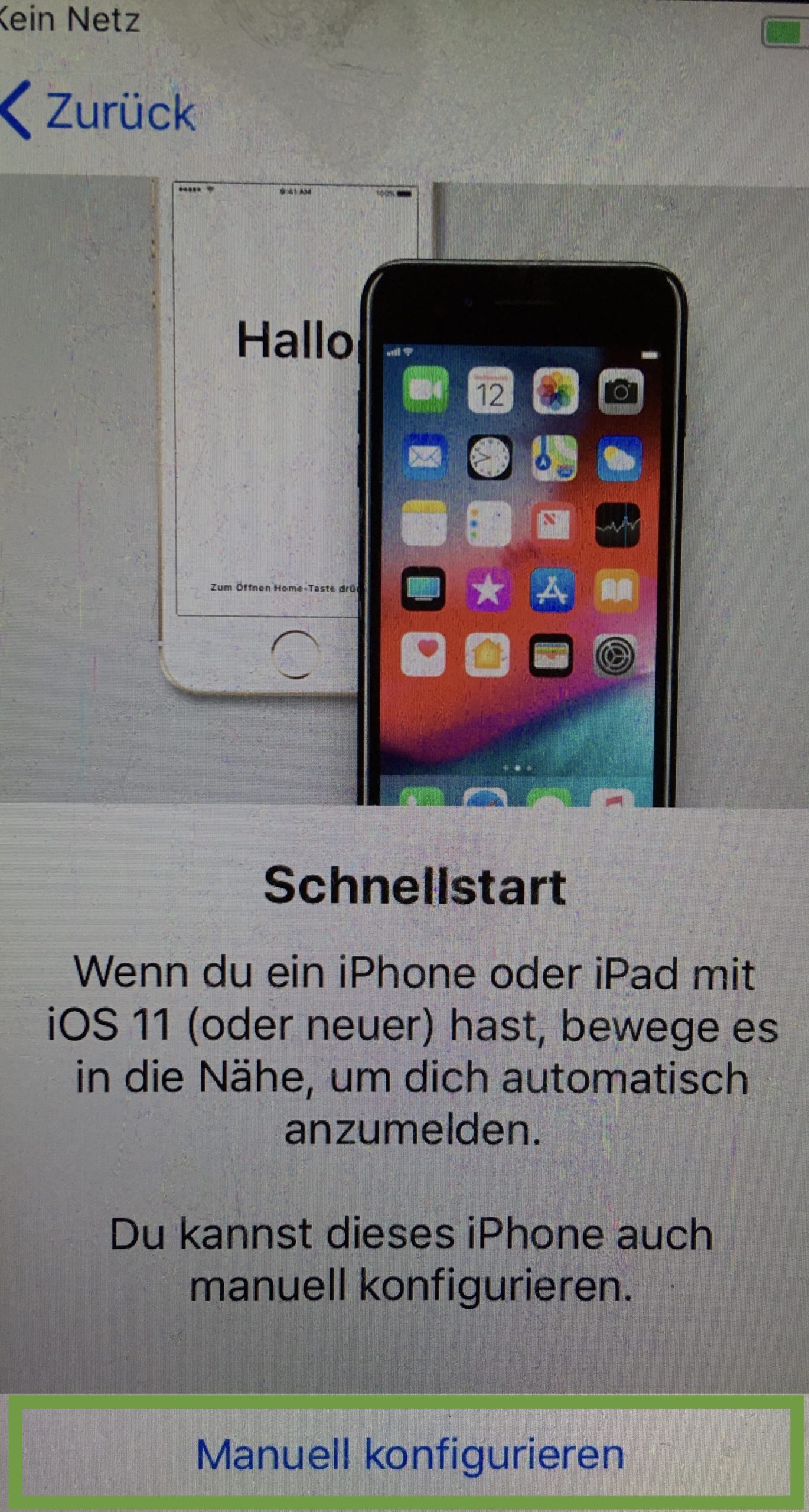
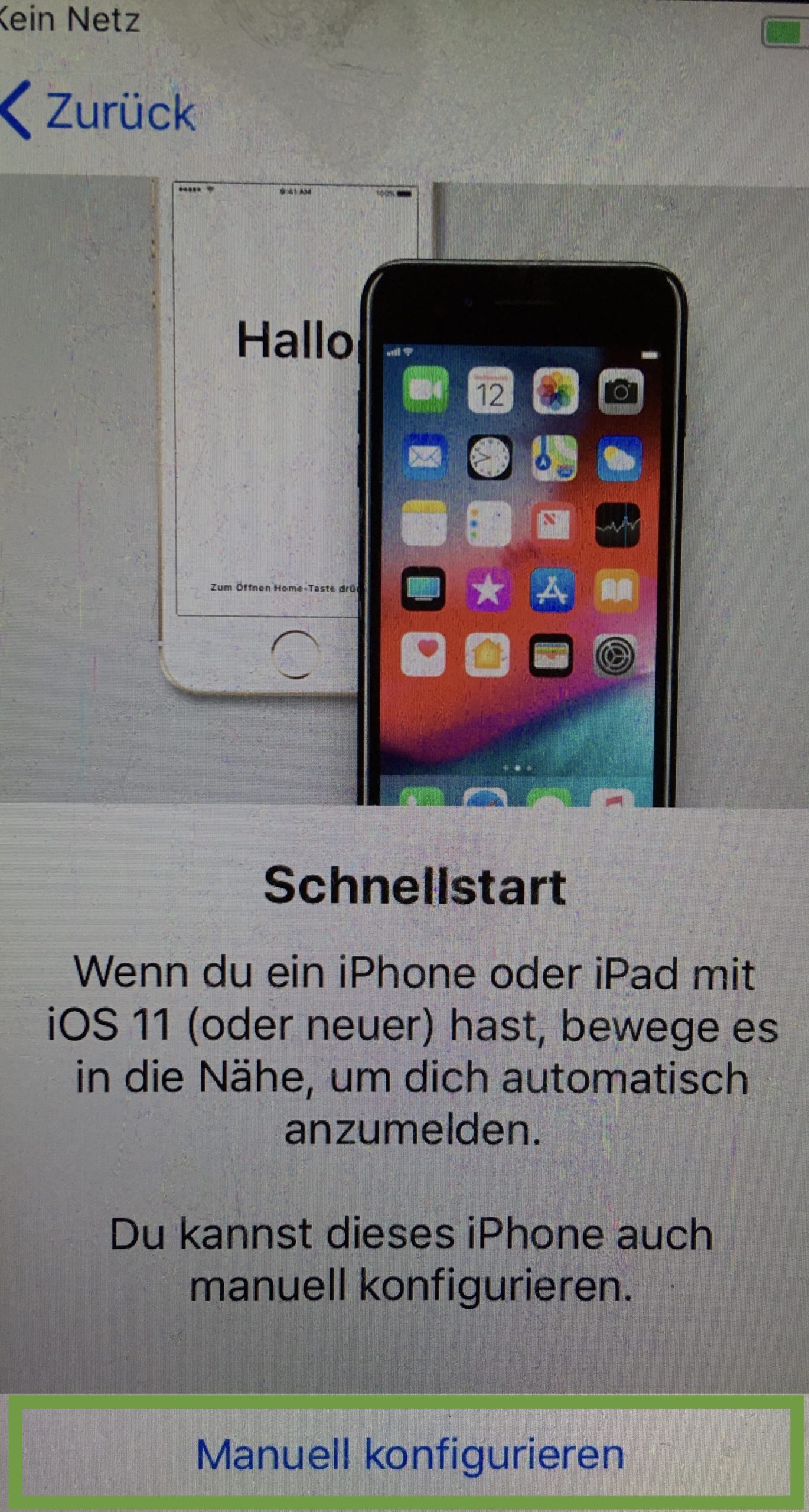
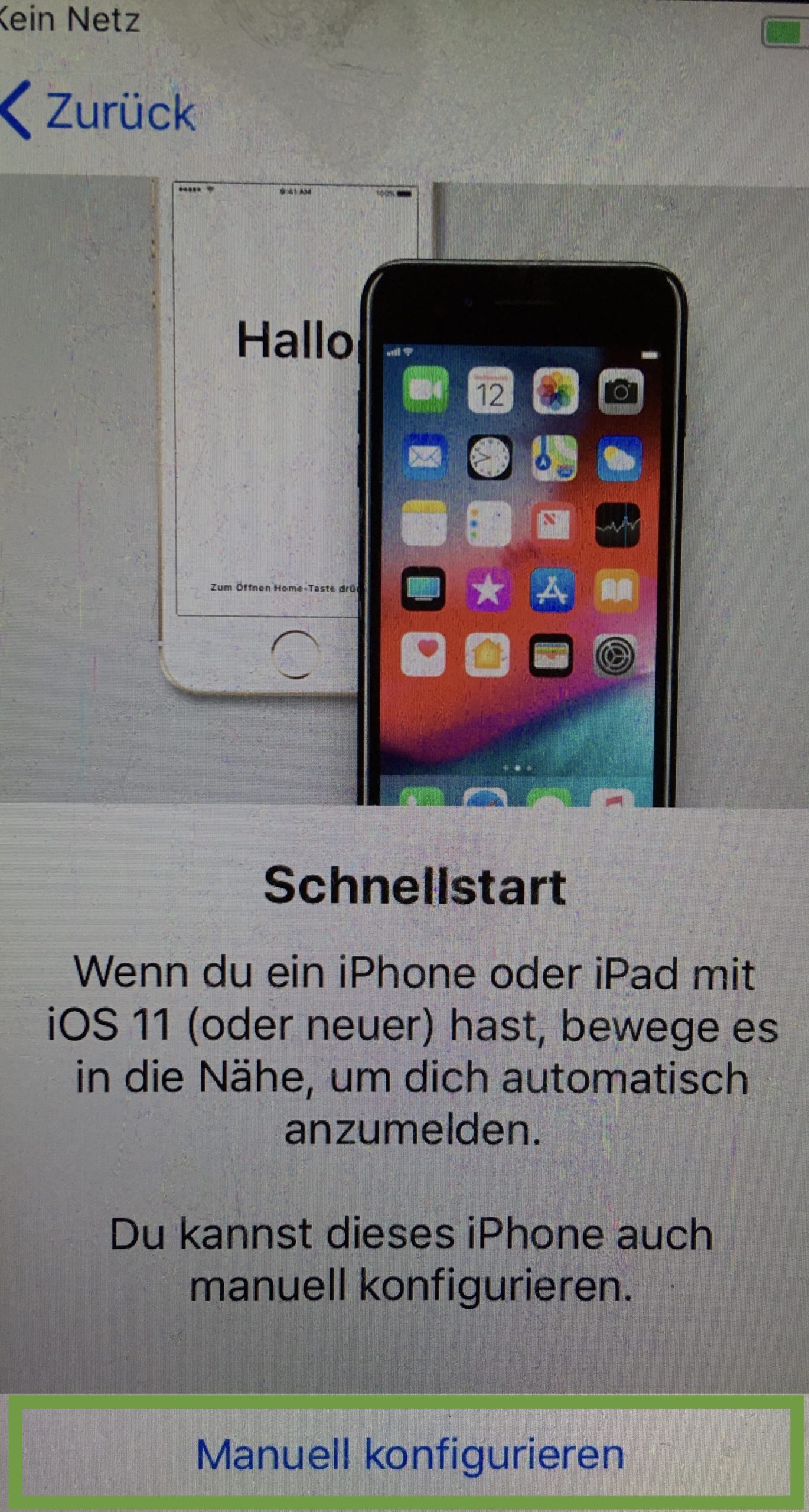
Then connect to your Wi-Fi and enter the Wi-Fi password. This is important because communication with your child's mobile phone works best over the same Wi-Fi.
Then follow the data protection information. Click on "Next".



Enable the touch ID. We recommend that you also have access to the child's smartphone regardless of your child's passcode.
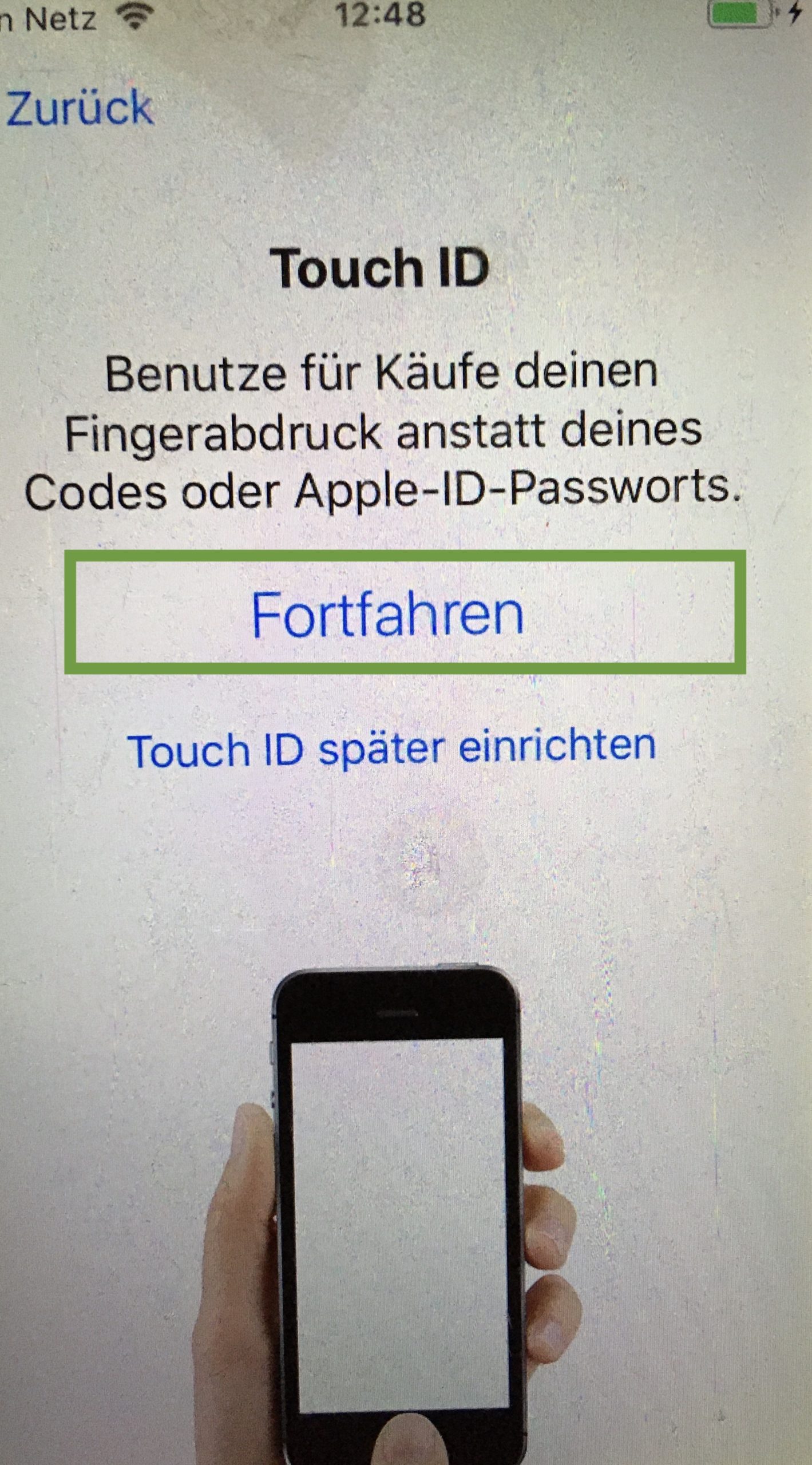
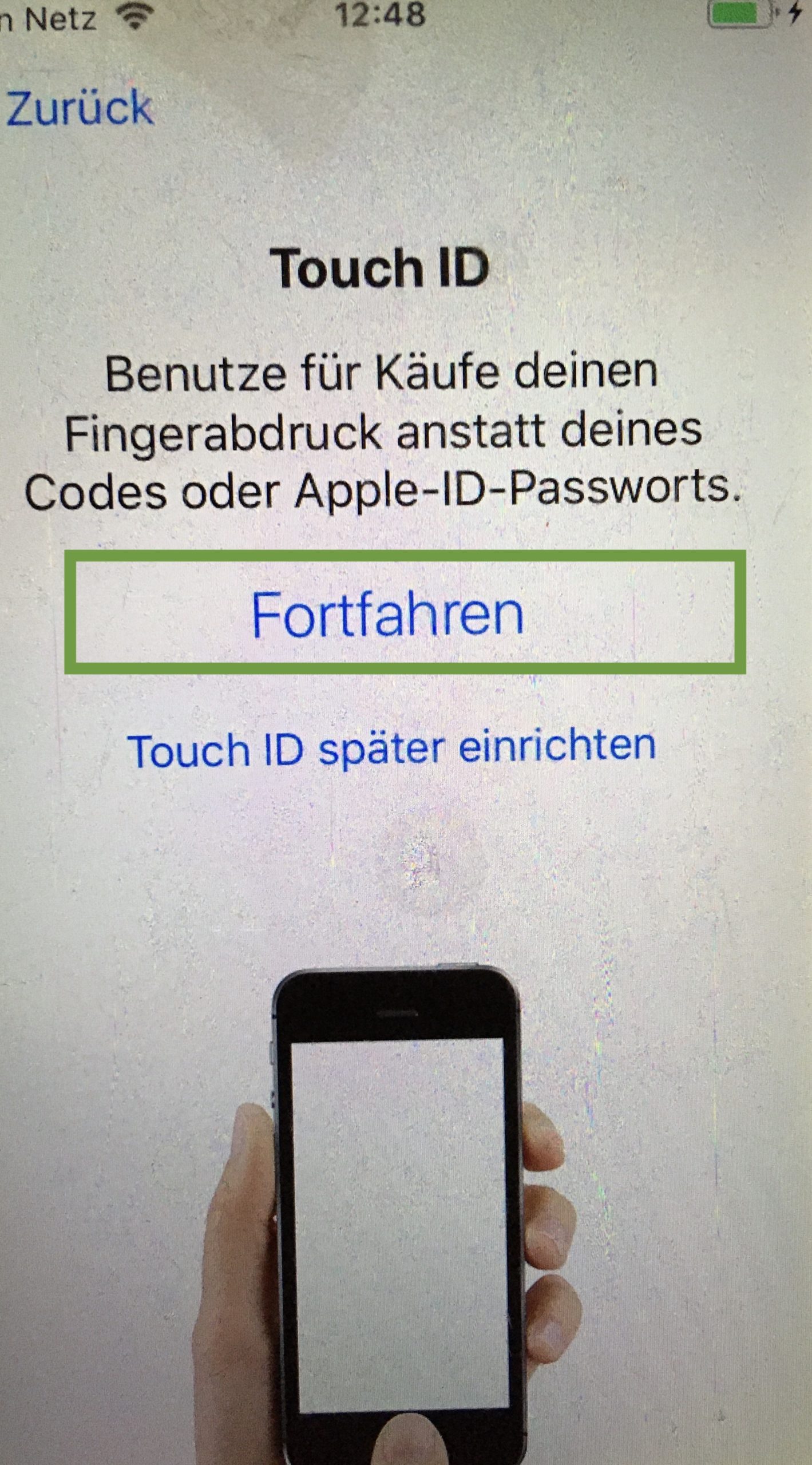
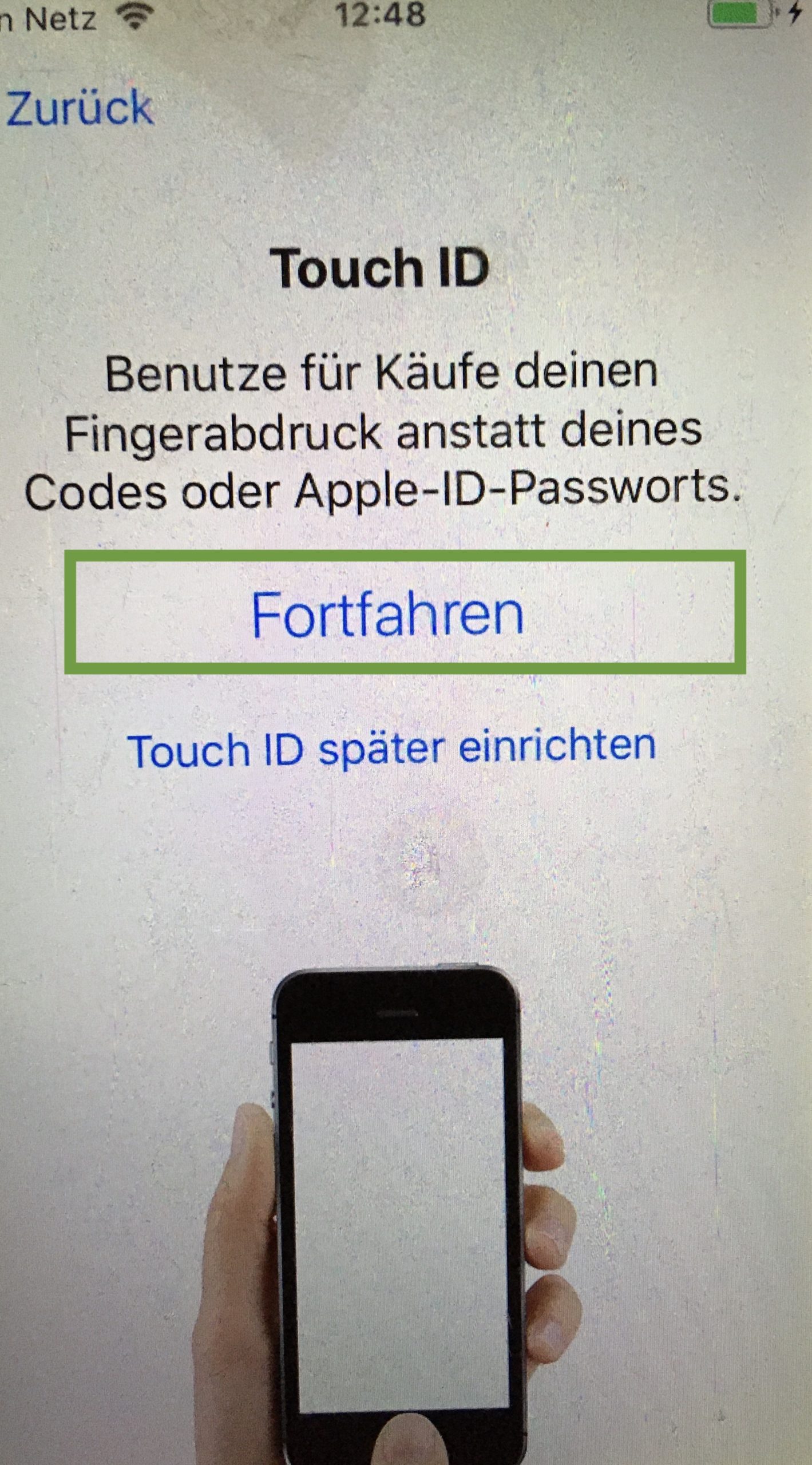
To do this, put your fingers on repeatedly until the process is complete.



Now set a passcode for your child. You can change it with your child. We recommend that you.
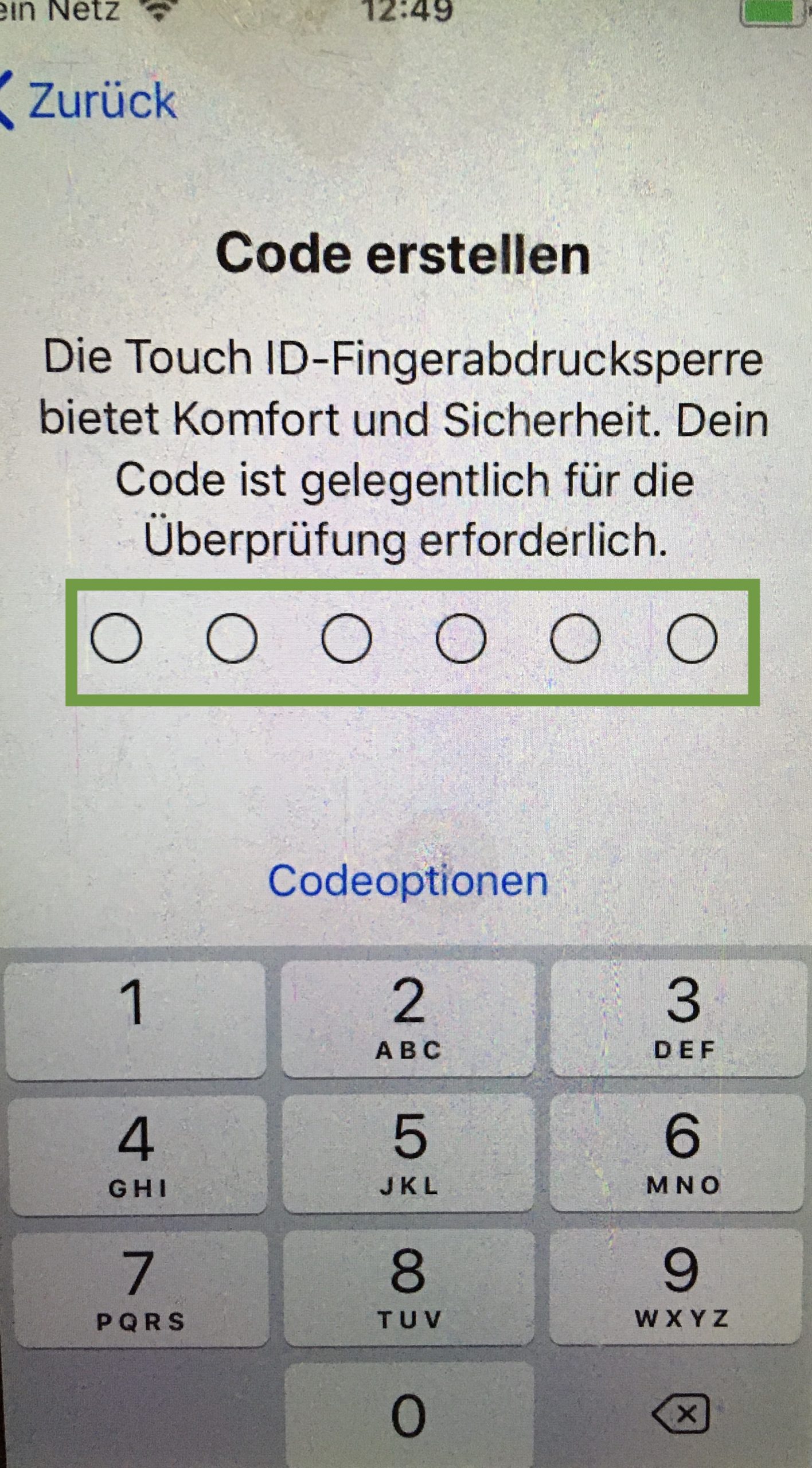
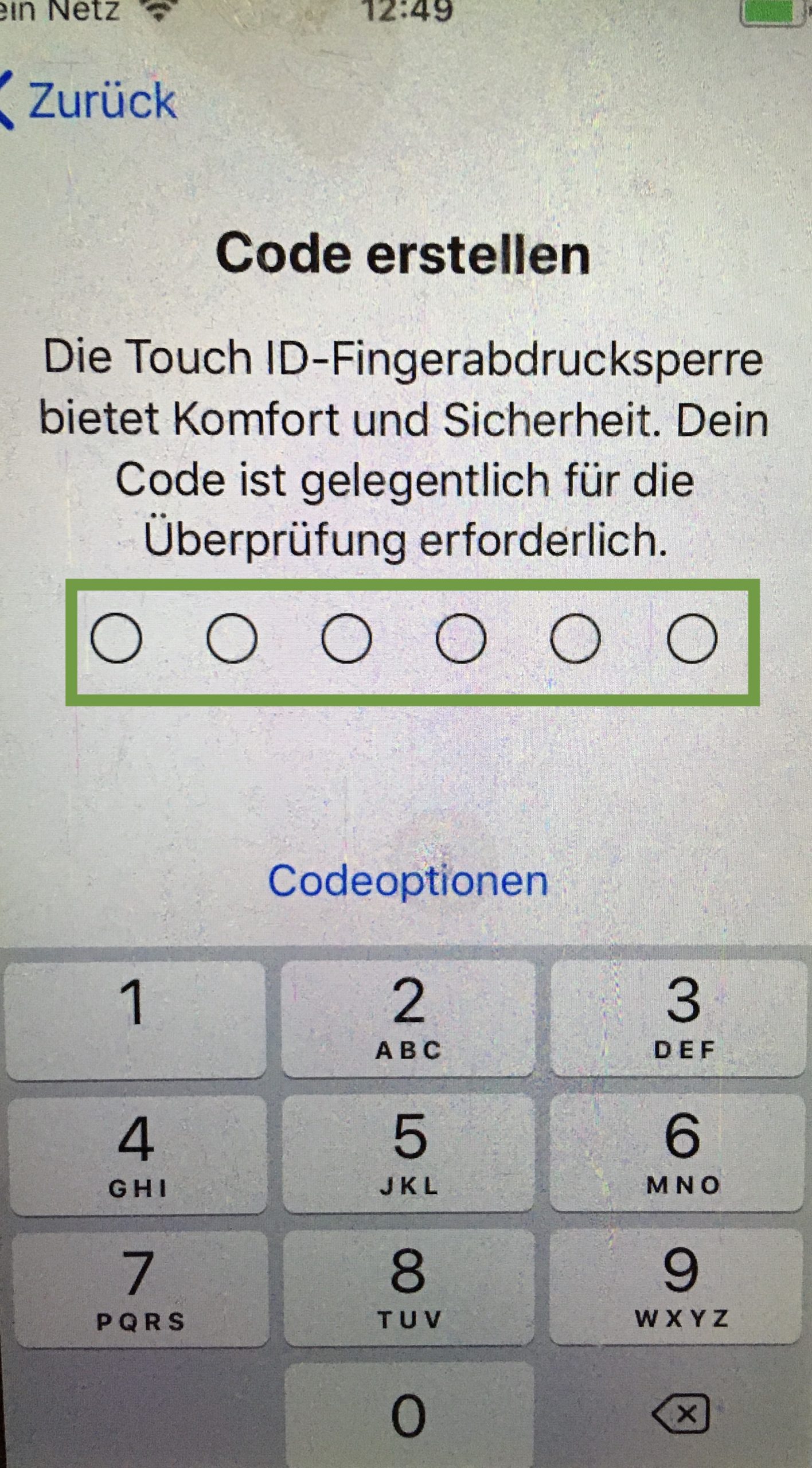
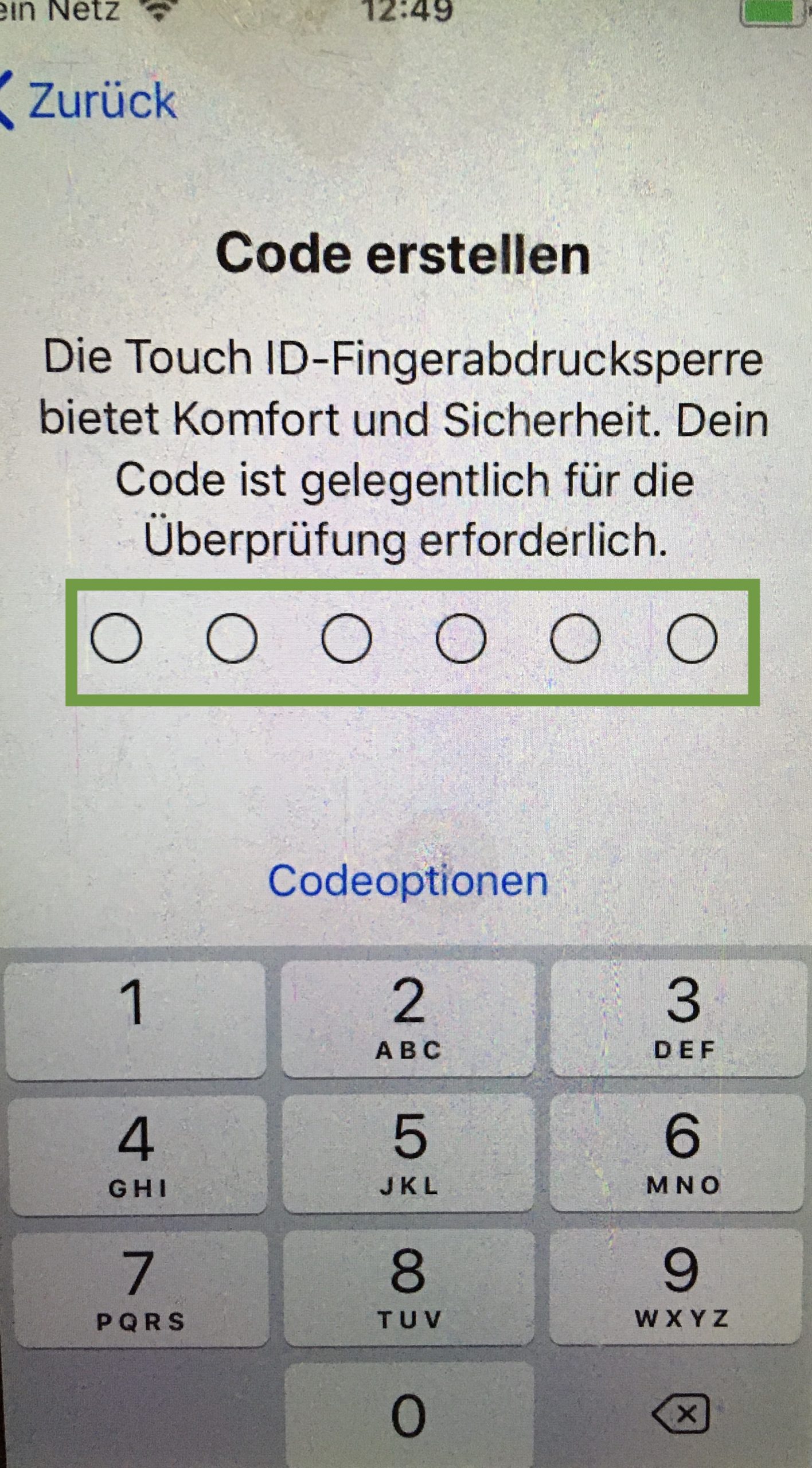
Then the "Apps & Data" window opens. If you have not yet set up a smartphone for your child, press "no apps and data" to transfer. Otherwise, you can restore an existing backup of your child.
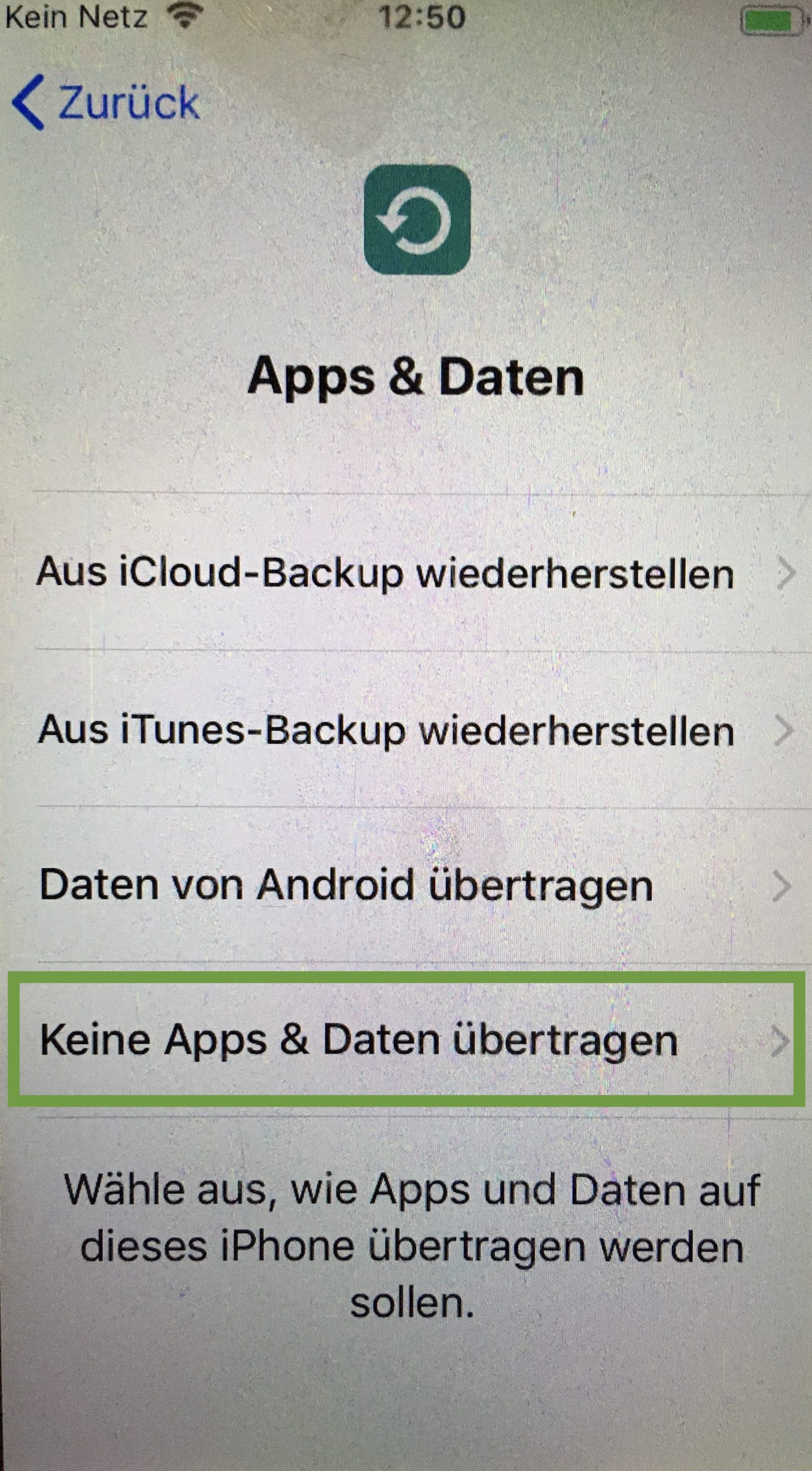
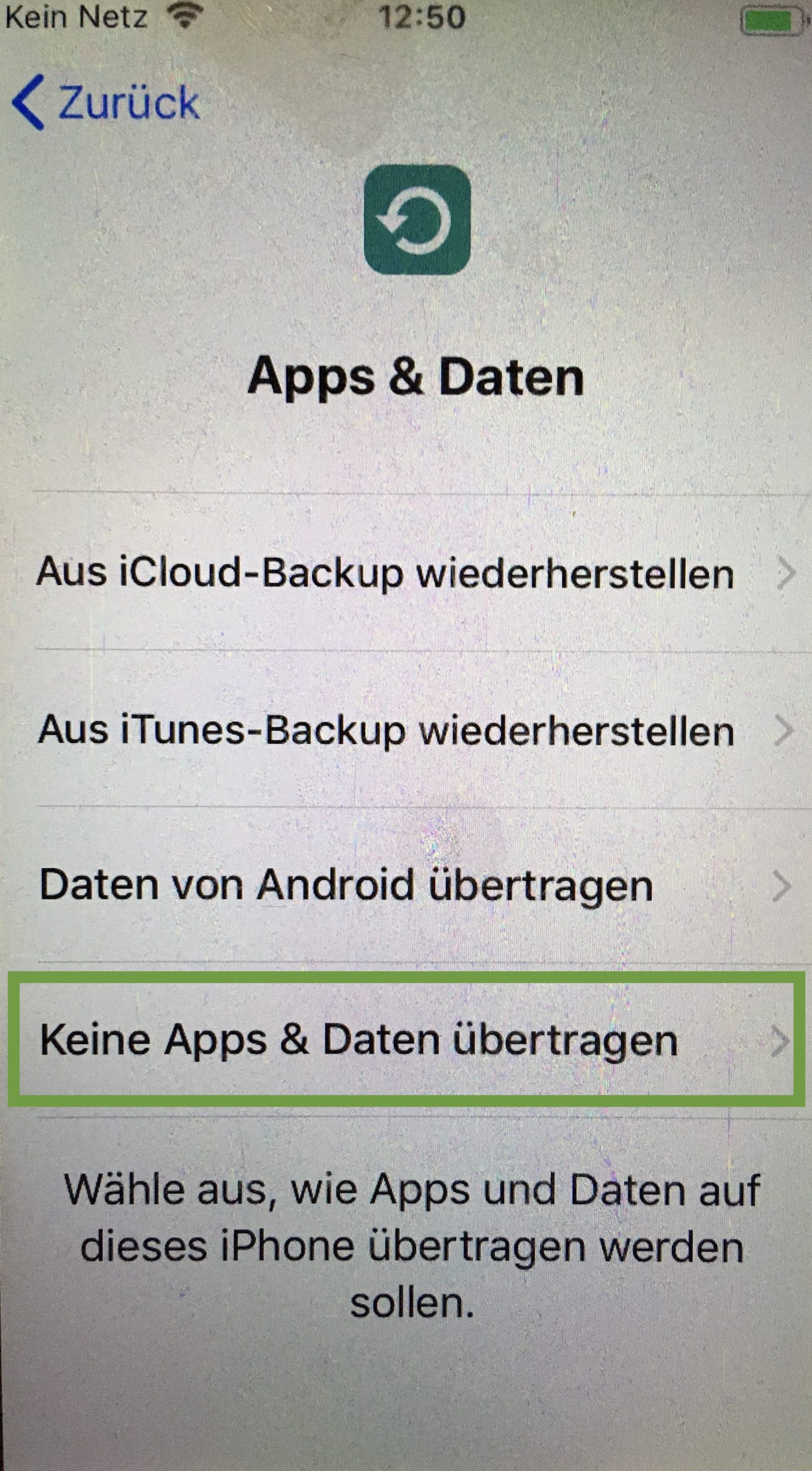
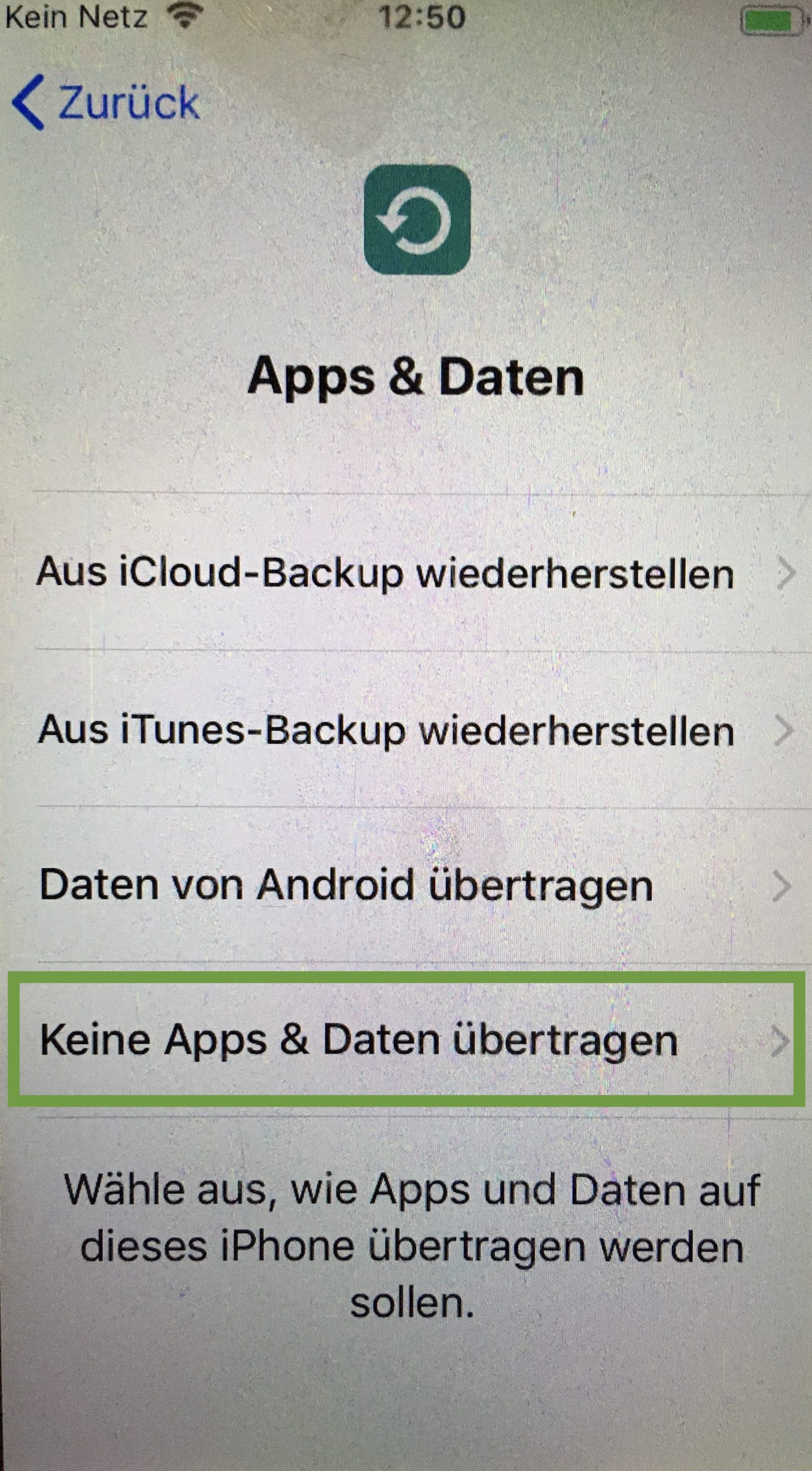
Next you enter your child's Apple ID or you create a new Apple ID. You can also create it at a later date (see Part 4.)
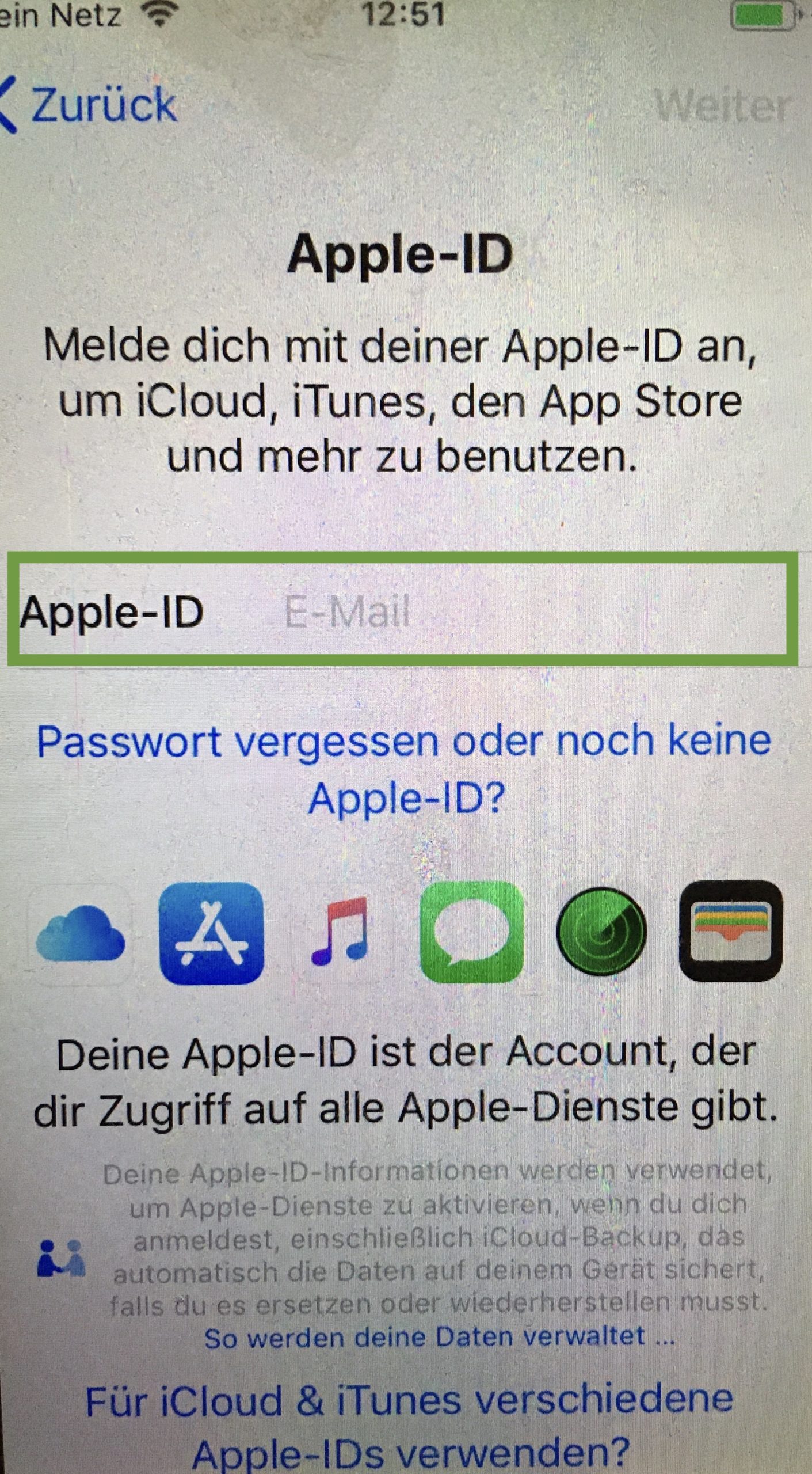
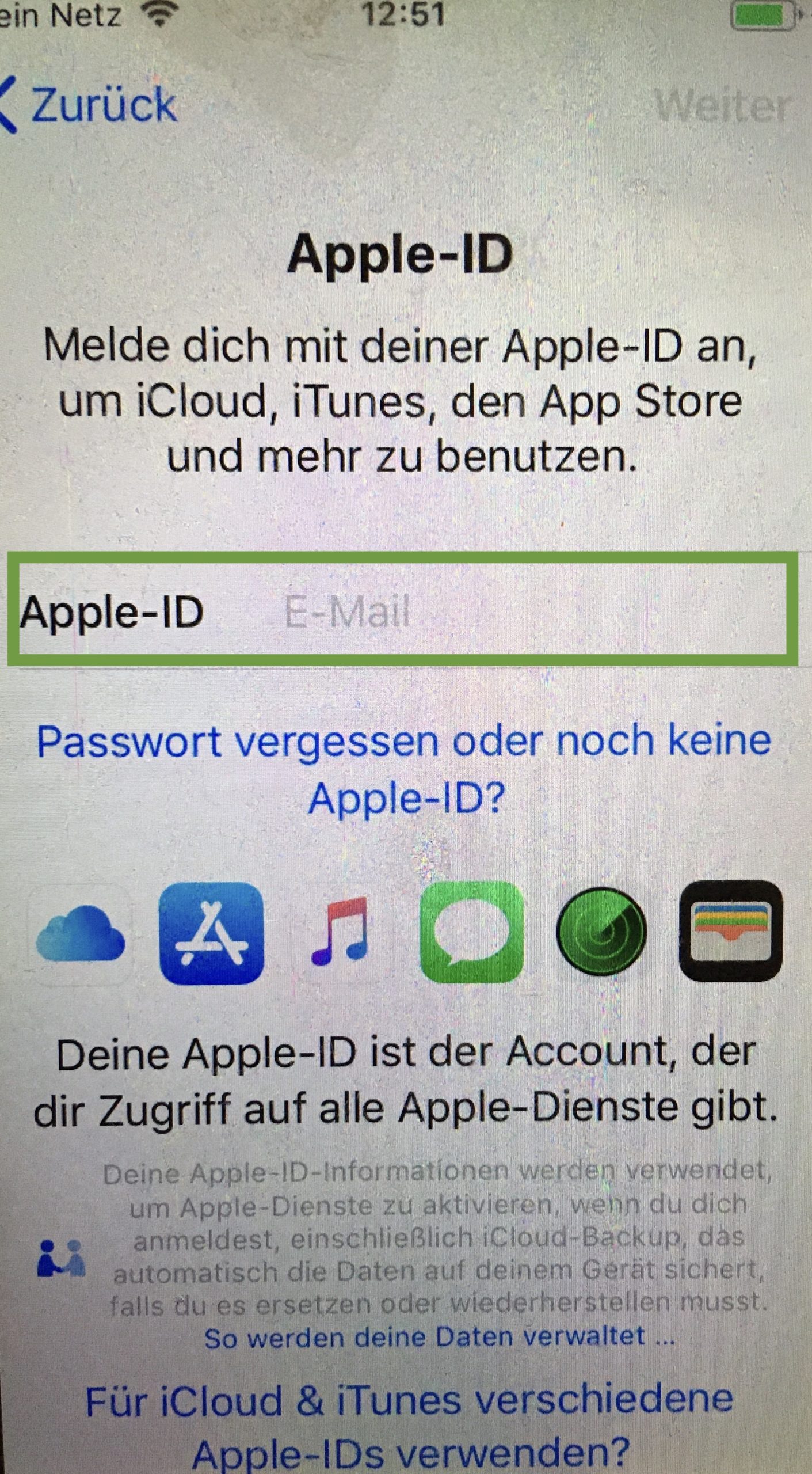
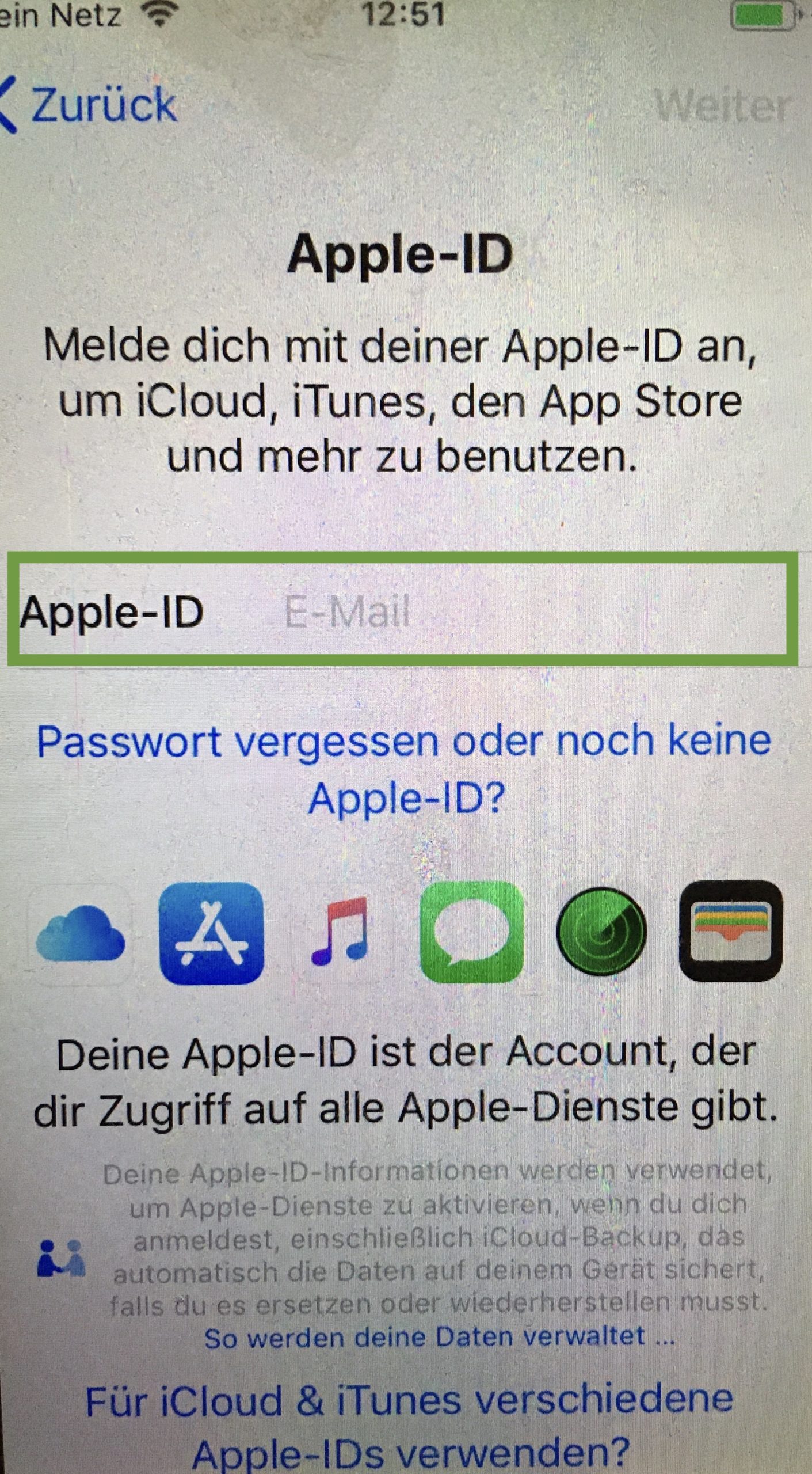
Then accept the terms of use.
Then follow the express settings. Press "Adjust Settings".
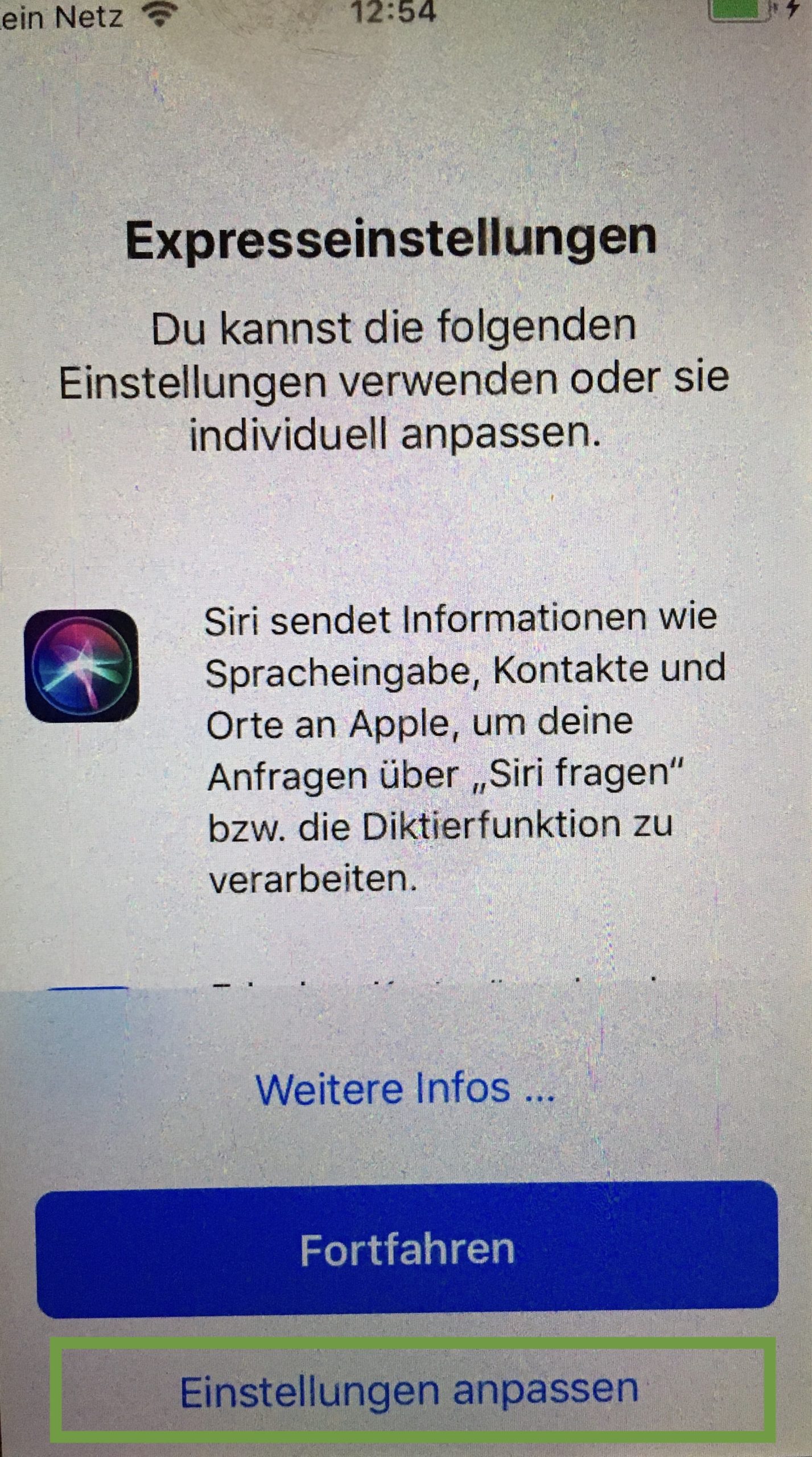
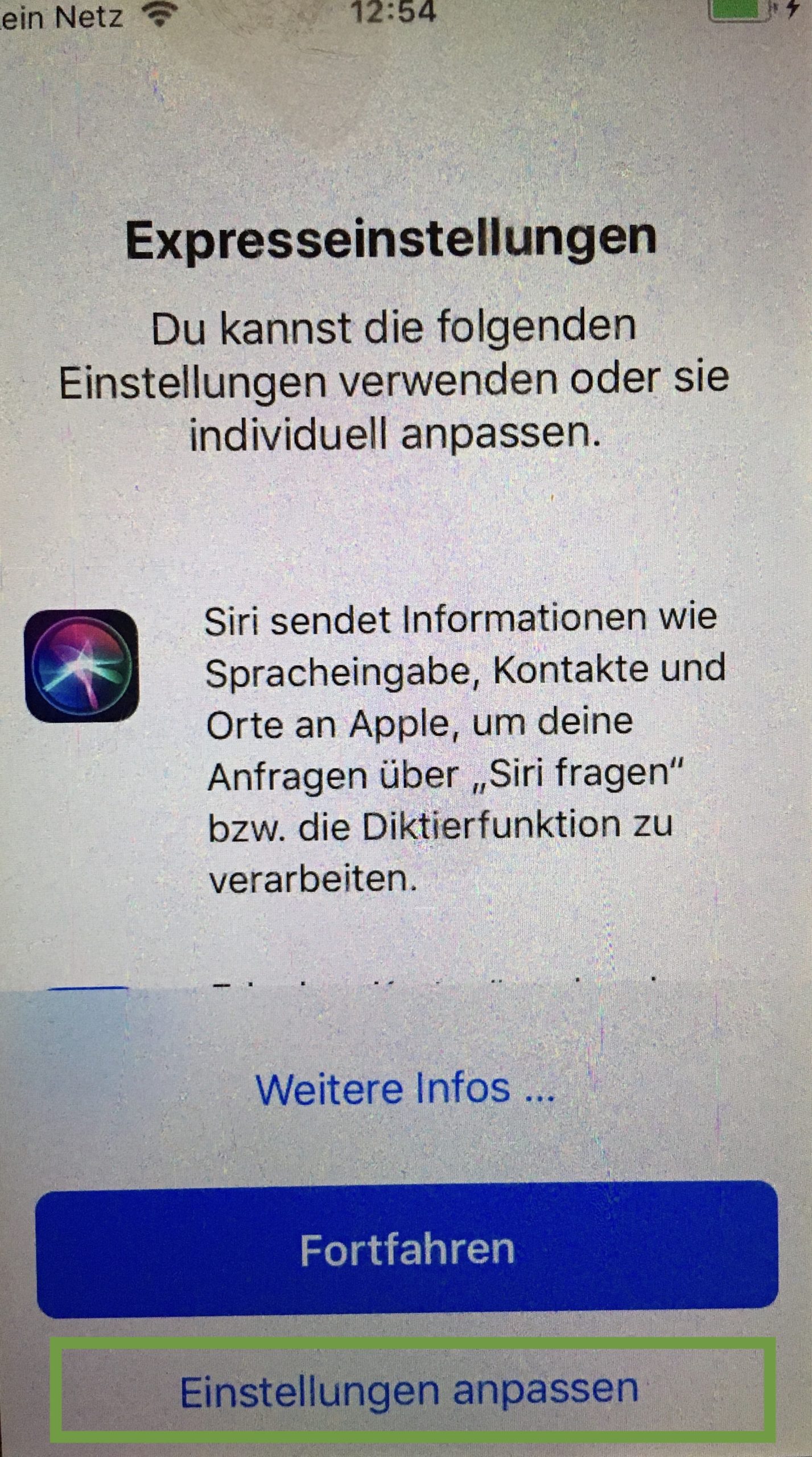
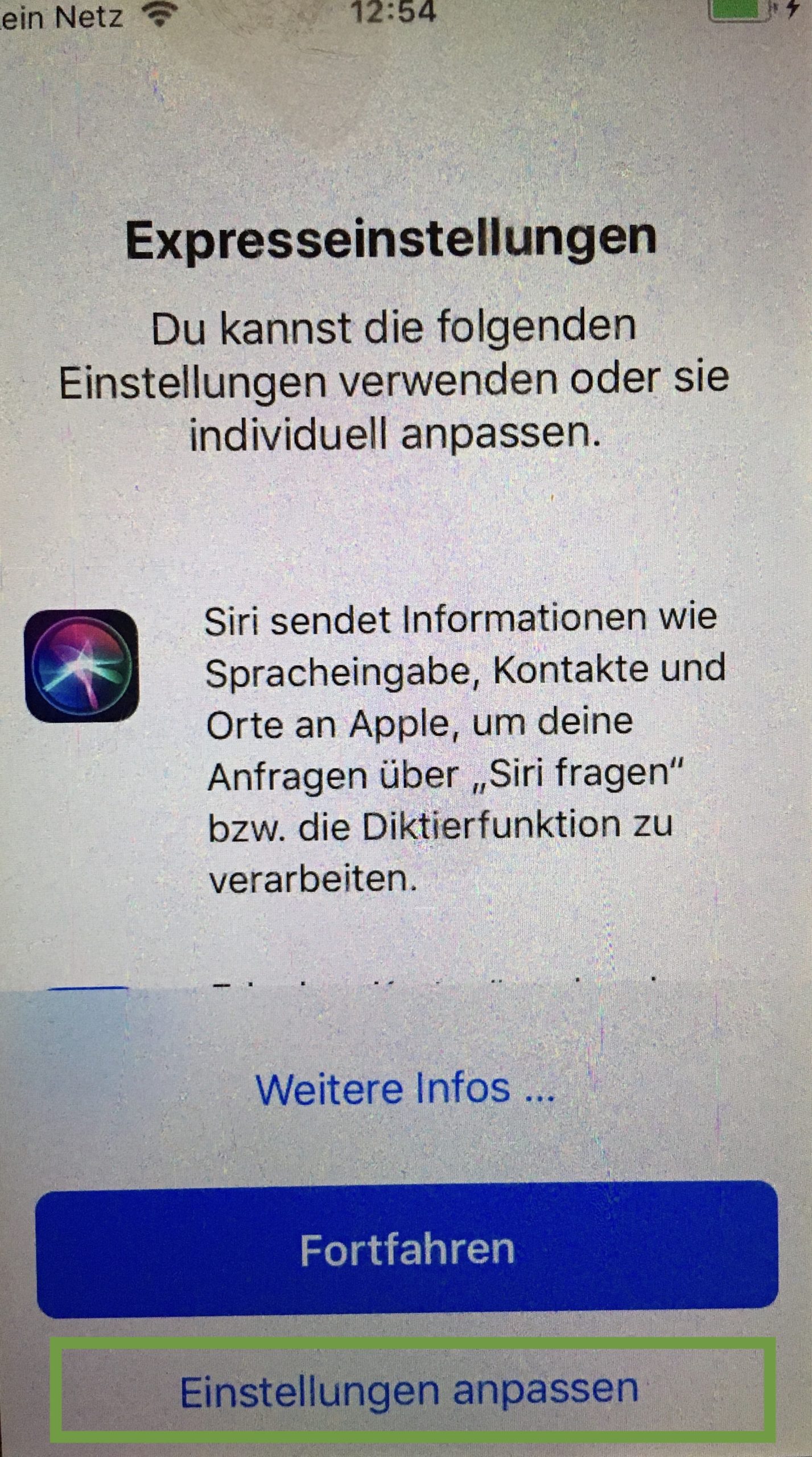
"Keeping Settings Up-to-date"
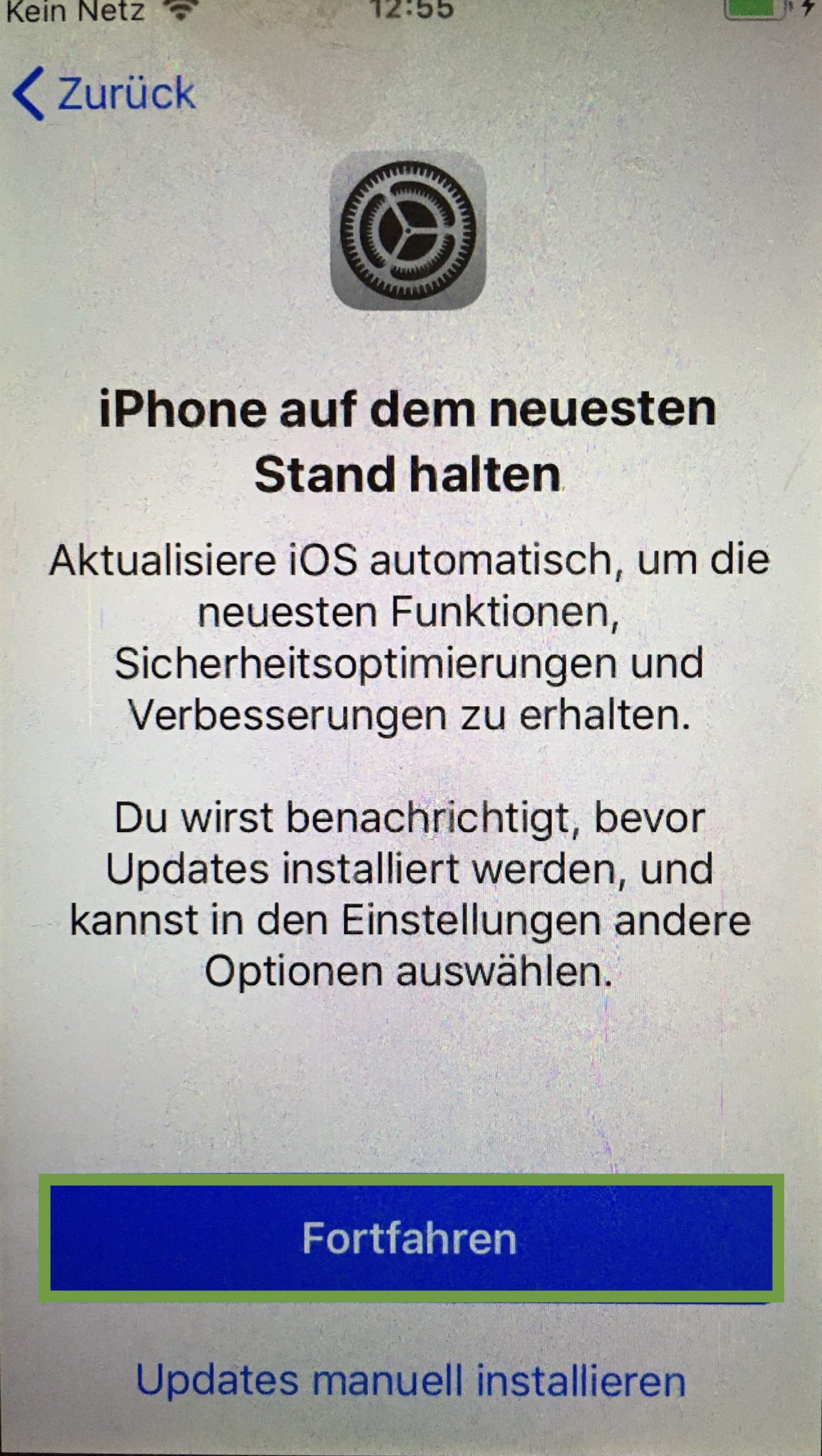
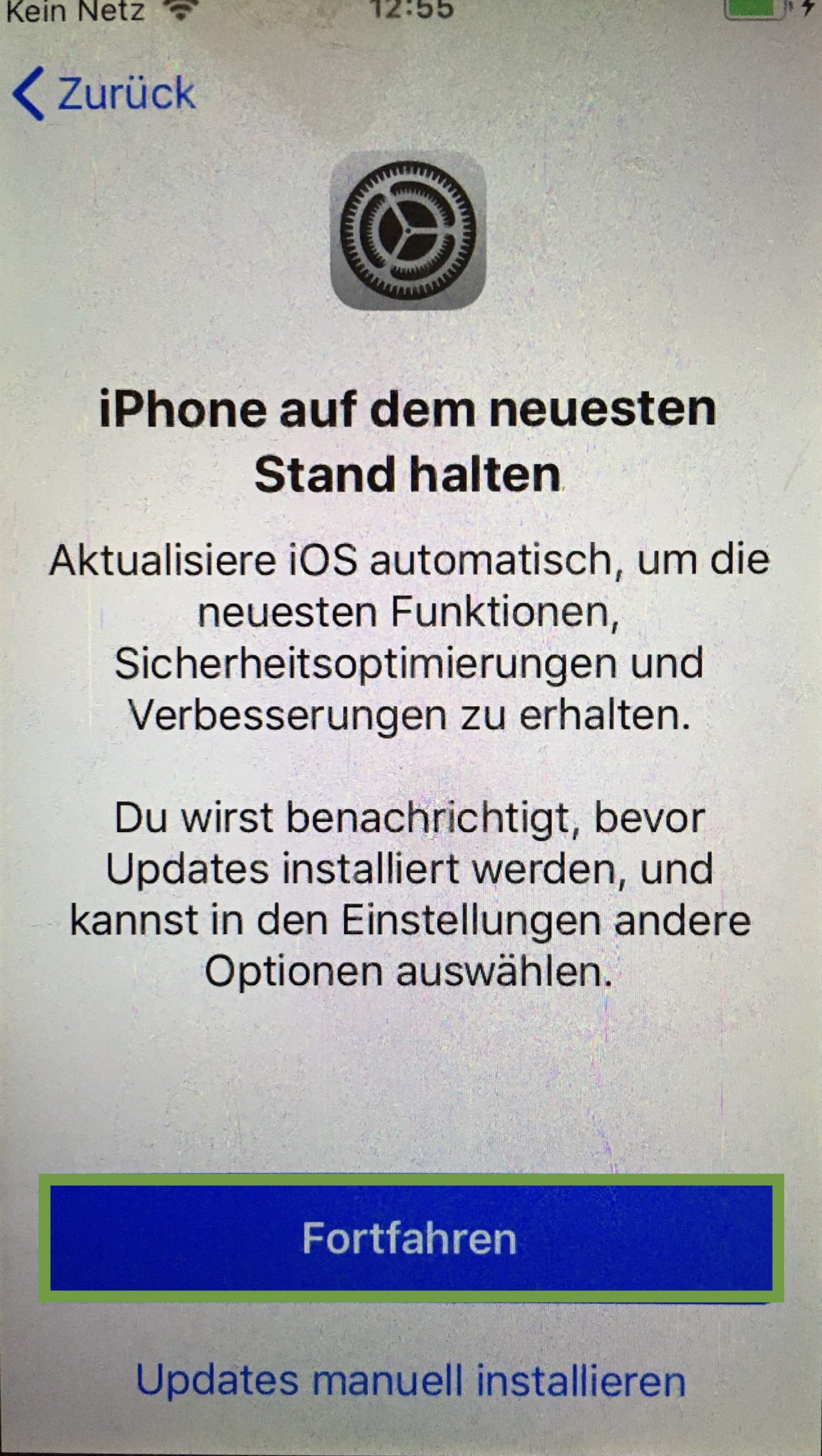
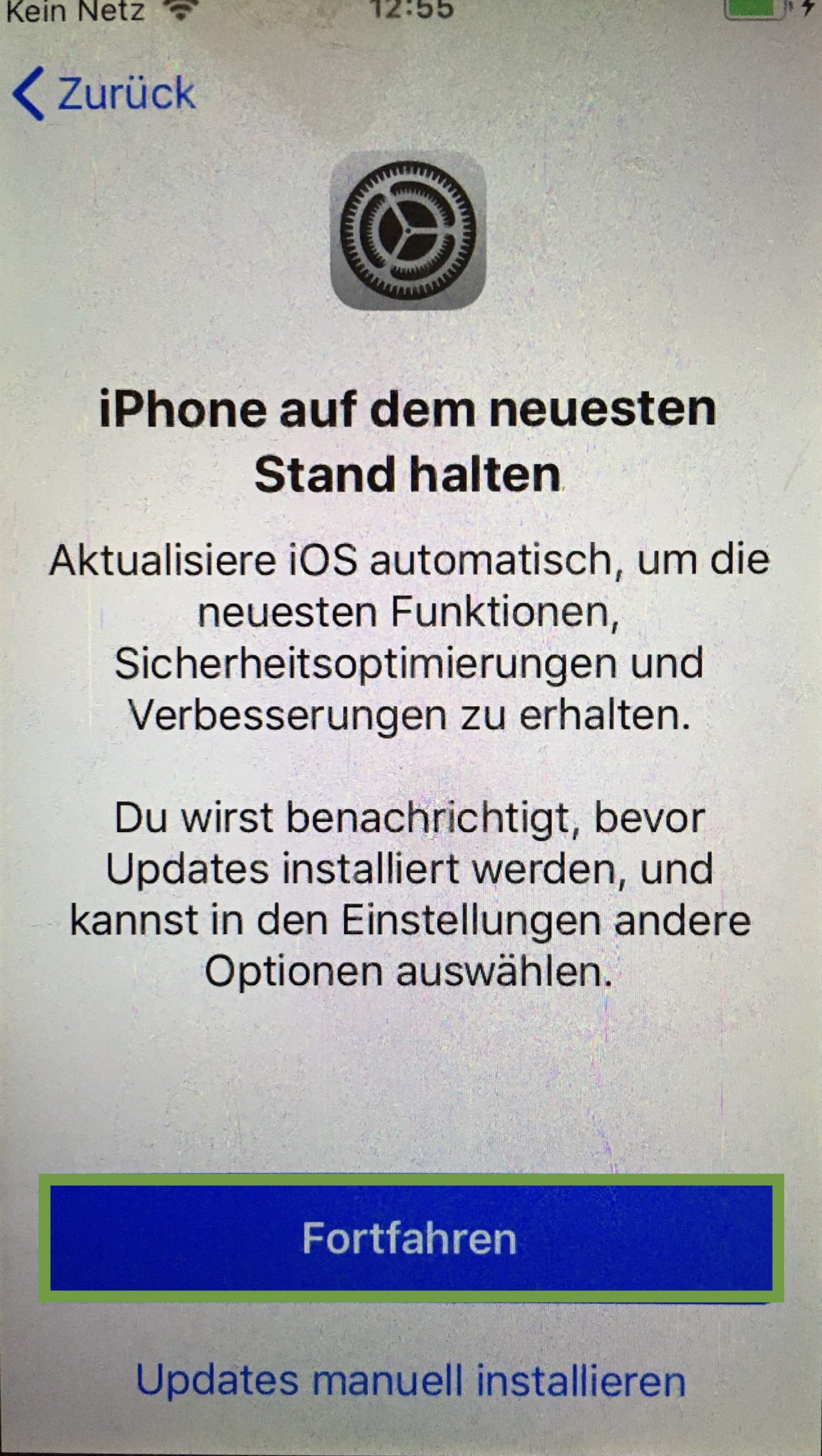
For iMessages and Facetime click on "later".
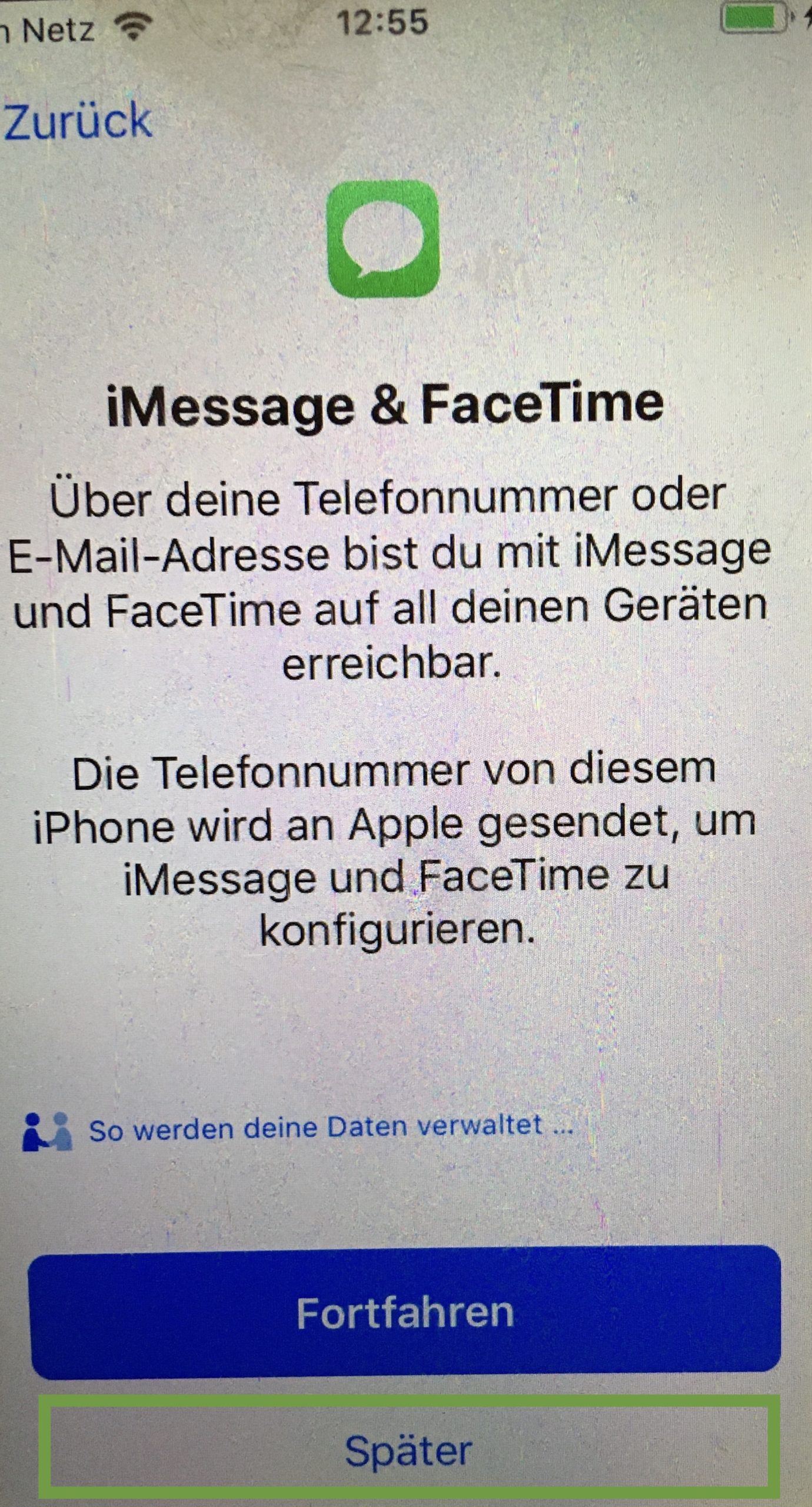
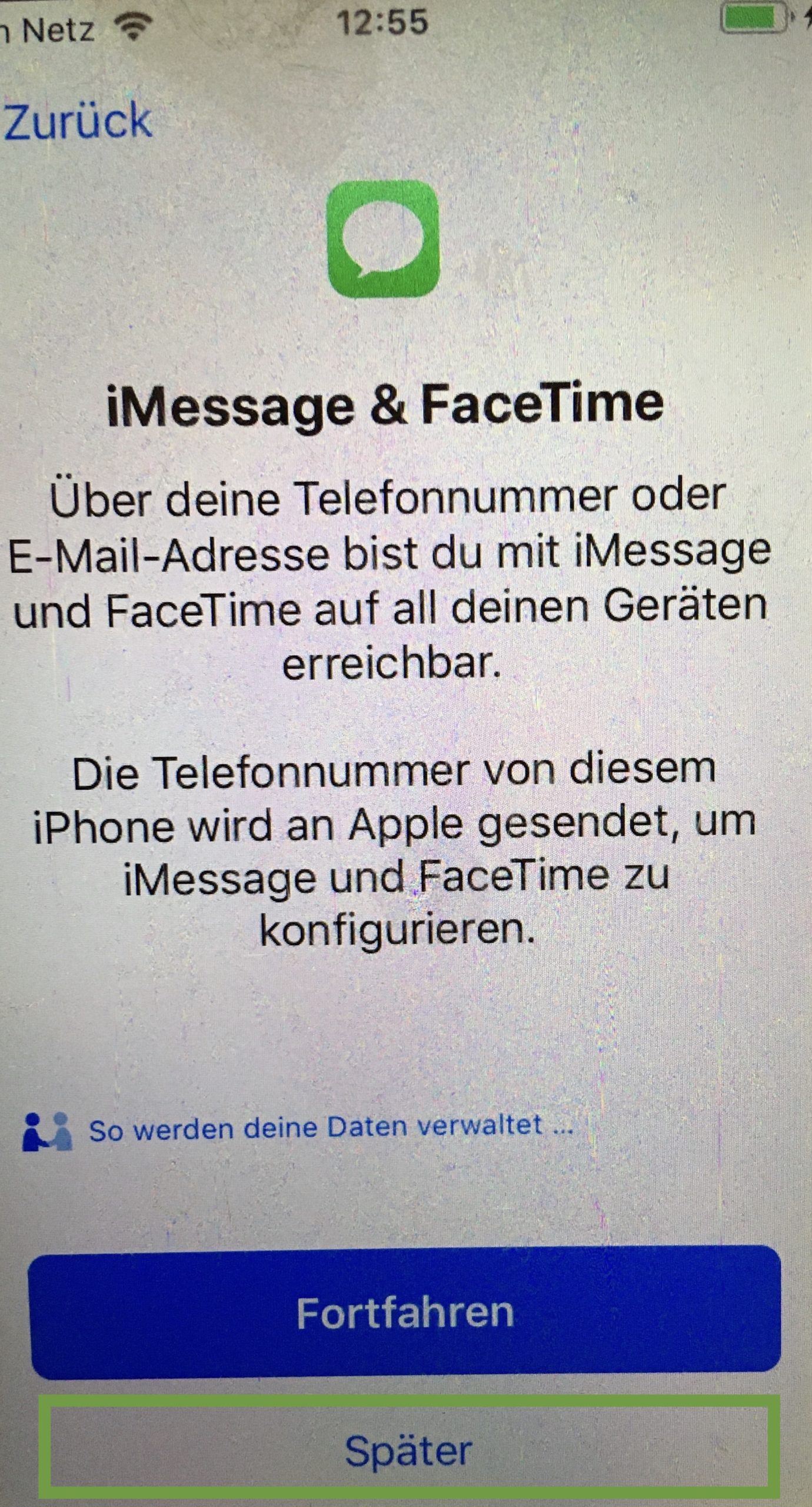
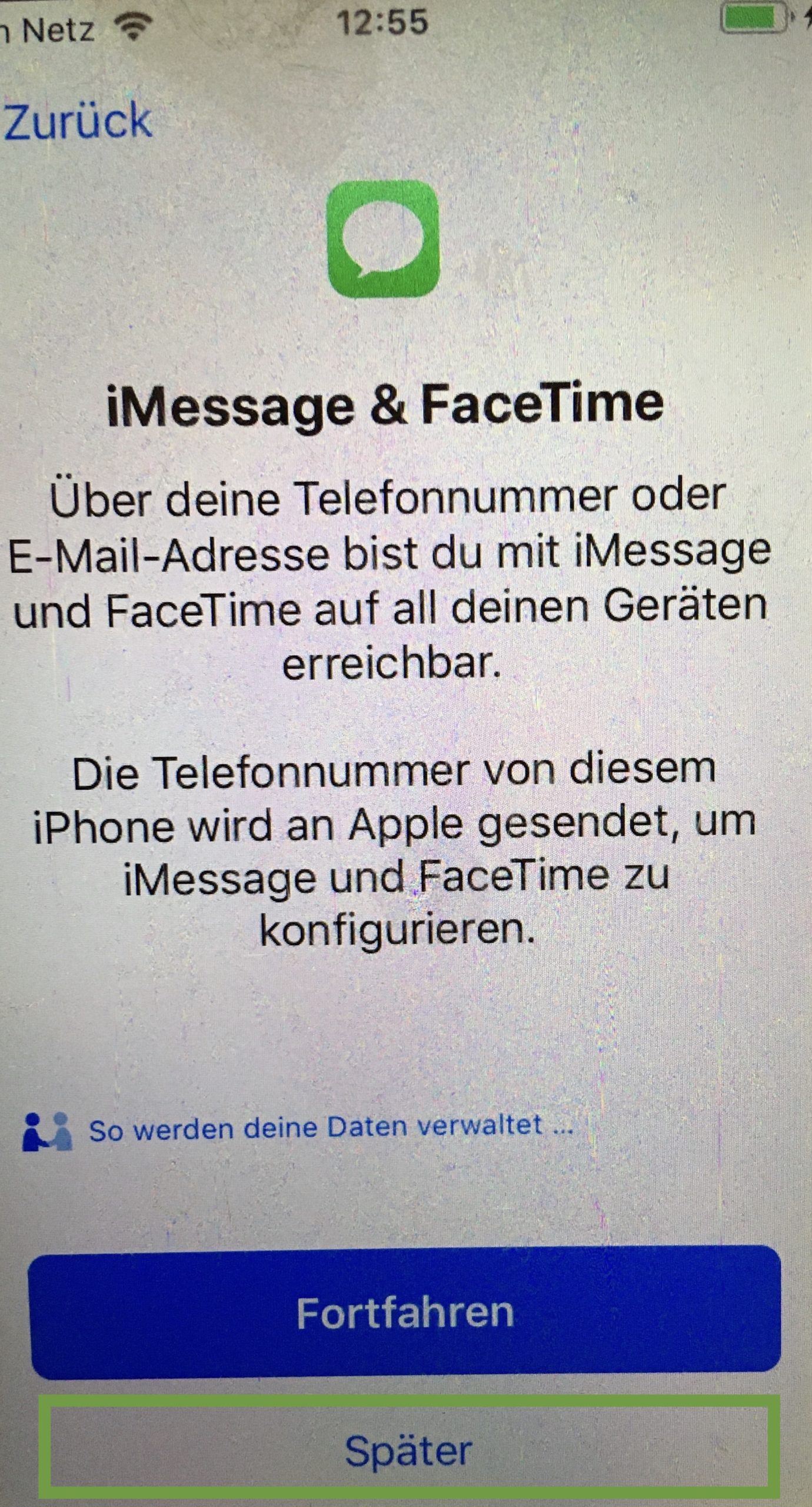
Order Services. This is a point to discuss. Because on the one hand Apple has the data about your child's whereabouts. On the other hand, you also have the information where your child's mobile phone is located or where your child is. We recommend activating the order services, but you can understand if you don't want to.
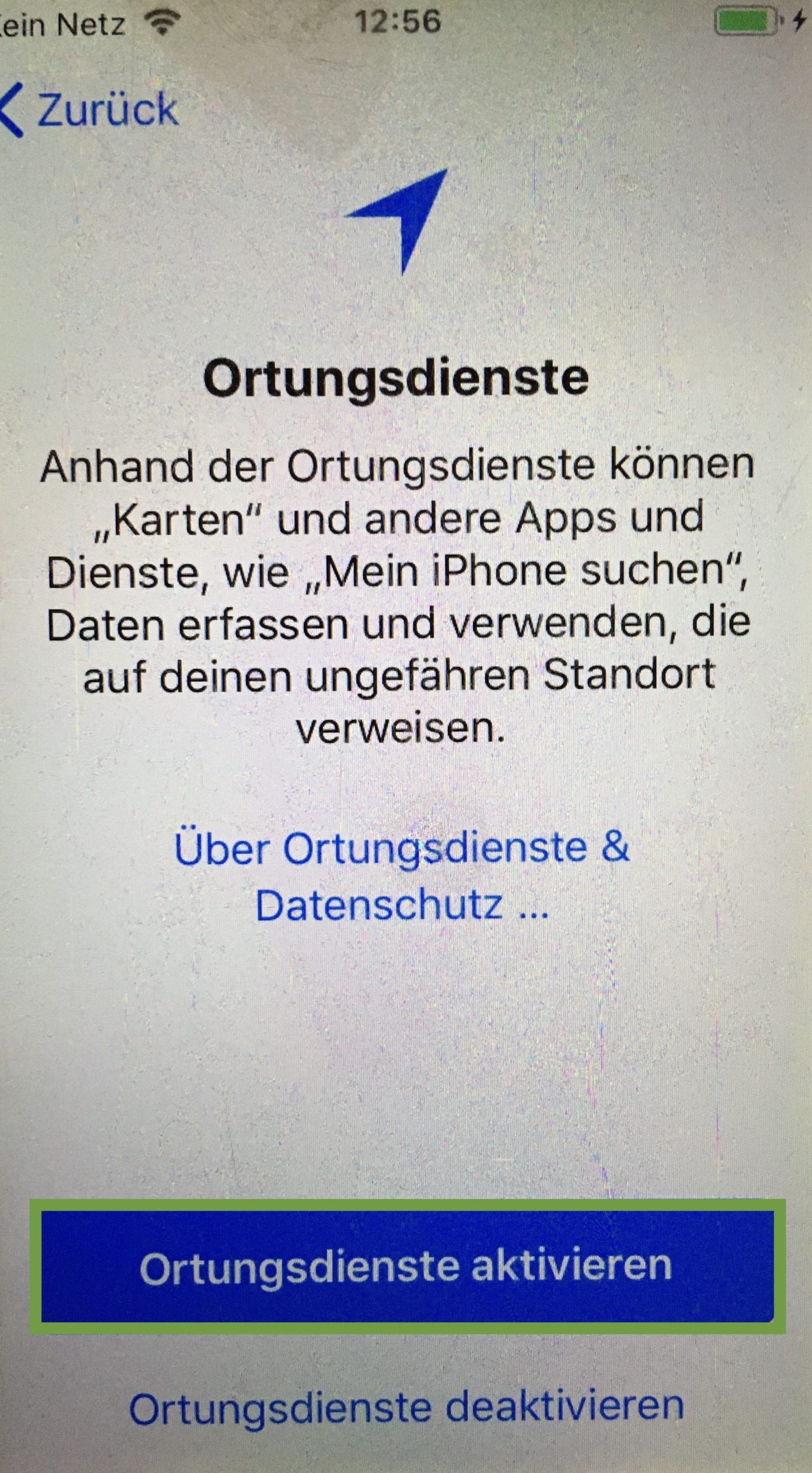
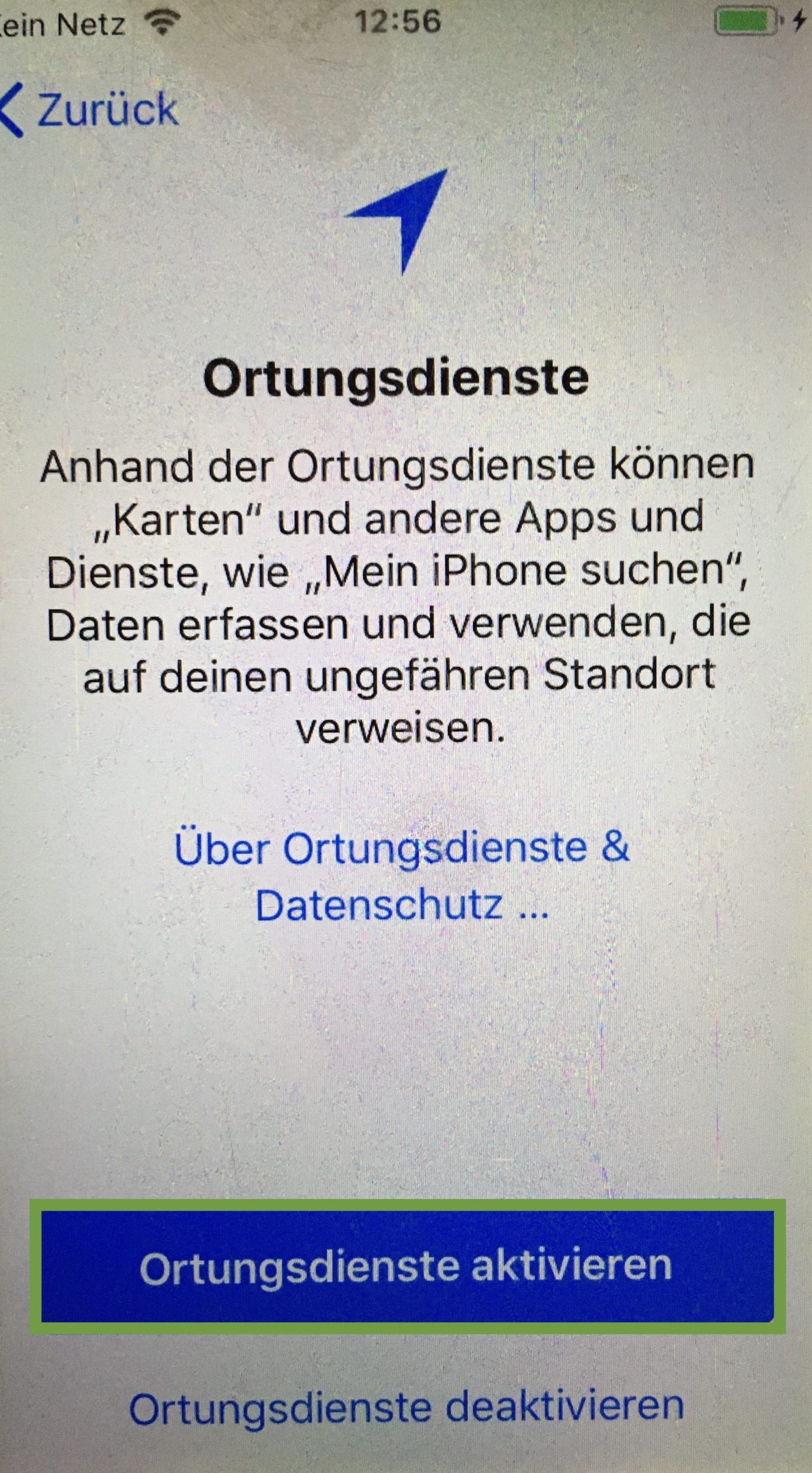
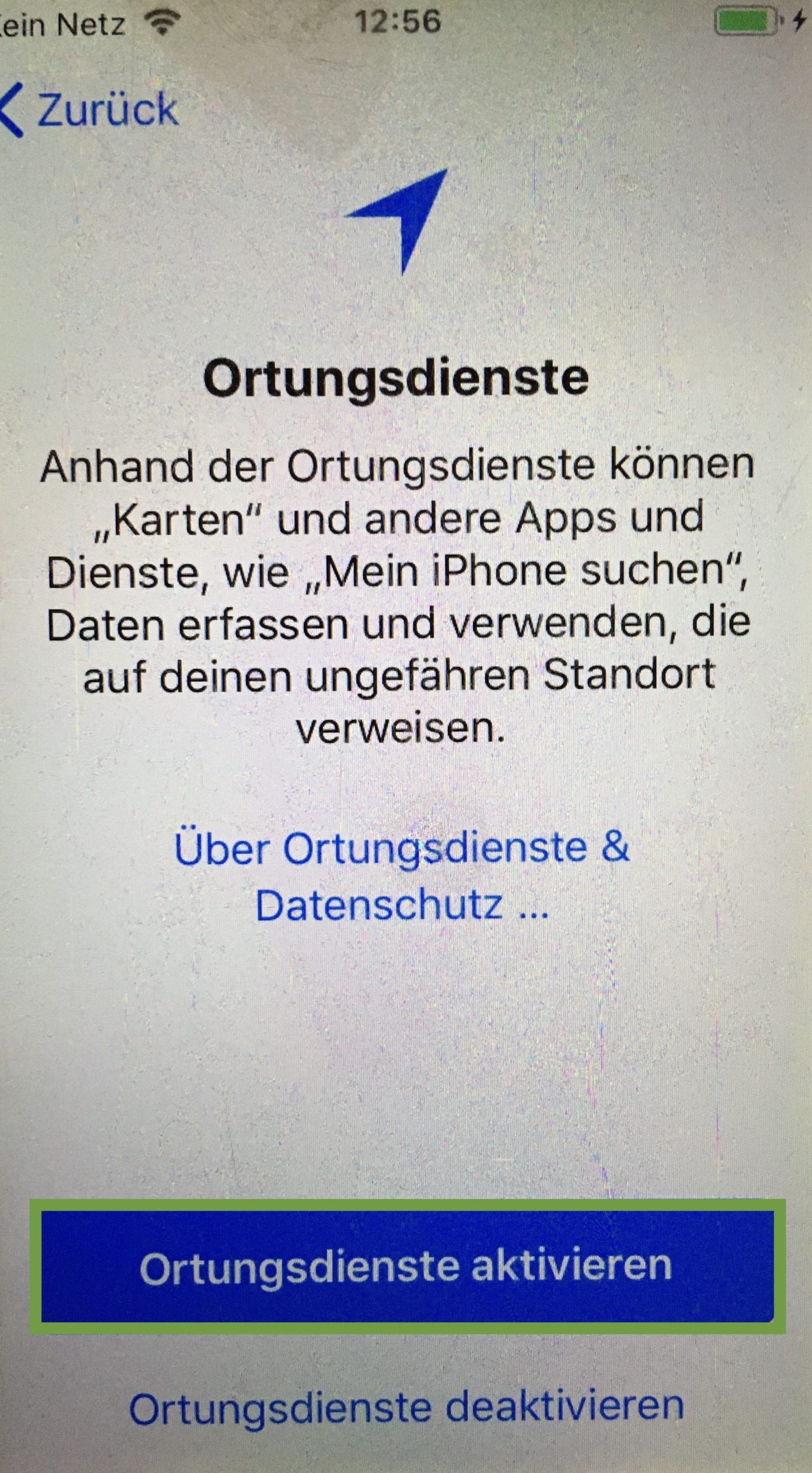
Press "configurate later" for Siri.
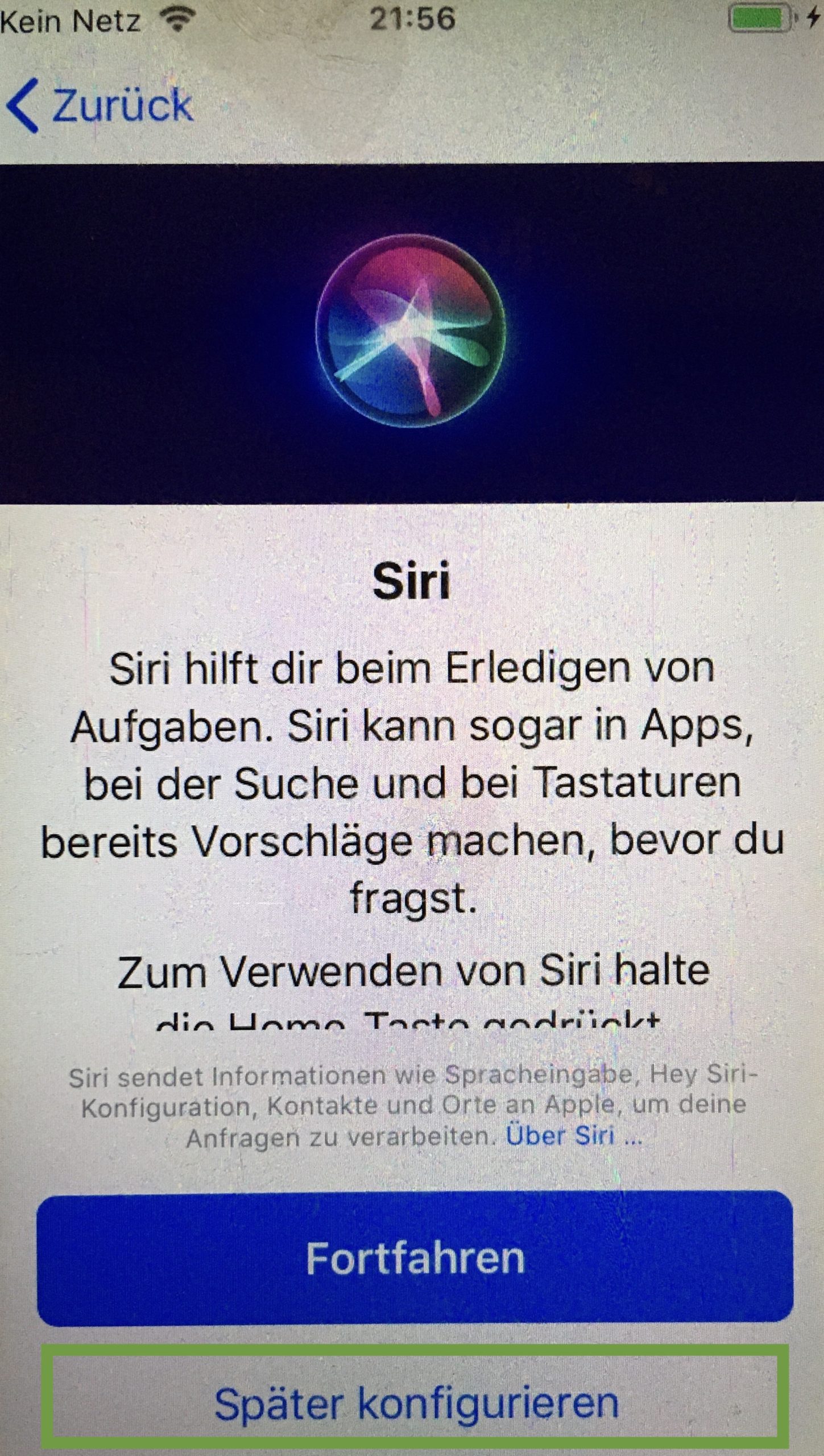
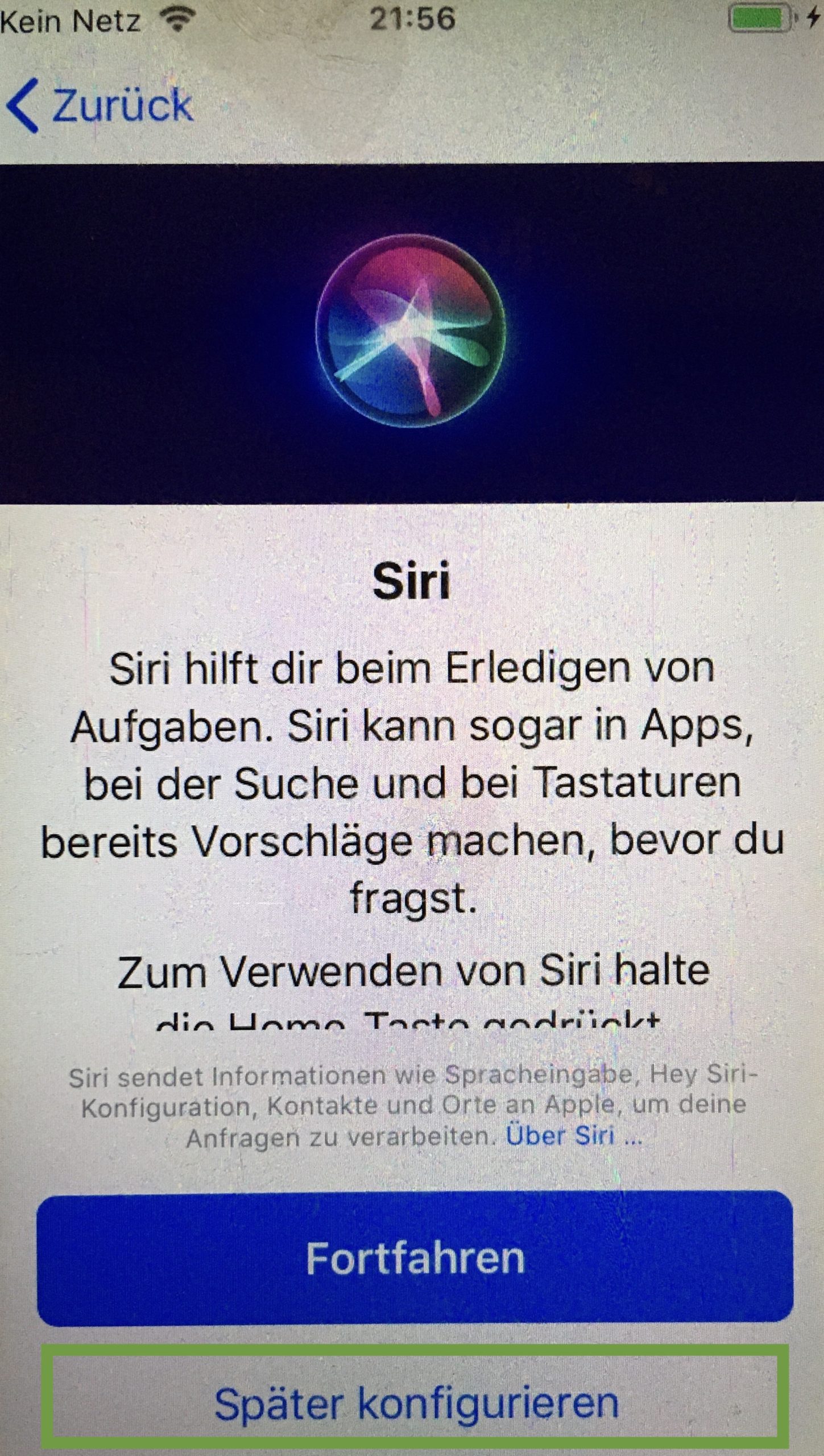
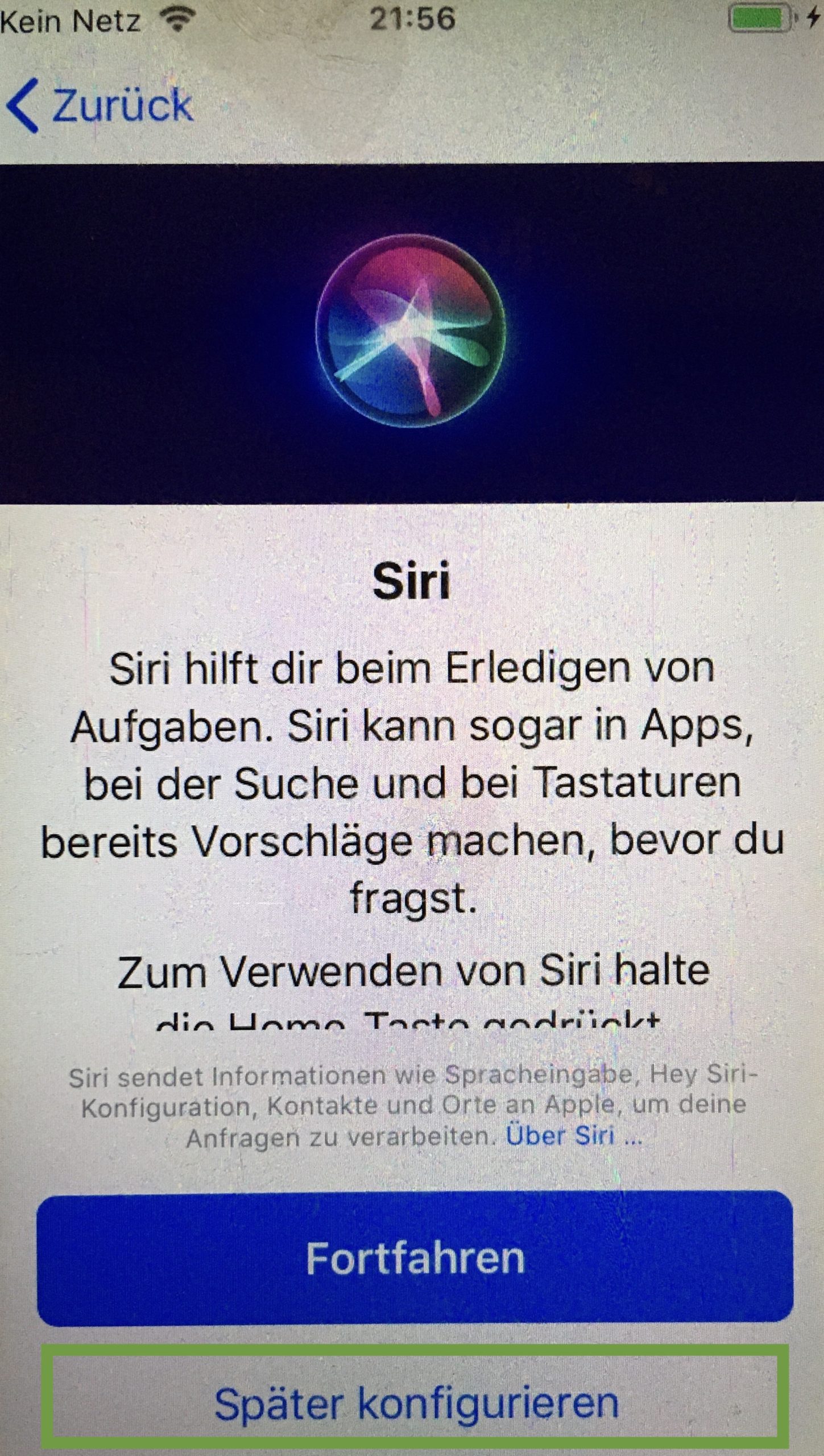
Press "Continue" at screen time.
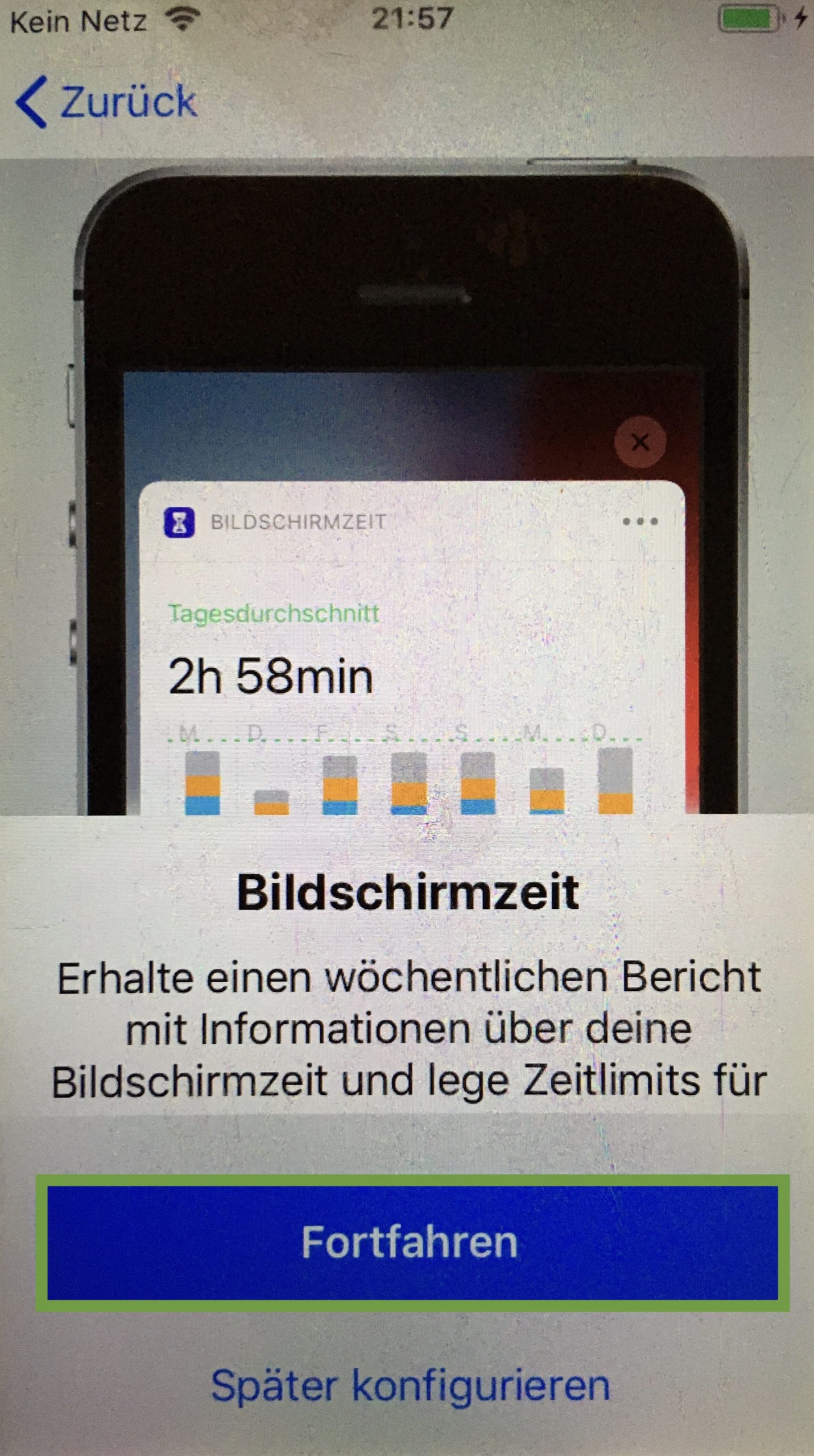
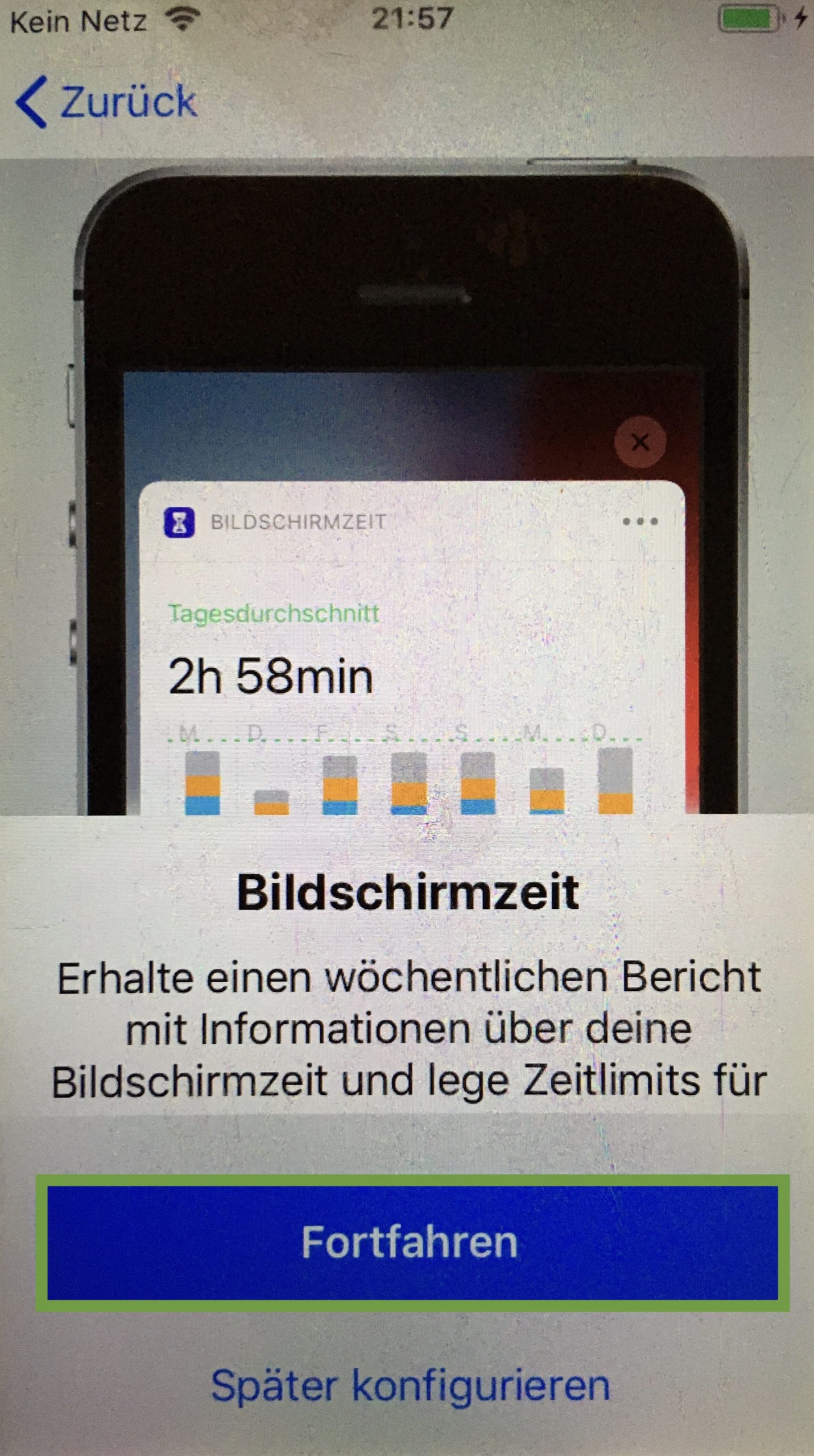
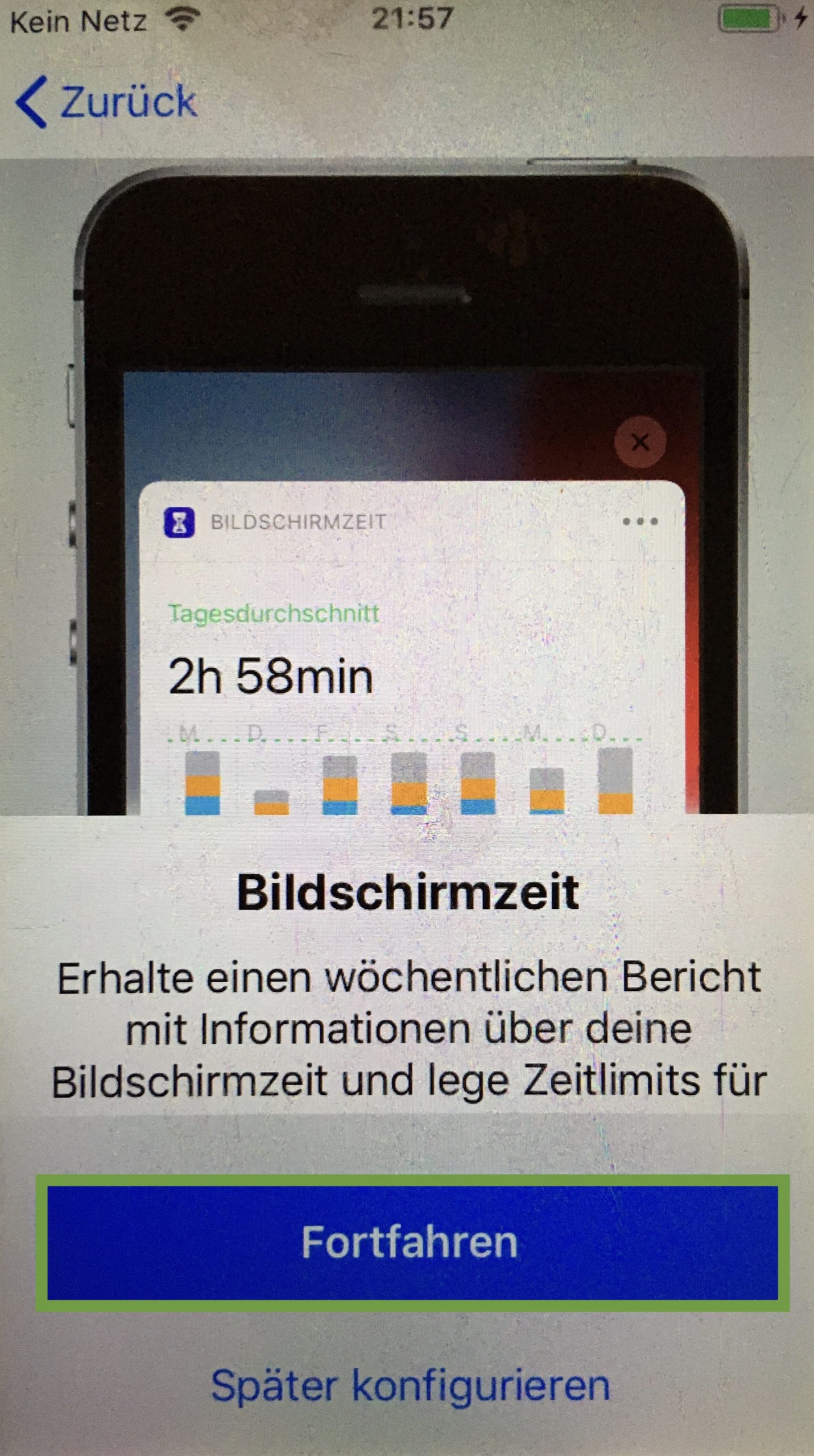
Press "do not share" for iPhone analysis.
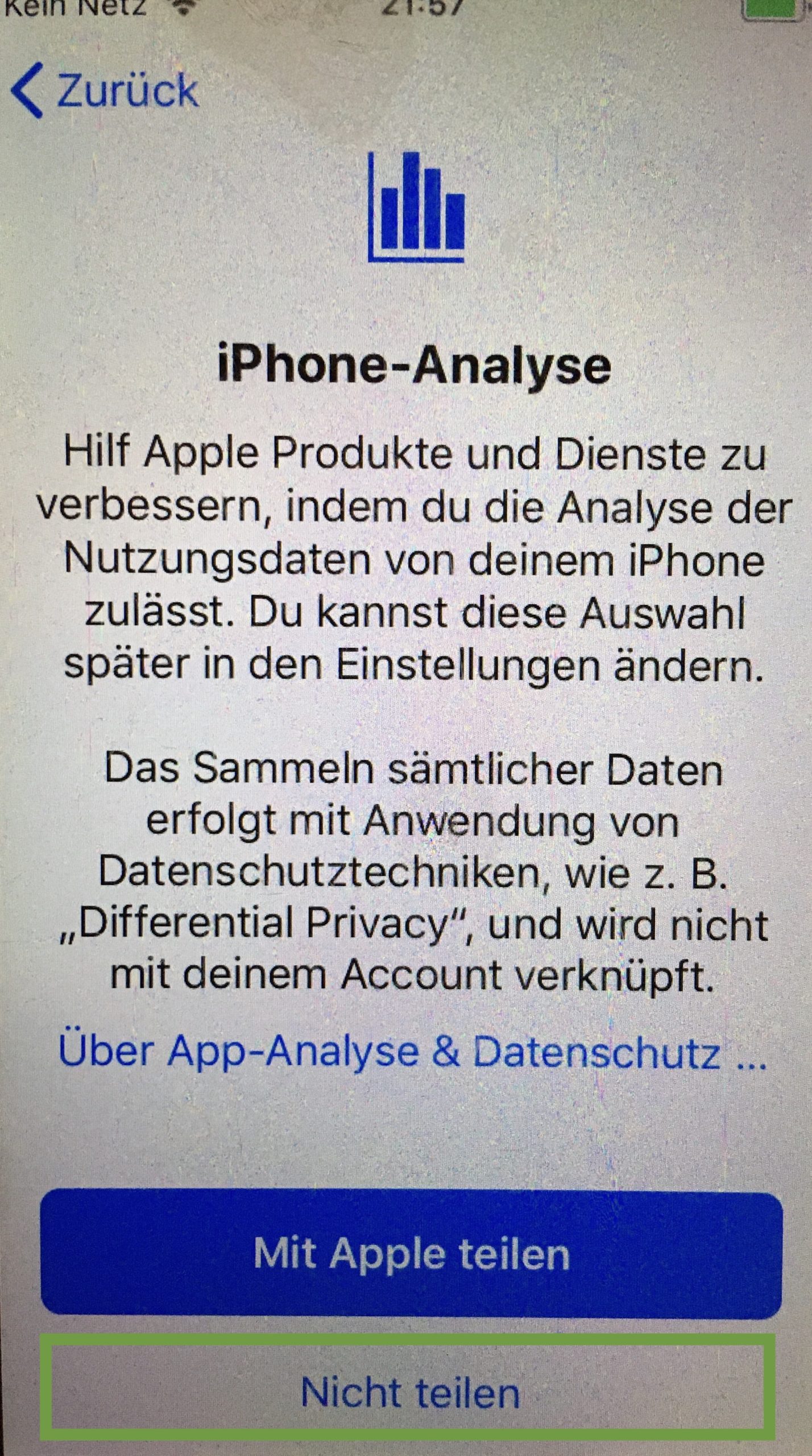
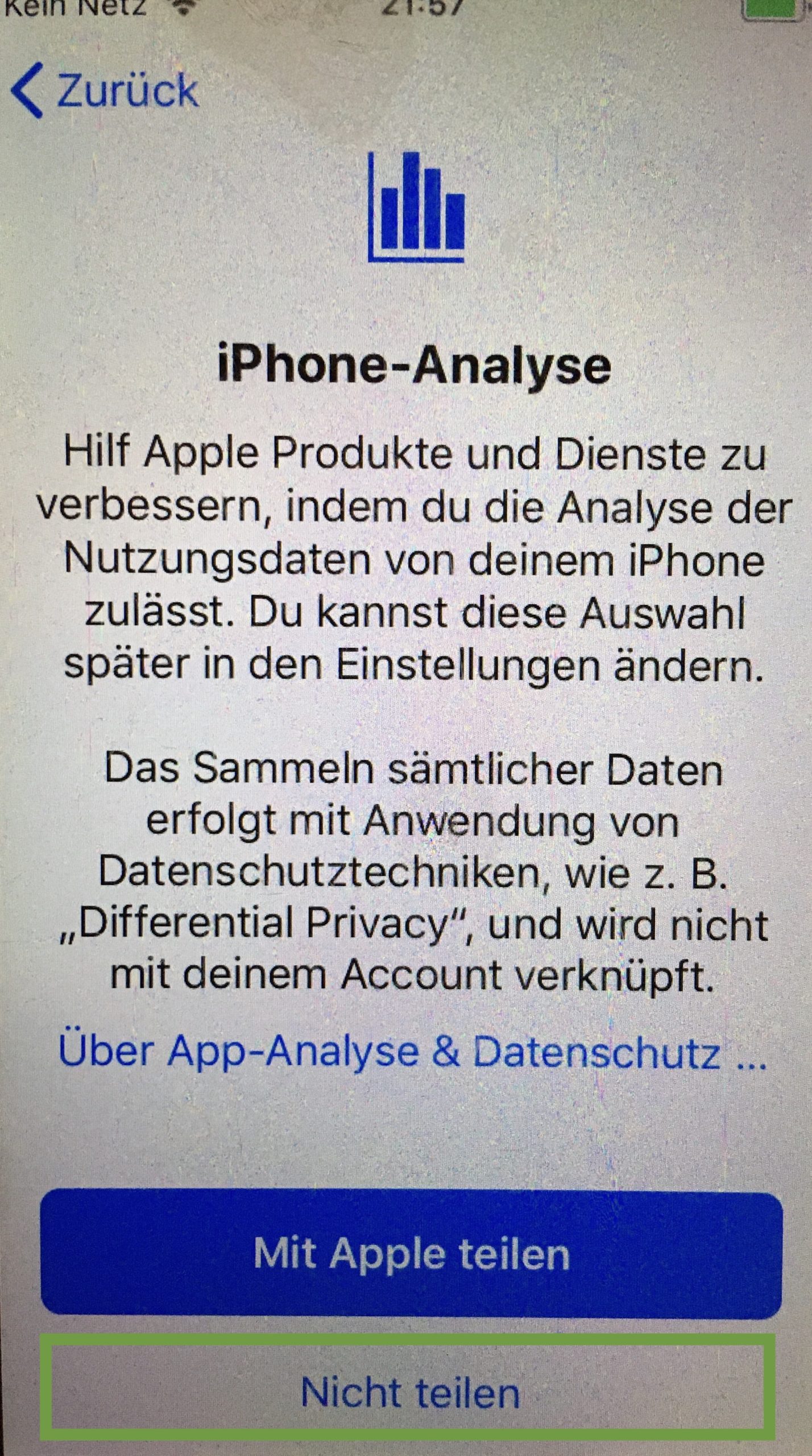
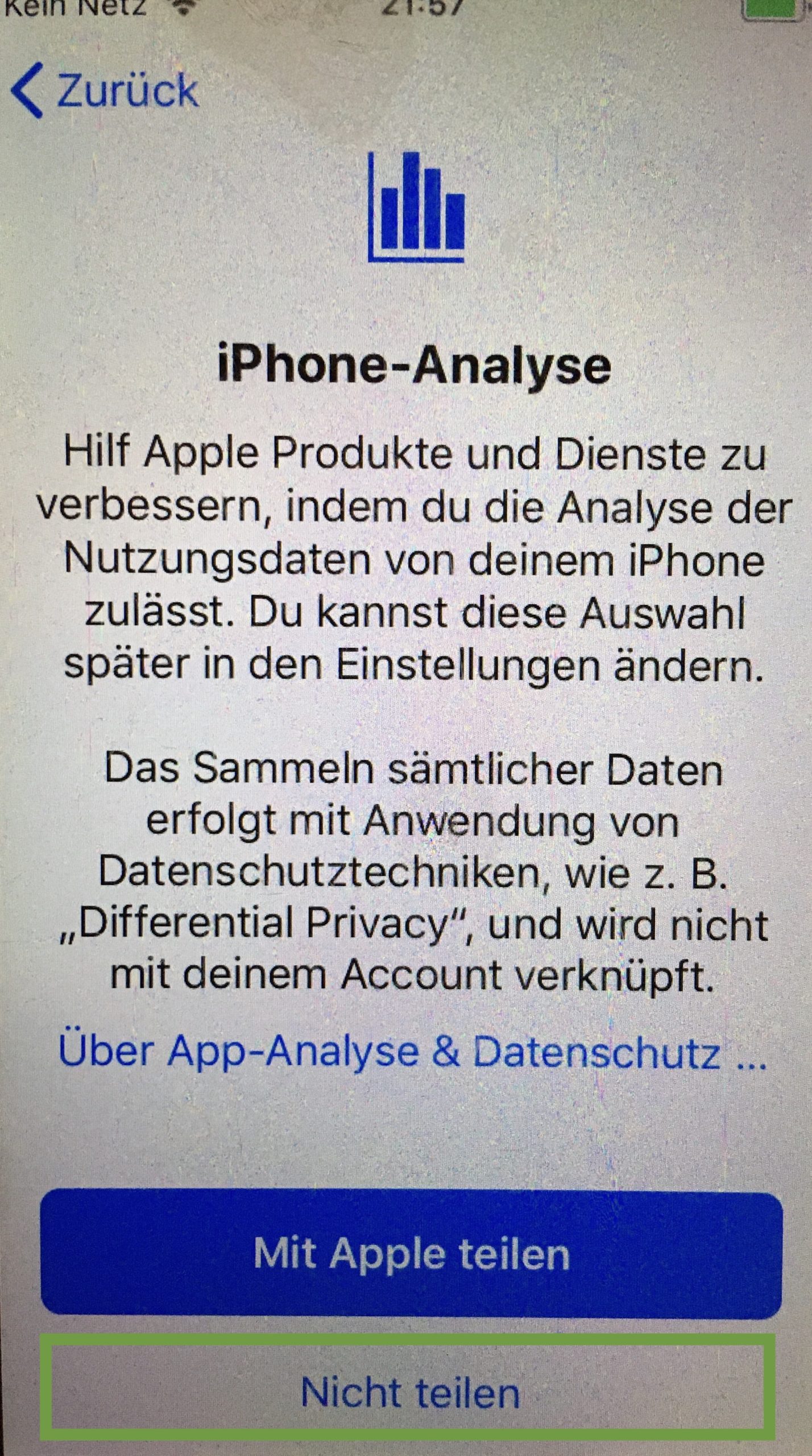
Then you've already done it. Now you can remove the SIM card again.
And it goes on with Part 3: Set Home Screen on iPhone.
Follow us on Facebook , Instagram and Pinterest
Don't miss any more adventures: Our bottle mail